ARM Electronics JDVR User Manual
Page 29
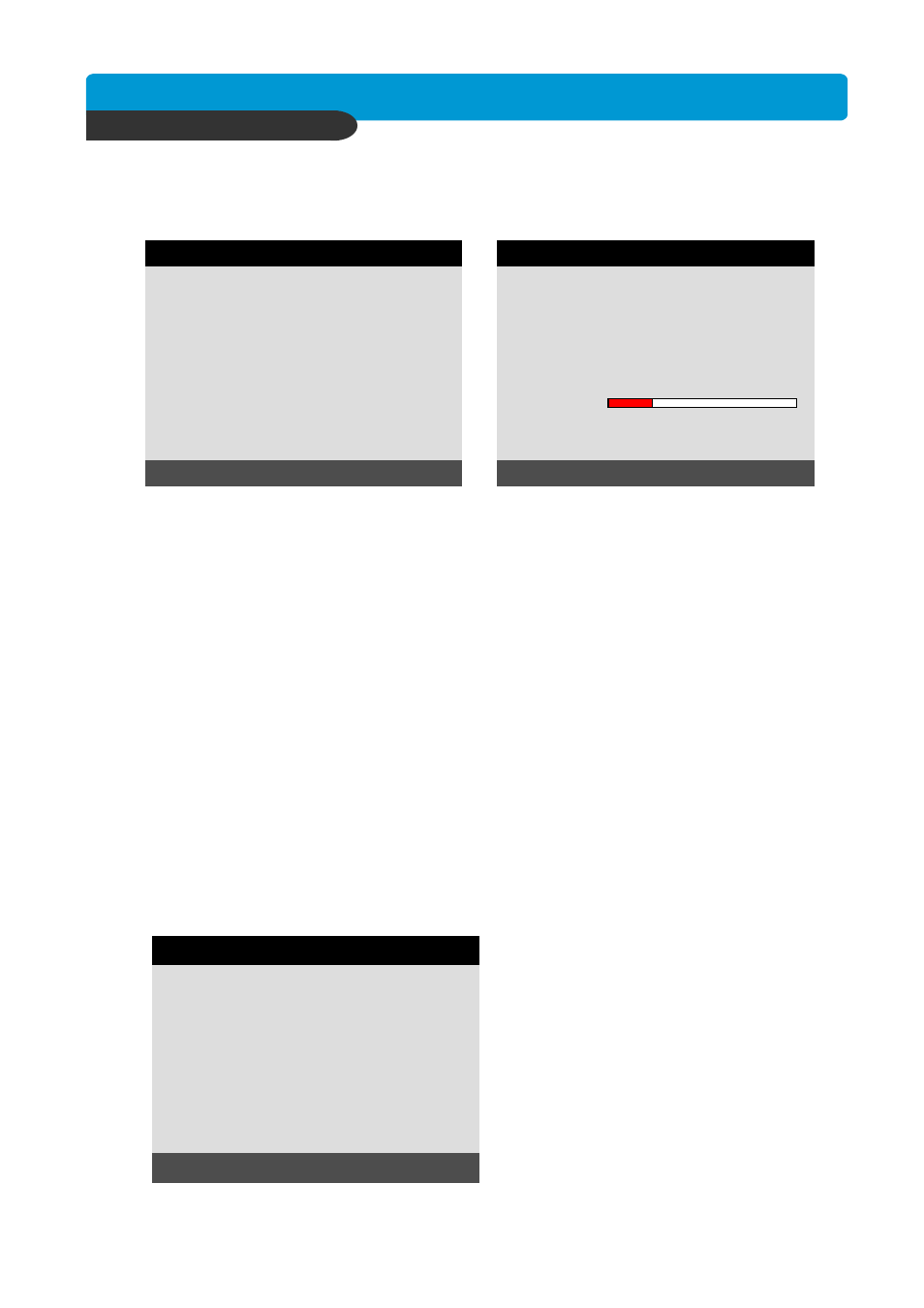
B e s t p ic tu re q u a lity D V R
JP E G 2000 S tan d- alo ne D VR
28
CHAP. 5 Set Up
5-5. BACK-UP
CD-R SETUP
HDD
[START] 2005/AUG/07 AM04:04:12
[ END ] 2005/AUG/08 PM08:12:23
CD-R
[START] 2005/AUG/07 AM04:04:12
[ END ] 2005/AUG/08 PM08:12:23
[ SIZE ] 000MB
BURN
SELECT MENU: ▲▼ & [ENTER]
User can back up the recorded data to CD using CD writer installed in DVR.
Refer to [START] and [END] of data on HDD and set copy from time, [START], and size of data
copied, [SIZE], and move to BURN and press [ENTER] button to start copy.
5-6. EXTERNAL DEVICE
Set parameters of external devices connected to DVR, like Ethernet, PTZ camera, RS-232C, etc.
Use direction button to move to sub-menu and Press [ENTER] button to set.
SELECT MENU : ▲▼, & [ENTER]
TCP/IP SETUP
RS-232C SETUP
PAN/TILT SETUP
EXTERNAL DEVICE
System Status Messages :
- CD-RW DOOR CLOSE. CHECKING CD-R : Blank CD check
- INPUT BLANK CD : CD writer has no blank CD.
- CD-RW DOOR OPEN : Open CD-RW and insert blank CD –R media into CD drive.
- CD-R MEDIA IS DETECTED : Blank CD-R media has been inserted and detected. DVR system will
display size of blank CD-R.
After you set [START] time and [SIZE] in CD-R sub-menu and then select BURN, DVR system starts
copying images to CD and shows following message.
CD-RW BURINING START
CD-RW BURNING : LEAD-IN
CD-RW BURNING : IMAGE DATA
CD-RW BURING : CLOSE TRACK
CD-RW DOOR OPEN
When burning is completed, CD-R media will eject automatically.
To copy more images, repeat above process. In next process, [START] time in CD-R sub-menu shall
be [END] time in previous back-up, and you can copy images in series to many CDs as many as you
want.
CD-R SETUP
HDD
[START] 2005/AUG/07 AM04:04:12
[ END ] 2005/AUG/08 PM08:12:23
CD-R 700 MB
[START] 2005/AUG/07 AM04:04:12
[ END ] 2005/AUG/08 PM08:12:23
[ SIZE ] 700 MB - > 700MB
BURN
CD-RW BURNING : IMAGE DATA.
SELECT MENU: ▲▼ & [ENTER]