H3C Technologies H3C S7500E Series Switches User Manual
Page 132
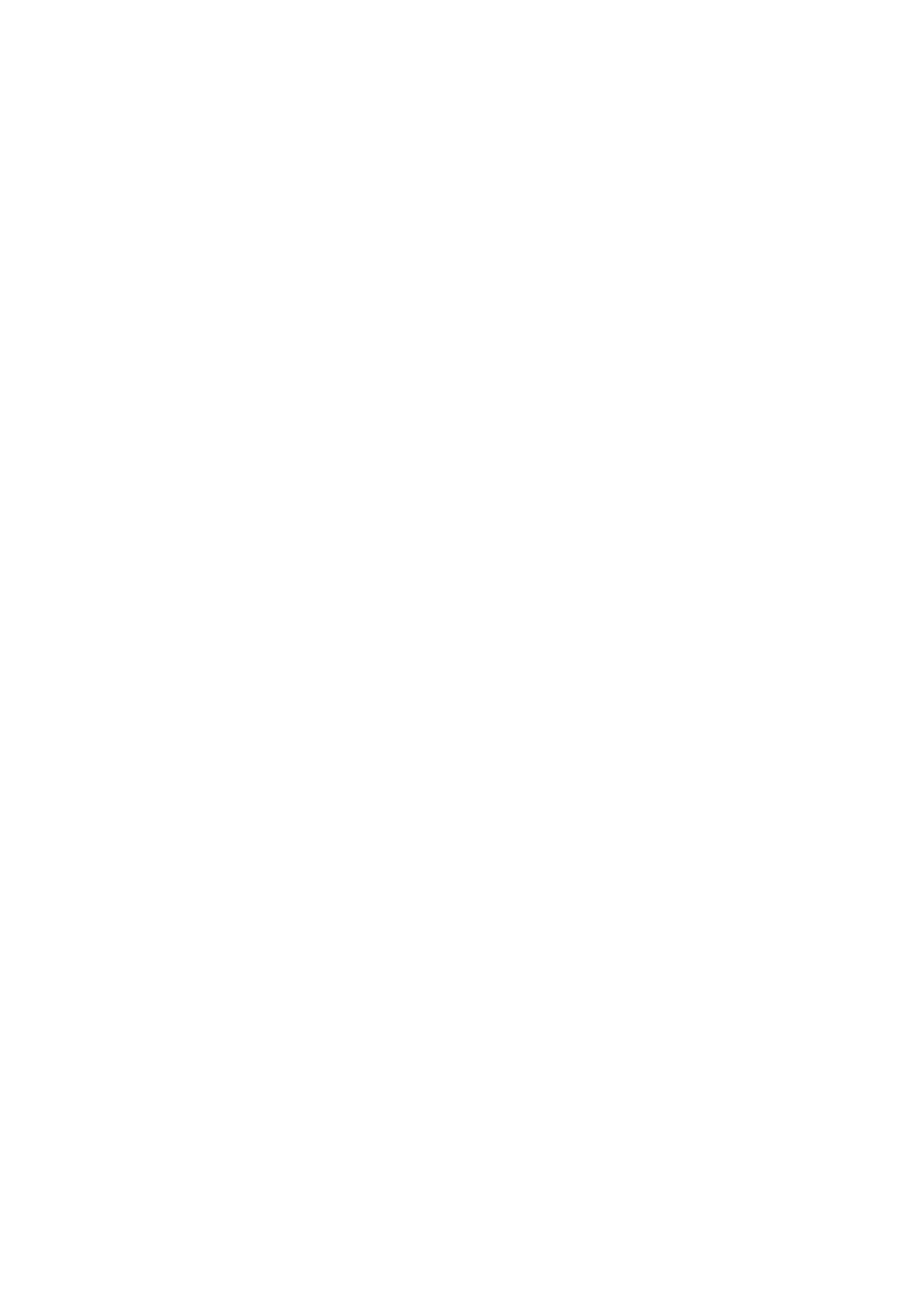
9-6
[DeviceB-GigabitEthernet2/0/2] quit
# Create monitor link group 1, and then configure GigabitEthernet 2/0/1 as an uplink port and
GigabitEthernet 2/0/2 as a downlink port for monitor link group 1.
[DeviceB] monitor-link group 1
[DeviceB-mtlk-group1] port gigabitethernet 2/0/1 uplink
[DeviceB-mtlk-group1] port gigabitethernet 2/0/2 downlink
[DeviceB-mtlk-group1] quit
4) Configuration on Device D
# Create VLANs 1 through 30.
<DeviceD> system-view
[DeviceD] vlan 1 to 30
# Configure GigabitEthernet 2/0/1 and GigabitEthernet 2/0/2 as trunk ports, assign them to VLANs 1
through 30, and enable flush message receiving on them.
[DeviceD] interface gigabitethernet 2/0/1
[DeviceD-GigabitEthernet2/0/1] port link-type trunk
[DeviceD-GigabitEthernet2/0/1] port trunk permit vlan 1 to 30
[DeviceD-GigabitEthernet2/0/1] smart-link flush enable
[DeviceD-GigabitEthernet2/0/1] quit
[DeviceD] interface gigabitethernet 2/0/2
[DeviceD-GigabitEthernet2/0/2] port link-type trunk
[DeviceD-GigabitEthernet2/0/2] port trunk permit vlan 1 to 30
[DeviceD-GigabitEthernet2/0/2] smart-link flush enable
[DeviceD-GigabitEthernet2/0/2] quit
# Create monitor link group 1, and then configure GigabitEthernet 2/0/1 as an uplink port and
GigabitEthernet 2/0/2 as a downlink port for monitor link group 1.
[DeviceD] monitor-link group 1
[DeviceD-mtlk-group1] port gigabitethernet 2/0/1 uplink
[DeviceD-mtlk-group1] port gigabitethernet 2/0/2 downlink
[DeviceD-mtlk-group1] quit
5) Verify the configurations
You can use the display monitor-link group command display the monitor link group information on
devices. For example, when GigabitEthernet 2/0/2 on Device A goes down due to a link fault:
# Check information about monitor link group 1 on Device B.
[DeviceB] display monitor-link group 1
Monitor link group 1 information:
Group status: UP
Last-up-time: 16:37:20 2009/4/21
Last-down-time: 16:35:26 2009/4/21
Member Role Status
------------------------------------------
GigabitEthernet2/0/1 UPLINK UP
GigabitEthernet2/0/2 DOWNLINK UP
# Check information about monitor link group 1 on Device D.
[DeviceD] display monitor-link group 1
Monitor link group 1 information:
Group status: DOWN
Last-up-time: 16:35:27 2009/4/21
Last-down-time: 16:37:19 2009/4/21