Ethernet oam configuration example, Network requirements, Configuration procedure – H3C Technologies H3C S7500E Series Switches User Manual
Page 30
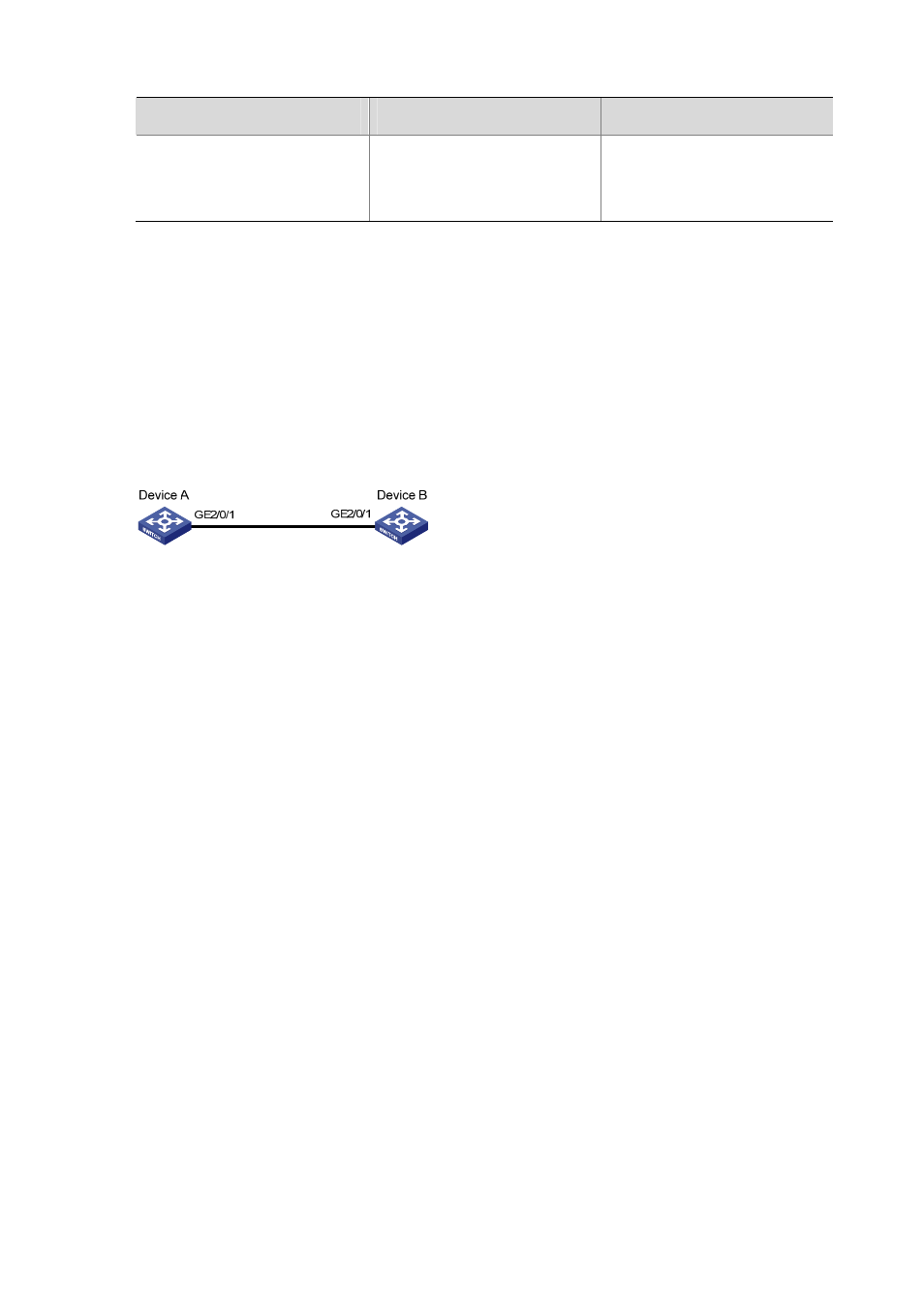
3-11
To do…
Use the command…
Remarks
Clear statistics on Ethernet OAM
packets and Ethernet OAM link
error events
reset oam [ interface
interface-type interface-number ]
Available in user view only
Ethernet OAM Configuration Example
Network requirements
z
Enable Ethernet OAM on Device A and Device B to auto-detect link errors between the two
devices.
z
Monitor the performance of the link between Device A and Device B by collecting statistics about
the error frames received by Device A.
Figure 3-2 Network diagram for Ethernet OAM configuration
Configuration procedure
1) Configure
Device
A
# Configure GigabitEthernet 2/0/1 to operate in passive Ethernet OAM mode and enable Ethernet
OAM for it.
<DeviceA> system-view
[DeviceA] interface gigabitethernet 2/0/1
[DeviceA-GigabitEthernet2/0/1] oam mode passive
[DeviceA-GigabitEthernet2/0/1] oam enable
[DeviceA-GigabitEthernet2/0/1] quit
# Set the errored frame detection interval to 20 seconds and set the errored frame event triggering
threshold to 10.
[DeviceA] oam errored-frame period 20
[DeviceA] oam errored-frame threshold 10
2) Configure
Device
B
# Configure GigabitEthernet 2/0/1 to operate in active Ethernet OAM mode (the default) and enable
Ethernet OAM for it.
<DeviceB> system-view
[DeviceB] interface gigabitethernet 2/0/1
[DeviceA-GigabitEthernet2/0/1] oam mode active
[DeviceB-GigabitEthernet2/0/1] oam enable
[DeviceB-GigabitEthernet2/0/1] quit
3) Verify the configuration
Use the display oam configuration command to display the Ethernet OAM configuration. For
example:
# Display the Ethernet OAM configuration on Device A.
[DeviceA] display oam configuration