Logging in to the cli through the aux port, Performing basic configurations – H3C Technologies H3C SecPath F1000-E User Manual
Page 46
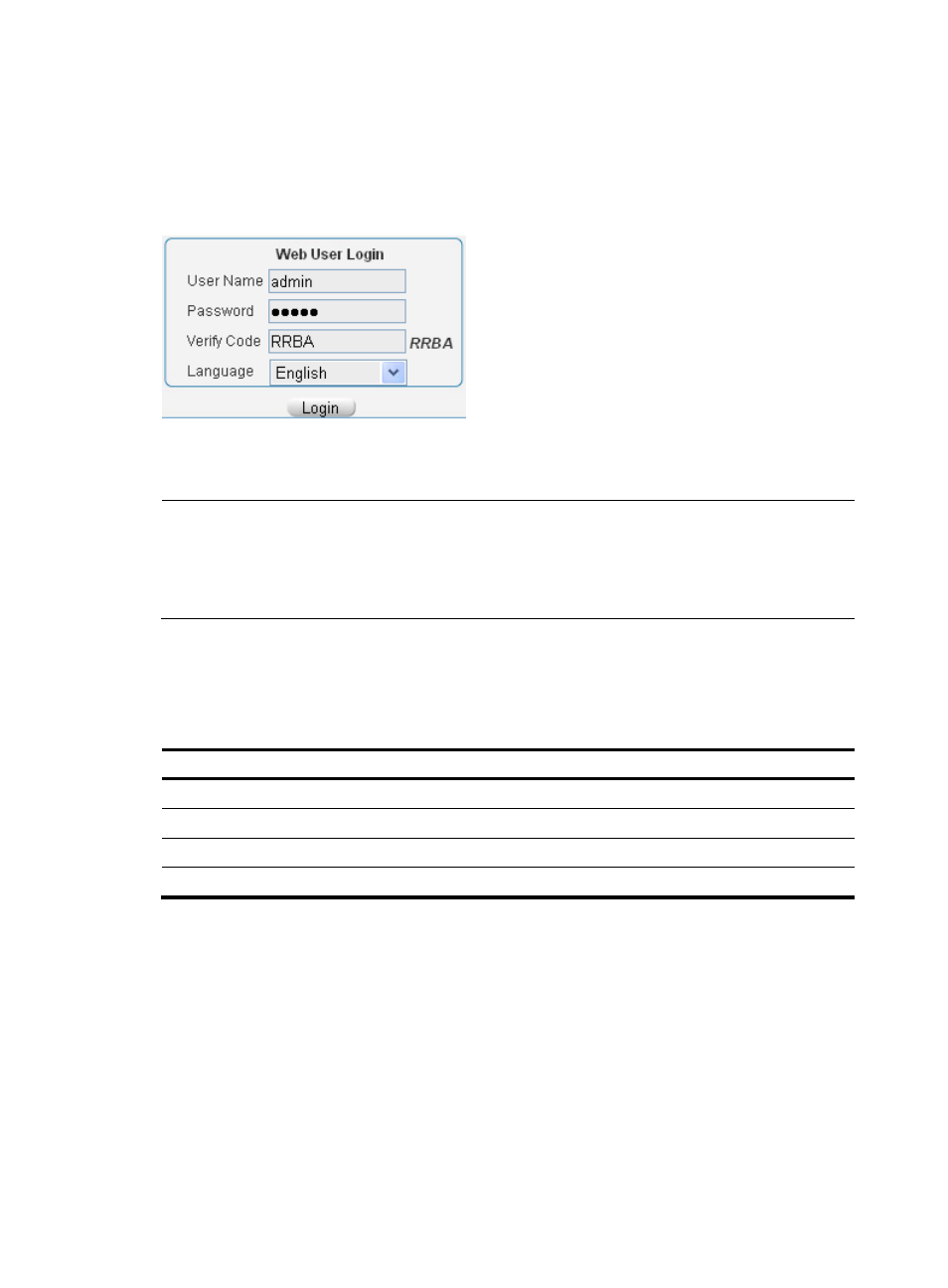
38
2.
Assign the PC an IP address in the network segment 192.168.0.0/24 (except for 192.168.0.1),
for example, 192.168.0.2.
3.
Launch a Web browser on the PC and enter 192.168.0.1 in the address bar.
The Web login page appears.
Figure 43 Web login page
4.
Enter the correct username, password, and verify code, select English as the language, and click
Login.
NOTE:
A user uses the default accont admin to log in to the Web network management page for the first time.To
ensure the system security, the user must create a new administrator account and delete the default user
account after logging in.For information about how to create a new administrator account and delete the
default user account, see
H3C SecPath Series Firewalls and UTM Devices Getting Started Guide.
Logging in to the CLI through the AUX port
To allow AUX access, configure AUX access parameters:
Step Command
1.
Enter system view.
system-view
2.
Enter AUX user interface view.
user-interface aux 0
3.
Enable the none authentication mode.
authentication-mode none
4.
Specify the user privilege level 3.
user privilege level 3
Performing basic configurations
To enable the firewall to communicate with other devices on the network, you must perform some basic
configurations on the firewall. To do so, first log in to the CLI or Web interface of the firewall.
To use an interface as a service interface, you must add it to a non-management security zone in the
Web interface before configuring relevant service functions. For more information, see the firewall
configuration guides.
This section describes the steps for performing basic configurations on the firewall. For how to configure
protocols and features on the firewall, see the firewall configuration guides.