Performing basic configurations at the cli, Launching the basic configuration wizard – H3C Technologies H3C SecPath F1000-E User Manual
Page 47
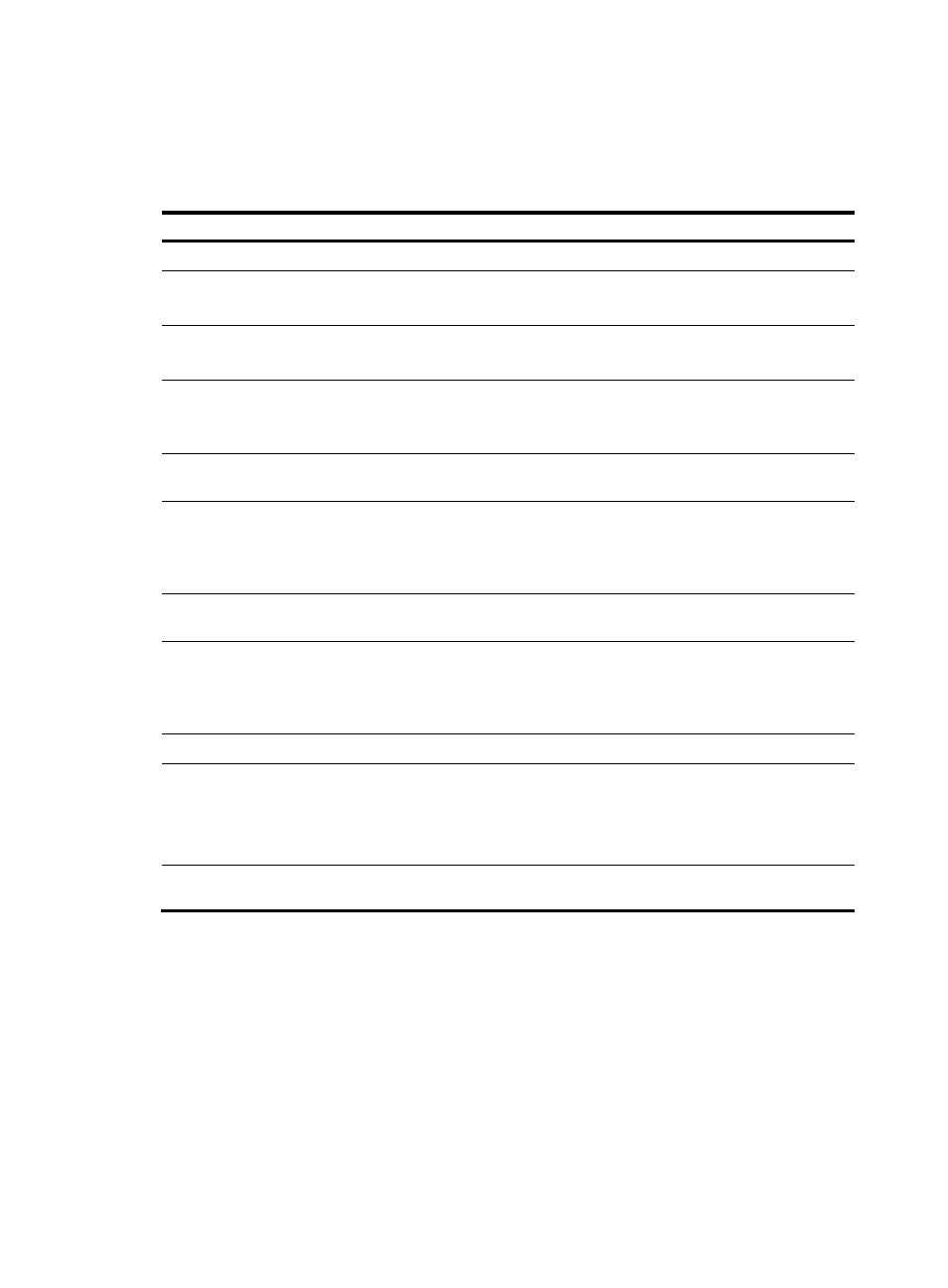
39
The syntax of commands and the Web interface vary with software versions.
Performing basic configurations at the CLI
Step Command
Remarks
1.
Enter system view.
system-view N/A
2.
Set the device name.
sysname sysname
Optional.
H3C by default.
3.
Enable the Telnet server.
telnet server enable
Optional.
Disabled by default.
4.
Configure a one-to-one static
NAT mapping.
nat static [ acl-number ] local-ip
[ vpn-instance local-name ] global-ip
[ vpn-instance global-name ]
Optional.
By default, no static NAT
mapping is configured.
5.
Enter Ethernet interface view.
interface interface-type
interface-number
N/A
6.
Assign an IP address to the
interface.
ip address ip-address { mask-length |
mask } [ sub ]
Optional.
By default, only
GigabitEthernet 0/0 has an
IP address (192.168.0.1).
7.
Enable static NAT on the
interface.
nat outbound static [ track vrrp
virtual-router-id ]
Required.
8.
Add the interface to a security
zone.
See the firewall configuration guides.
Required.
This task is not supported at
the CLI. Complete this task
in the Web interface.
9.
Return to the upper-level view.
quit
N/A
10.
Save the running configuration to
the root directory of the storage
medium and specify the file as the
configuration file for the next
startup.
save [ safely ]
N/A
11.
Display the running
configuration.
display current-configuration Optional.
Performing basic configurations in the Web interface
This section describes the procedure for performing basic configuration in the Web interface.
Launching the basic configuration wizard
1.
In the Web interface, select Wizard from the navigation tree.
2.
Click the Basic Device Information link to enter the first basic configuration page. The following
figures are from the wizard on an F1000-E firewall.