Installing a cf card, Connecting interface cables, Connecting a copper ethernet port – H3C Technologies H3C SecPath U200-A U200-M U200-S User Manual
Page 28: Connecting a fiber port
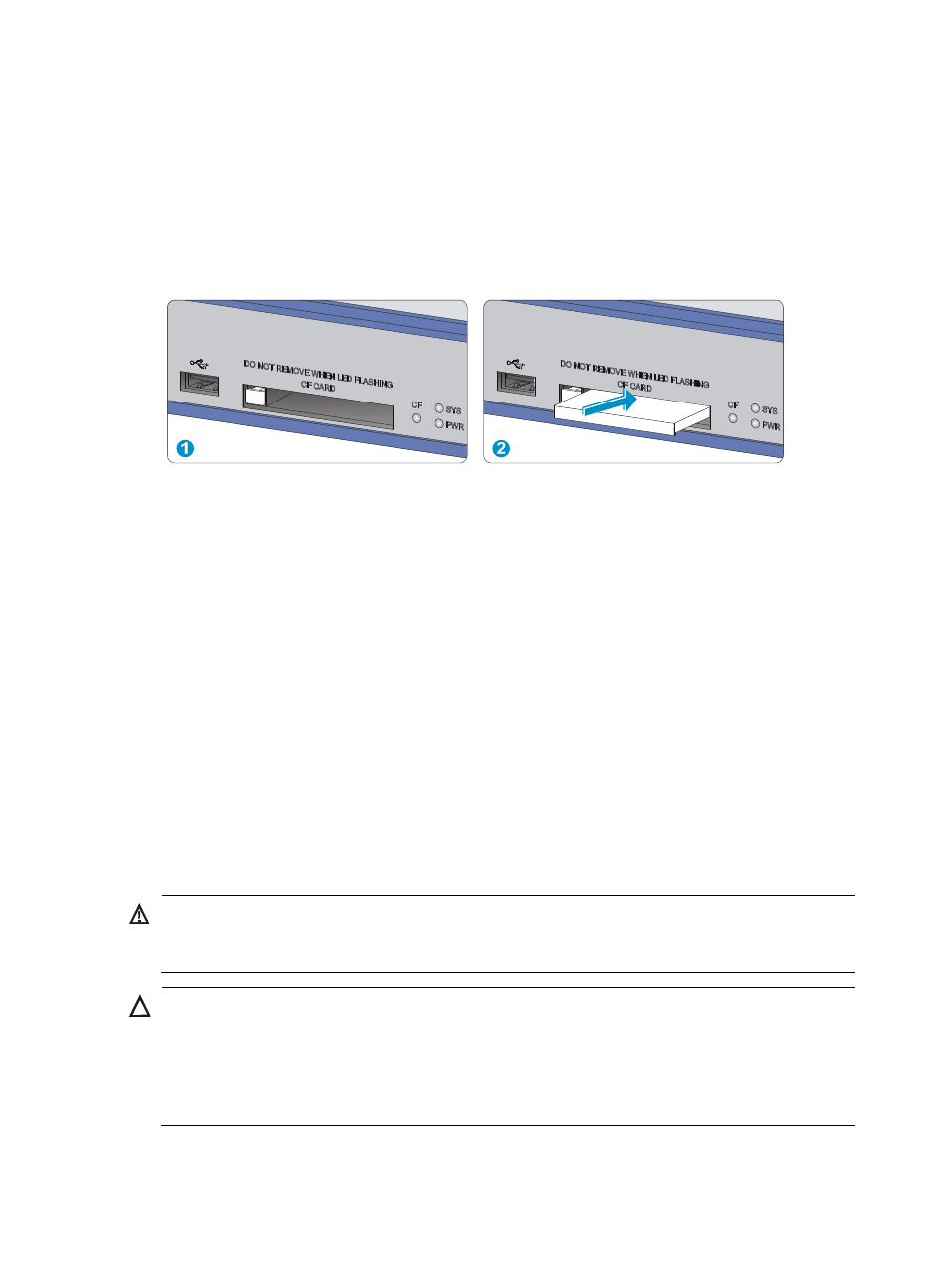
19
Installing a CF card
1.
Push the CF card eject button all the way into the slot and make sure the button does not project
from the panel.
2.
Insert the CF card into the slot following the direction shown in
, and make sure it does
not project from the slot.
Figure 21 Inserting the CF card into the slot
Connecting interface cables
Connecting a copper Ethernet port
1.
Plug one end of a twisted pair cable into the port.
2.
Plug the other end of the twisted pair cable into the RJ-45 Ethernet port of the peer device.
3.
Examine the port LED status.
For more information about the LED status, see "
."
After you connect the UTM device to the network, execute the ping or tracert command to test network
connectivity. For more information about the commands, see the command reference of the UTM device.
For more information about Ethernet twisted pair cables, see "
Connecting a fiber port
WARNING!
Do not stare into any fiber port when you connect an optical fiber. The laser light emitted from the optical
fiber may hurt your eyes.
CAUTION:
•
Be sure to install the dust cover if the fiber port is not connected to a fiber connector.
•
Never bend or curve a fiber when connecting it. The bend radius must be at least 10 cm (3.94 in).
•
Keep the end of the fiber clean.
•
Make sure the Tx and Rx ends of the SFP transceiver module are properly connected.
The UTM device has SFP and XFP fiber ports, which only support LC connectors.