Logging in to the web interface – H3C Technologies H3C SecPath U200-A U200-M U200-S User Manual
Page 40
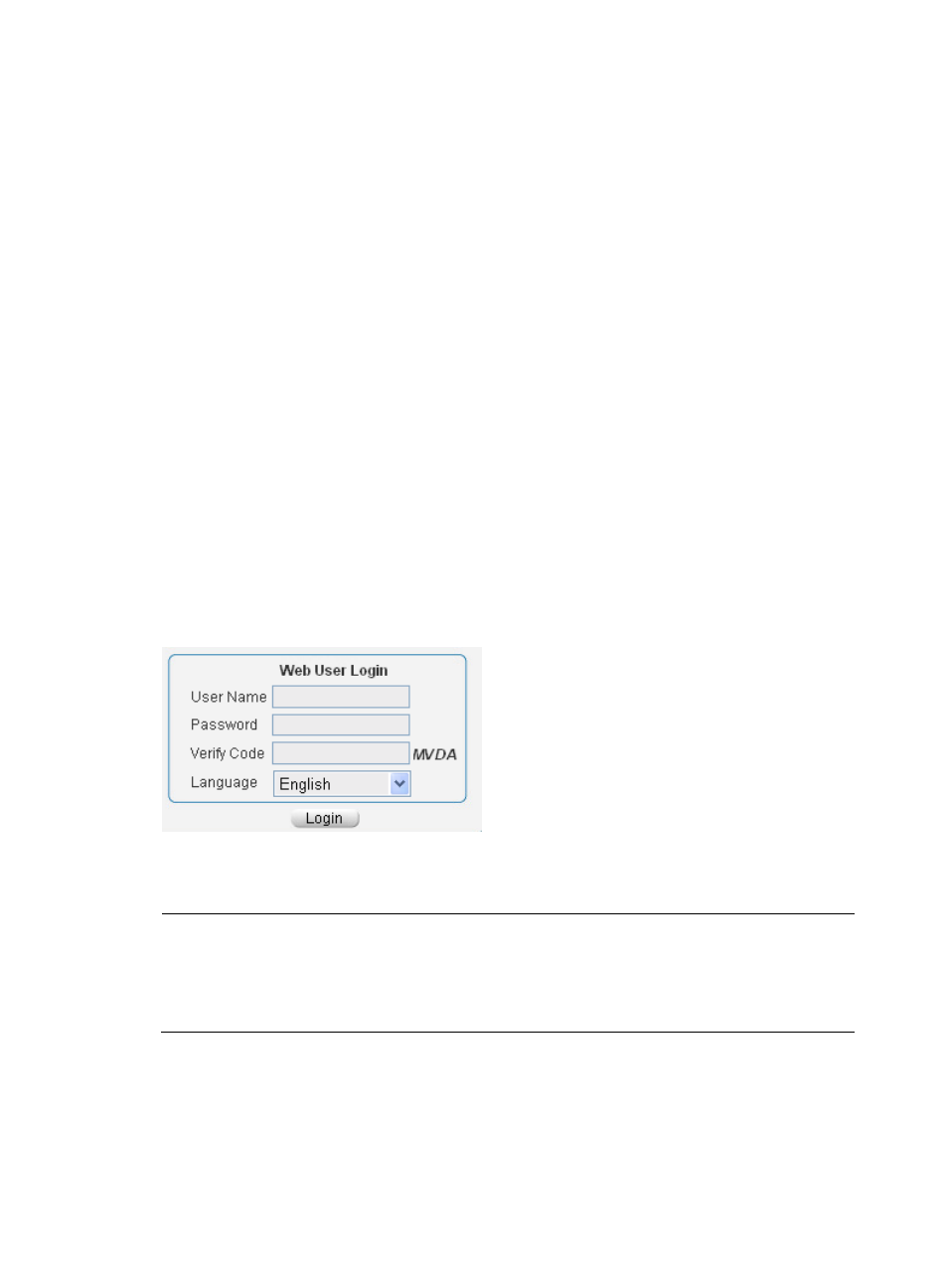
31
2.
Connect a PC to the UTM device's interface GigabitEthernet 0/0 by using a crossover Ethernet
cable.
3.
Assign the PC an IP address in the network segment 192.168.0.0/24 (except for 192.168.0.1),
for example, 192.168.0.2.
4.
Run the Telnet client on the PC to Telnet to the UTM device.
Logging in to the Web interface
The UTM device supports Web login by default, and is provided with the following default Web login
information:
•
Username—admin.
•
Password—admin.
•
IP address for interface GigabitEthernet 0/0—192.168.0.1/24.
To log in to the Web interface:
1.
Connect a PC to the UTM device's interface GigabitEthernet 0/0 by using a crossover Ethernet
cable.
2.
Assign the PC an IP address in the network segment 192.168.0.0/24 (except for 192.168.0.1),
for example, 192.168.0.2.
3.
Launch a Web browser on the PC and enter 192.168.0.1 in the address bar.
The Web login page appears.
Figure 34 Web login page
4.
Enter the correct username, password, and verify code, select English as the language, and click
Login.
NOTE:
A user uses the default accont admin to log in to the Web network management page for the first time.To
ensure the system security, the user must create a new administrator account and delete the default user
account after logging in.For information about how to create a new administrator account and delete the
default user account, see
H3C SecPath Series Firewalls and UTM Devices Getting Started Guide.