Performing basic configurations, Performing basic configurations at the cli – H3C Technologies H3C SecPath U200-A U200-M U200-S User Manual
Page 41
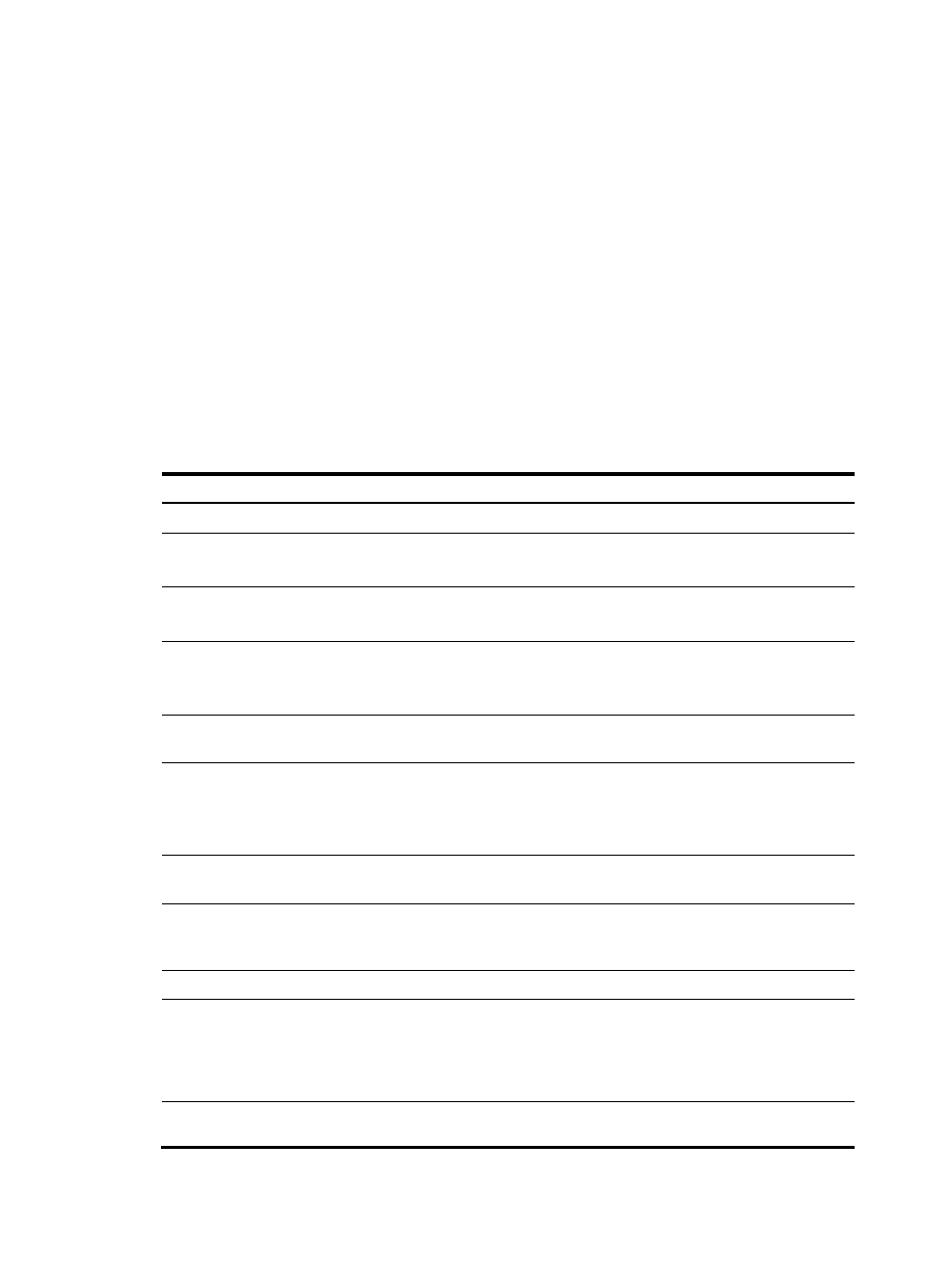
32
Performing basic configurations
To enable the UTM device to communicate with other devices on the network, you must perform some
basic configurations on the UTM device. To do so, first log in to the CLI or Web interface of the UTM
device.
To use an interface as a service interface, you must add it to a non-management security zone in the
Web interface before configuring relevant service functions. For more information, see the UTM device
configuration guides.
This section describes the steps for performing basic configurations on the UTM device. For how to
configure protocols and features on the UTM device, see the UTM device configuration guides.
The syntax of commands and the Web interface vary with software versions.
Performing basic configurations at the CLI
Step Command
Remarks
1.
Enter system view.
system-view N/A
2.
Set the device name.
sysname sysname
Optional.
H3C by default.
3.
Enable the Telnet server.
telnet server enable
Optional.
Disabled by default.
4.
Configure a one-to-one static
NAT mapping.
nat static local-ip [ vpn-instance
local-name ] global-ip
Optional.
By default, no static NAT mapping
is configured.
5.
Enter Ethernet interface view.
interface interface-type
interface-number
N/A
6.
Assign an IP address to the
interface.
ip address ip-address
{ mask-length | mask } [ sub ]
Optional.
By default, only GigabitEthernet
0/0 has an IP address
(192.168.0.1).
7.
Enable static NAT on the
interface.
nat outbound static [ track vrrp
virtual-router-id ]
N/A
8.
Add the interface to a security
zone.
See the UTM device
configuration guides.
This task is not supported at the
CLI. Complete this task in the Web
interface.
9.
Return to the upper-level view. quit
N/A
10.
Save the running configuration
to the root directory of the
storage medium and specify
the file as the configuration file
for the next startup.
save [ safely ]
N/A
11.
Display the running
configuration.
display current-configuration Optional.