Web browser interface, Snmp monitoring – Grass Valley 2000NET v4.0.0 User Manual
Page 24
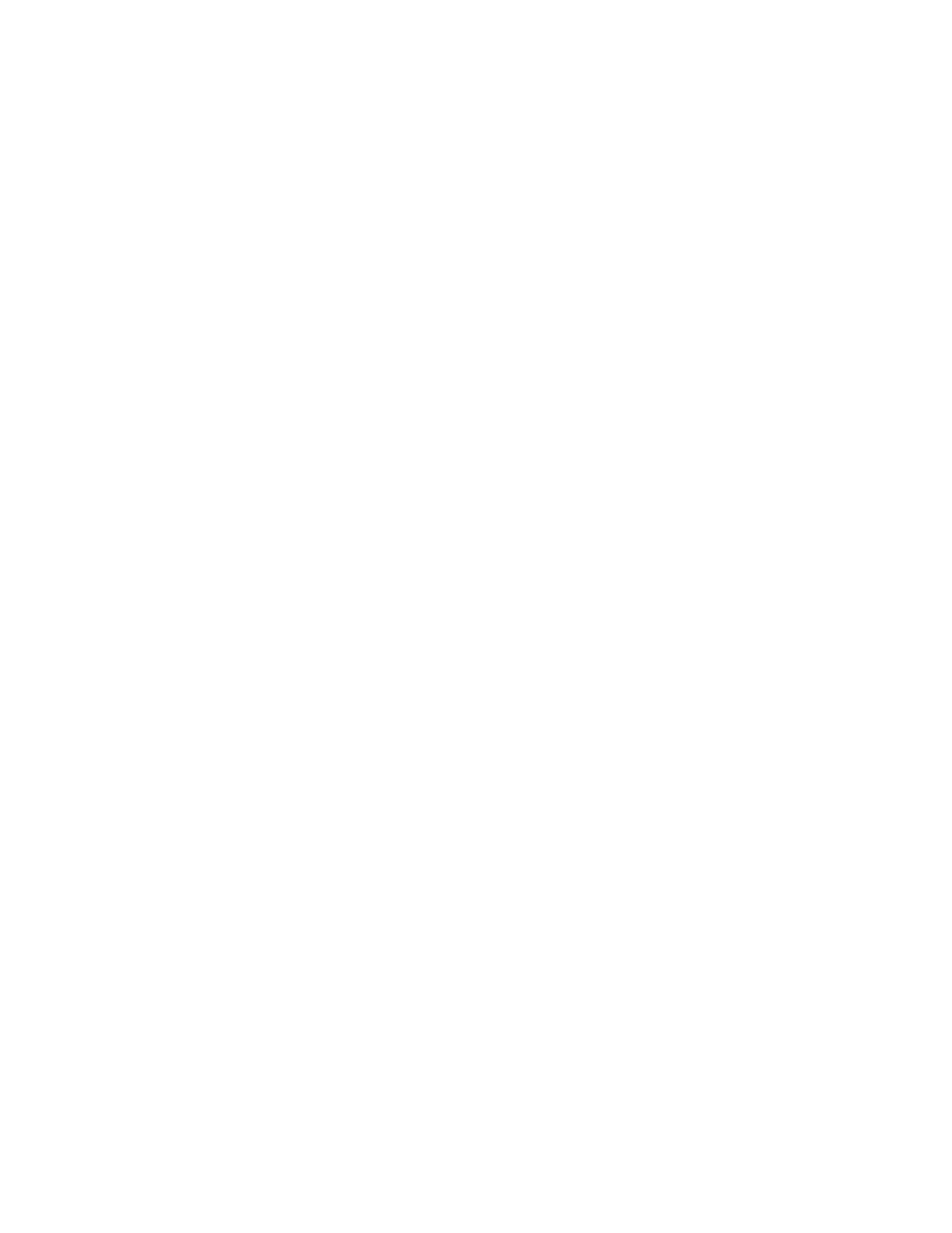
24
2000NET Instruction Manual
Status Monitoring and Reporting
Web Browser Interface
When the 2000NET module is installed in the frame, a web browser GUI
can indicate frame and module status on the following web pages:
•
Frame Status web page – reports overall frame and module status in
graphical and text formats. Refer to
Frame Status Web Page on page 30
for complete details.
•
Module Status web page – shows specific input and reference signal
status to the module along with enabled options and module versions.
•
A Status LED icon is present on each web page to report communica-
tion status for the frame slot and acts as a link to the Status web page
where warnings and faults are displayed (2000NET version 3.0 or later).
In general, web page graphics and text colors used indicate the following:
•
Green = Pass – signal or reference present, no problems detected.
•
Red = Fault – fault condition.
•
Yellow = Warning – signal is absent, has errors, or is mis-configured.
•
Grey = Not monitored (older 2000 module).
•
White = Not present.
Status reporting for the frame is enabled or disabled with the 2000NET
module configuration DIP switches (see
). Some module status reporting items can also be
enabled or disabled on individual configuration web pages.
SNMP Monitoring
The Thomson Grass Valley Modular Control and Monitoring System uses
the Simple Network Monitoring Protocol (SNMP) internet standard for
reporting status information to remote monitoring stations. The SNMP
reporting from the 2000NET module provides status reports (traps) for
various frame and module faults and warnings as described in
Status reports (traps) are unsolicited reports sent from the SMMP Agent to
one or more SNMP Managers such as Thomson Grass Valley’s NetCentral.
Once an SNMP agent has been installed, the 2000 frame and each module
slot can be configured to enable or disable these reports through the Frame
SNMP Reporting web page (see
SNMP Reporting Web Page on page 38
).
Note
Two of the DIP switches described in
must be enabled for corre-
sponding SNMP reporting of the system components
(S1 segment 5 and
S2 segment 1)
.