And the, Frame alarm reporting web page – Grass Valley 2000NET v4.0.0 User Manual
Page 36
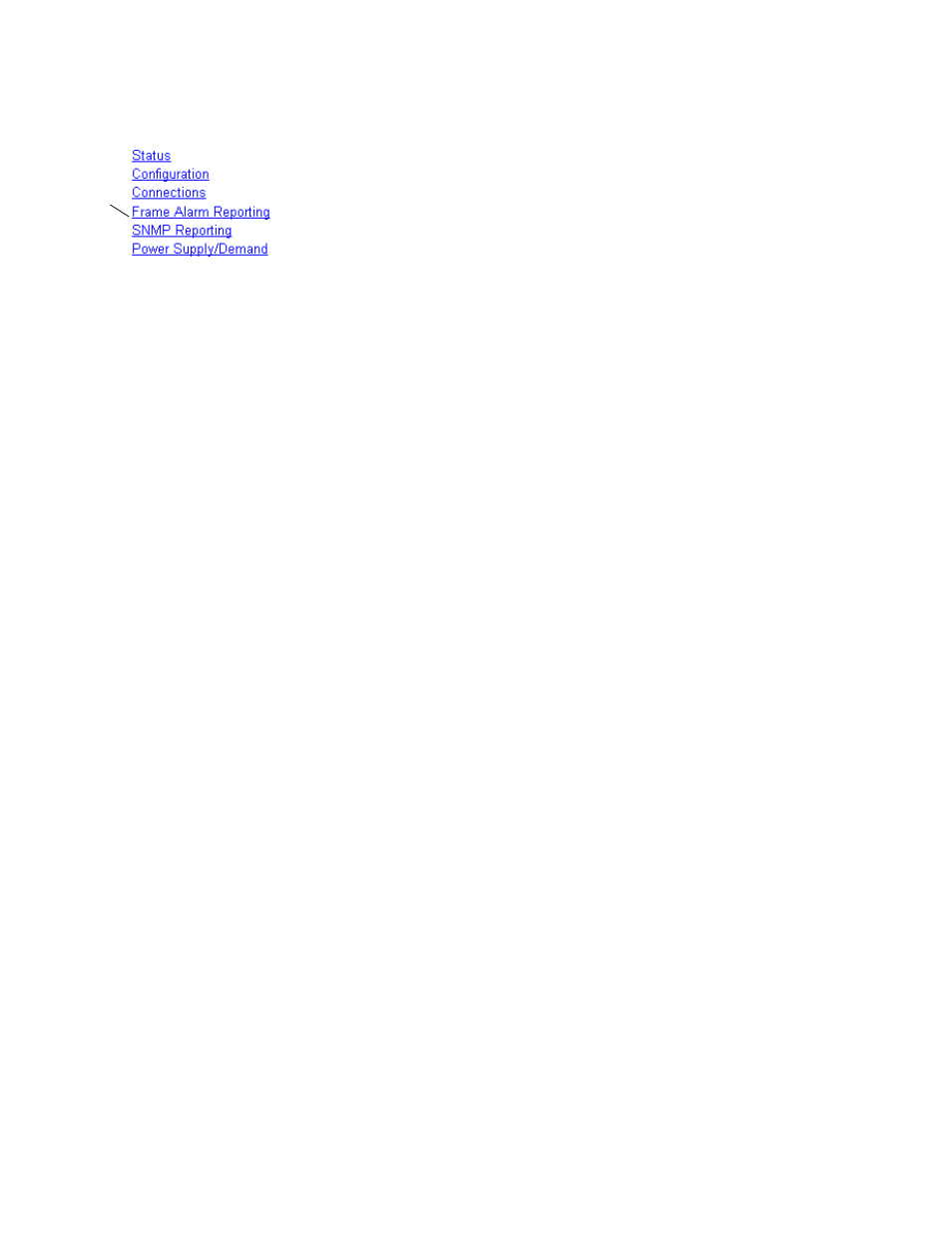
36
2000NET Instruction Manual
Using the 2000NET GUI
Frame Alarm Reporting Web Page
(2000T3 frame only.)
Selecting the Frame Alarm Reporting link from the
Frame link list or the Frame Health Reports link from the Frame Configu-
ration, Frame Power Supply Status, Frame Fan Sled Status, any Media
module Slot Config, or the 2000NET Configuration web page will bring up
the web page shown in
. This page provides a
summary of the various alarms and warning reports that can be enabled
and sent to the external RS-232 Frame Health Alarm connector on the rear
of the frame (see
Frame Health Alarm Connection on page 12
).
The Frame Alarm Reporting web page allows configuration of the alarms
and warnings that are reported to the external Frame Health Alarm con-
nector on the rear of the 2000T3 frame.
Note
This page is only present on the 2000T3 frame. The 2000T1 frame does not
have an external Frame Health alarm.
This web page contains the following sections:
•
Hardware Switch Status
– the Hardware Switch Status section of this web
page displays the current settings of the alarm and warning configura-
tion DIP switches, S1 and S2, on the 2000NET circuit board in this frame
(see
2000NET Module Alarm DIP Switches on page 21
). These switches
allow enabling and disabling of what overall status reporting informa-
tion is provided to the external Frame Alarm.
•
Output Format for Warnings
– set the Output Format for Warnings on the
external RS-232 Frame Alarm output on the rear of the 2000T3 frame.
When the
Open
radio button is selected, warnings are not reported to the
external frame alarm. Selecting the
Closed
radio button, causes warnings
to be reported in the same manner as alarms.
•
Frame Health Reporting
– this section provides a table showing the pres-
ence and slot status of all frame devices such as modules, power sup-
plies, and fans and other frame functions such as Module Health and
Frame Bus status. Module slot status is indicted by color in the same
manner as the Status web page (see
Use the corresponding
Report
checkboxes to indicate which alarms and
warnings should be reported to the Frame Health alarm for the fol-
lowing conditions:
•
Faults
•
Signal Loss
•
Reference Loss
•
Config Error
You may also use the
Set Defaults
,
Set All
or
Clear All
buttons.
Use
this
link