Hiding transport controls, Managing channel panel configurations, Channel status indicators – Grass Valley GV STRATUS v.3.1 User Manual
Page 148
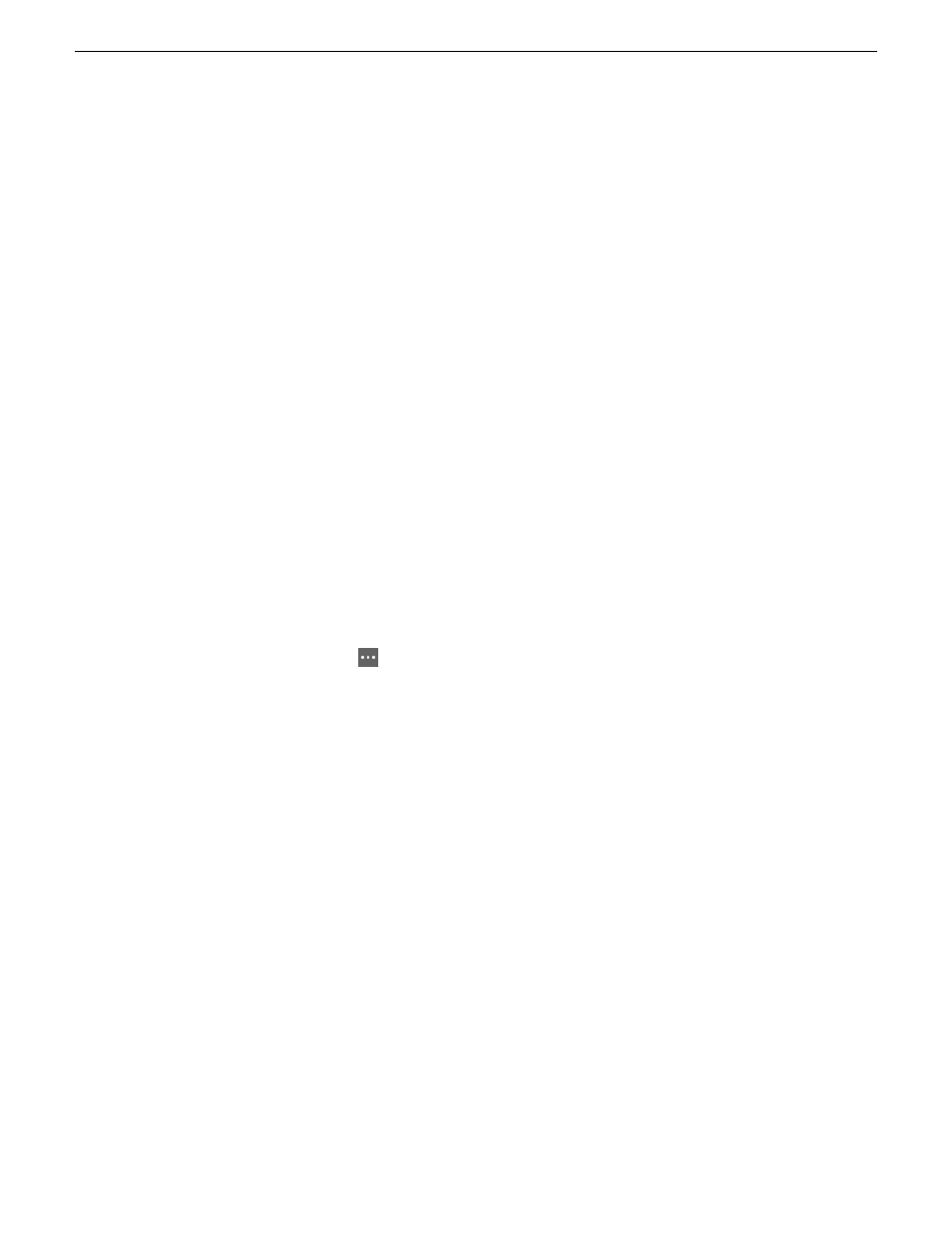
•
All the clips in the gang must be of the same length.
•
Recording channels must have started at the same timecode value.
•
Cued channels must have the same starting and ending timecode values.
Also, it is strongly recommended that all channels be frame accurate and use the same timecode
source.
If you start your ganged channels recording as one gang record and as long as all the clips continue
to be same length during the recording process, you can add a gang marker to all the clips in the
gang. These markers appear on the individual channel scrub bar and on the gang scrub bar.
If the clips in a gang are not the same length, you cannot add a marker to the gang. This occurs if
you start/stop recordings of individual channels in the gang or if you cue already recorded clips of
different length/timecode into the gang.
If you load a ganged clip into the Inspector panel and add a marker there, the marker appears on
that individual channel's scrub bar in the gang. However, that marker does not appear on the gang
scrub bar, since the marker was not added to the gang.
Related Topics
on page 172
Navigating to keywords or markers in an asset
on page 173
Hiding transport controls
•
You can show/hide transport controls on a gang or a single channel by clicking the
Show/Hide
Control Tray
button.
This opens the control tray.
•
You can show/hide transport controls on an individual channel in a gang by double-clicking in
the thumbnail display area.
Managing Channel Panel configurations
1. In the Navigator panel expand the
Tools
node and select
Channel Panels
.
Your Channel Panel configuration displays in the Asset List.
2. In the Asset List, right-click the Channel Panel configuration and do the following:
•
To delete the Channel Panel configuration, select
Delete
.
•
To open the Channel Panel configuration in the Inspector panel, select
Open With | Inspector
.
•
To launch the Channel Panel, select
Launch
.
Channel status indicators
The application displays icons with messages in a channel's thumbnail area to indicate the current
status of the channel, as follows:
148
GV STRATUS User Manual
2014 02 21
Working with K2 channels