Grass Valley GV STRATUS v.3.1 User Manual
Page 188
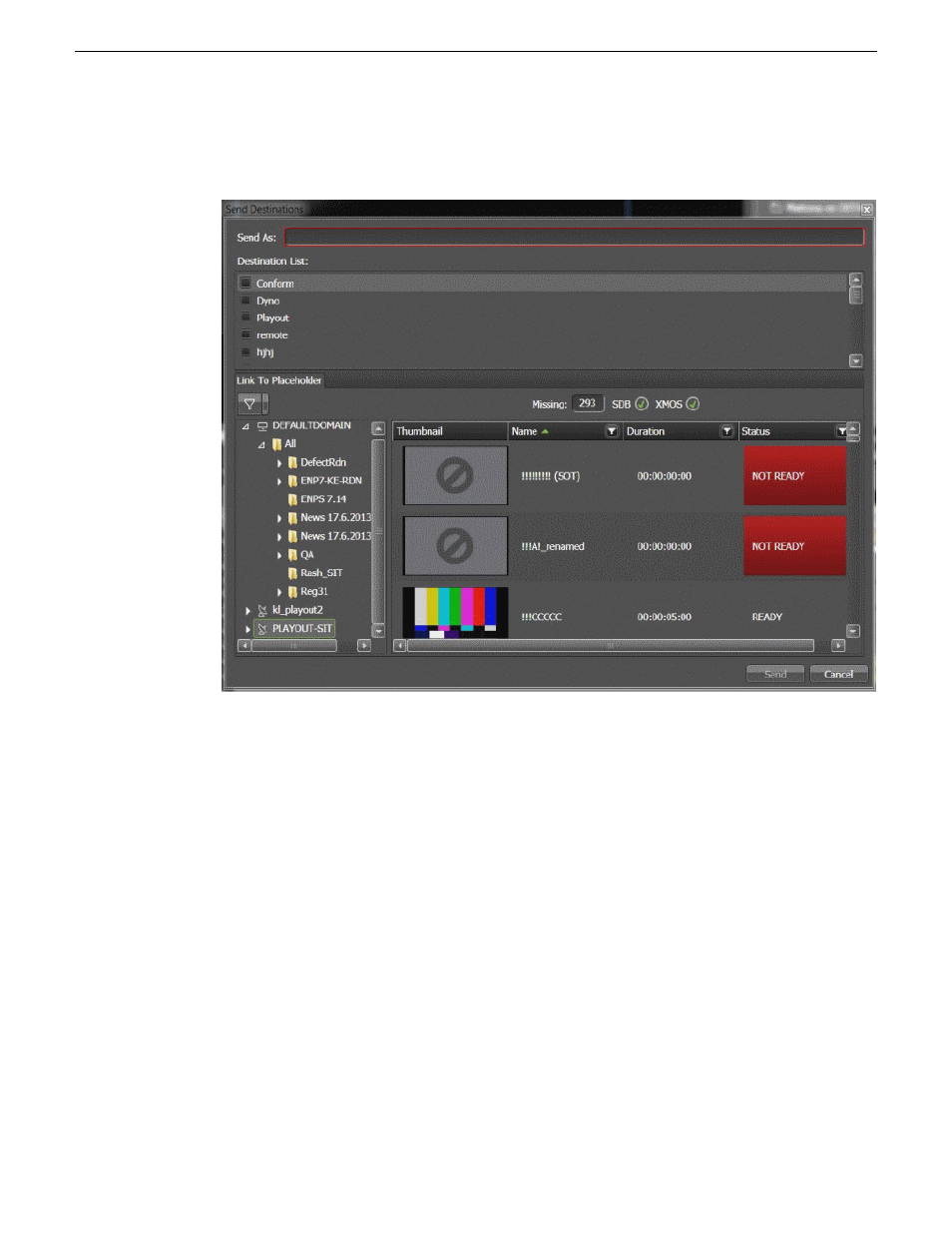
2. Press the
F11
key.
The GV STRATUS Send Destinations dialog appears.
3. Enter the name of the sequence in the
Send As
box.
4. Click the check box to select a send destination or multiple destinations, if needed.
5. If you want to link the sequence to a placeholder, select one from the
Link To Placeholder
tab.
If you have Playout remote sites configured in your GV STRATUS Core server, you can also
link the sequence to a remote placeholder. A remote placeholder can be selected in the placeholder
list after you expand the remote site node in the
Link To Placeholder
tab.
If the sequence is previously linked to a placeholder, the name of the placeholder and placeholder
ID appear in the Send Destinations dialog. However, you can still change the name of the sequence
in the
Send As
box.
NOTE: The sequence is automatically linked to a placeholder if the sequence is launched
from the GV STRATUS Assignment List panel.
6. Click
Send
.
The sequence is sent to the playout server. You can also check the progress of the transfer via the
EDIUS XRE Monitor.
188
GV STRATUS User Manual
2014 02 21
Editing