The asset list panel – Grass Valley GV STRATUS v.3.1 User Manual
Page 17
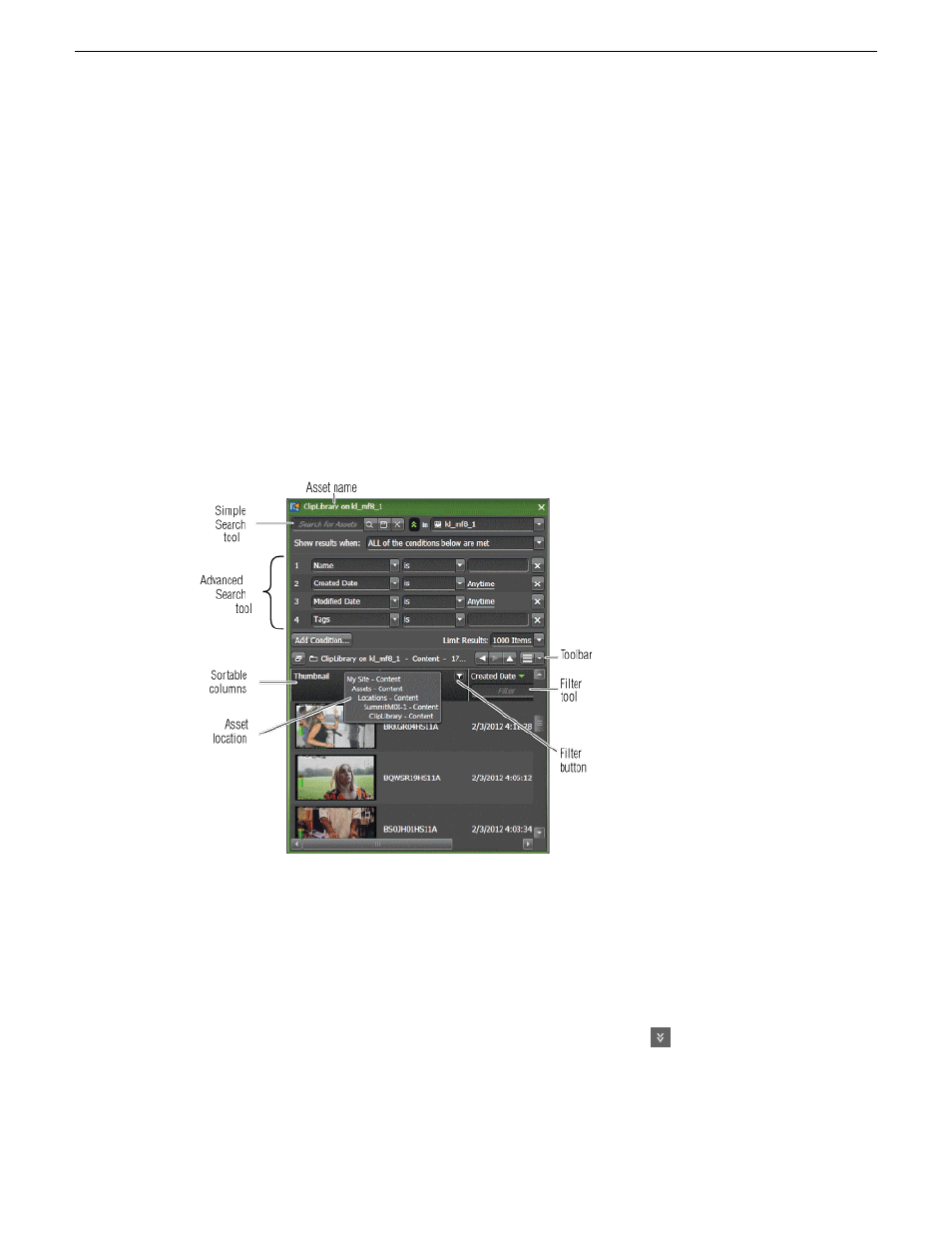
If you have remote sites configured in your system, the Navigator panel displays nodes for those
sites. Only the
Assets
node is displayed under remote sites. Asset indicators identify assets on remote
sites.
Related Topics
About the GV STRATUS Assets view
on page 49
on page 50
The Asset List panel
The Asset List panel displays the contents of the item selected in the Navigator panel, such as a tool,
bin, or search. Each time you select an item in the Navigator panel, an updated view of its contents
is displayed. The Asset List panel typically appears on the middle of the GV STRATUS application
window.
The Asset List panel features are as follows:
•
Asset name — The name of the item that has its contents displayed in the Asset List panel. The
asset name is displayed in the title bar and in the toolbar.
•
Simple Search tool — Searches on asset names, asset Descriptions, asset Tags, asset Comments,
and custom Text fields.
•
Advanced Search tool — Searches on asset metadata and other properties. The Advanced Search
tool opens when you click the
Advanced Search Toggle
button.
•
Sortable columns — Sorts the list when you click the column head.
•
Asset location — Displays the location of the asset, relative to the Navigator hierarchy, when
you hover over the asset name in the toolbar.
•
Toolbar — Provides buttons for navigating and displaying asset lists.
2014 02 21
GV STRATUS User Manual
17
Overview of the GV STRATUS application