Grass Valley GV STRATUS v.3.1 User Manual
Page 240
Advertising
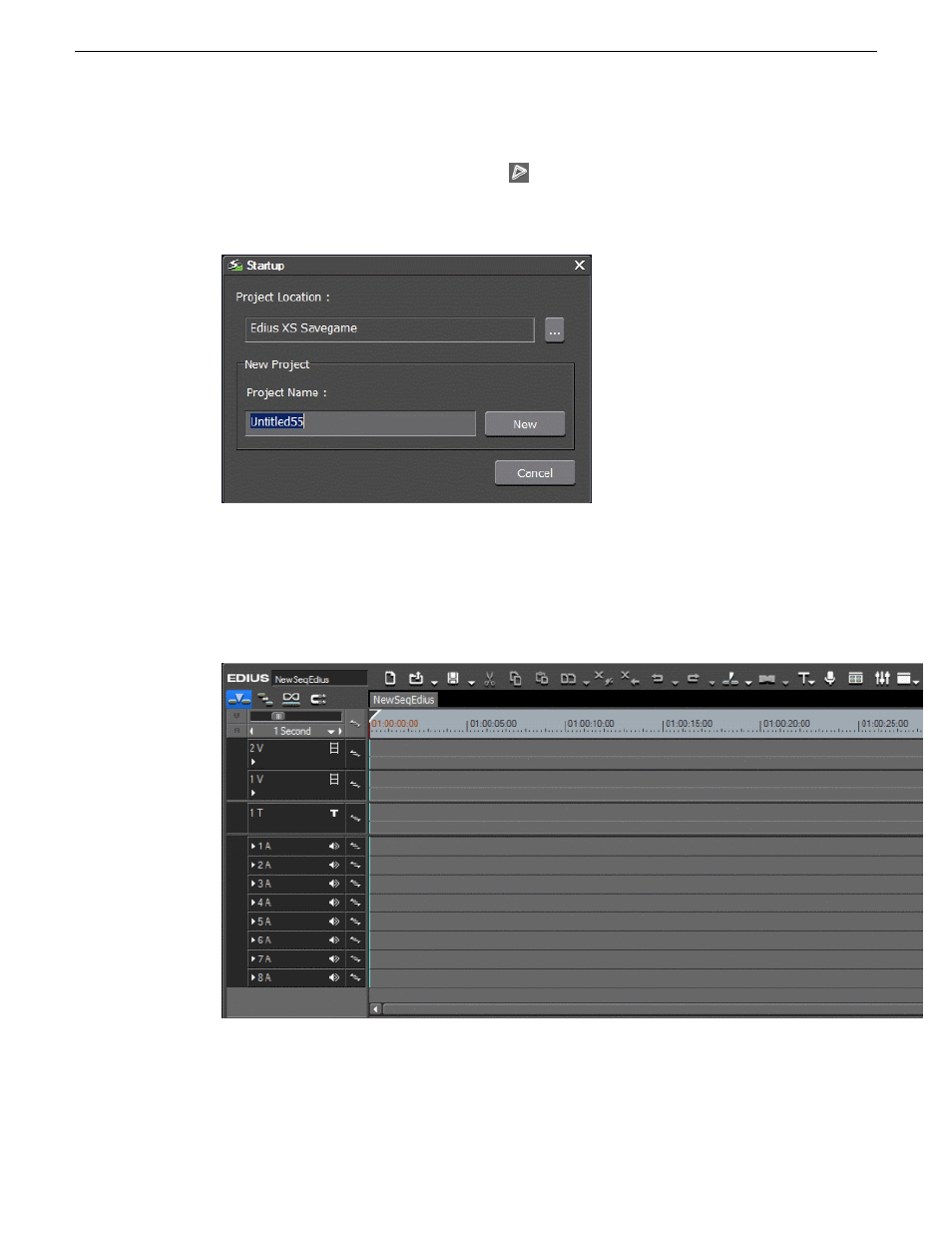
2. Do one of the following:
•
Click the
New Project in EDIUS
button.
•
Right-click on the placeholder and select
New Project in EDIUS
.
The Startup dialog appears.
3. Enter the project location.
You can also set to other locations as long as the new location is under the default location path
in EDIUS settings on the GV STRATUS Control Panel.
4. Enter the project name and click the
New
button.
The EDIUS XS application opens with the new project on the timeline.
After creating the project on the EDIUS XS timeline, you can add assets to the sequence.
Related Topics
Adding GV STRATUS assets to EDIUS XS timeline
on page 187
Sending EDIUS XS sequences to the K2 system
on page 187
240
GV STRATUS User Manual
2014 02 21
Using the Assignment List
Advertising
This manual is related to the following products: