Viewing relationships, Viewing the properties of an item – Grass Valley GV STRATUS v.3.1 User Manual
Page 75
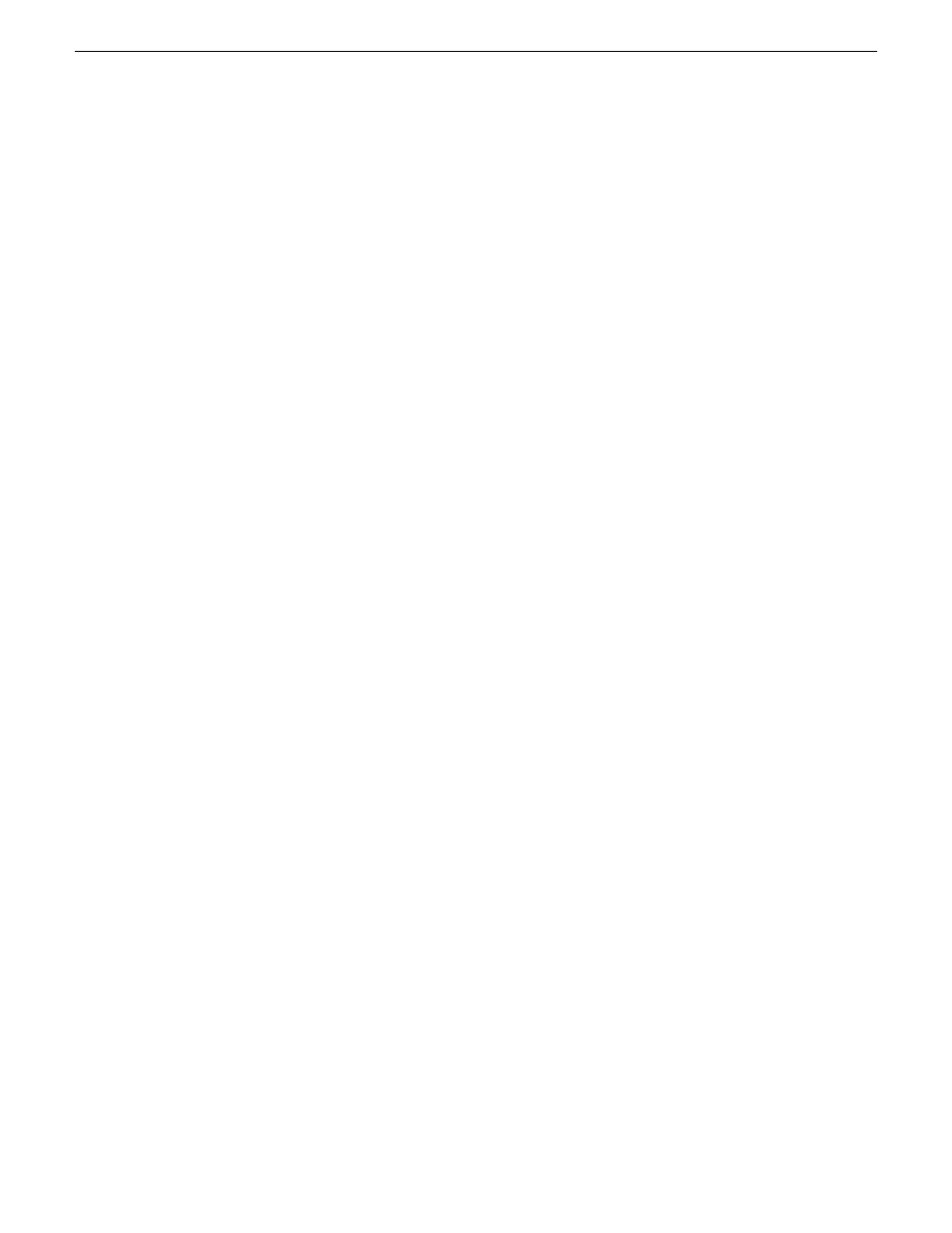
Viewing relationships
You can view lists of related assets, based on the type of relationship.
In the Asset List identify the asset whose relationships you want to view and do one of the
following:
•
Open the asset in the Inspector panel and select a tab from several relationship tabs.
•
Right-click the asset and select
View Related
. A menu of relationship types is displayed. Select
a relationship type. Relationships are displayed in the Asset List.
Viewing the properties of an item
You can view the properties of an item in several locations in the application.
•
To view basic asset properties as a tooltip, hover the mouse pointer over an item in the Asset
List panel.
•
To view more asset properties, open the asset in the Inspector panel and view the General area.
•
To view properties of a playlist or sequence event, right-click on the event in the Editor Panel
and select
Properties
, or drag the event to the Inspector panel.
The event's properties display in the Inspector panel.
•
To modify the display of properties in Tiles view, right-click on the Asset List panel, select
Tile
Properties
, and reorder the top three items as desired.
•
To view the properties associated with a keyword or marker, hover the mouse pointer over the
symbol associated with that keyword or marker.
The thumbnail and properties associated with the keyword or marker appear as an overlay tooltip.
2014 02 21
GV STRATUS User Manual
75
Managing assets