Deleting a recurring event, Previewing an event, Deleting a recurring event previewing an event – Grass Valley GV STRATUS v.3.1 User Manual
Page 97
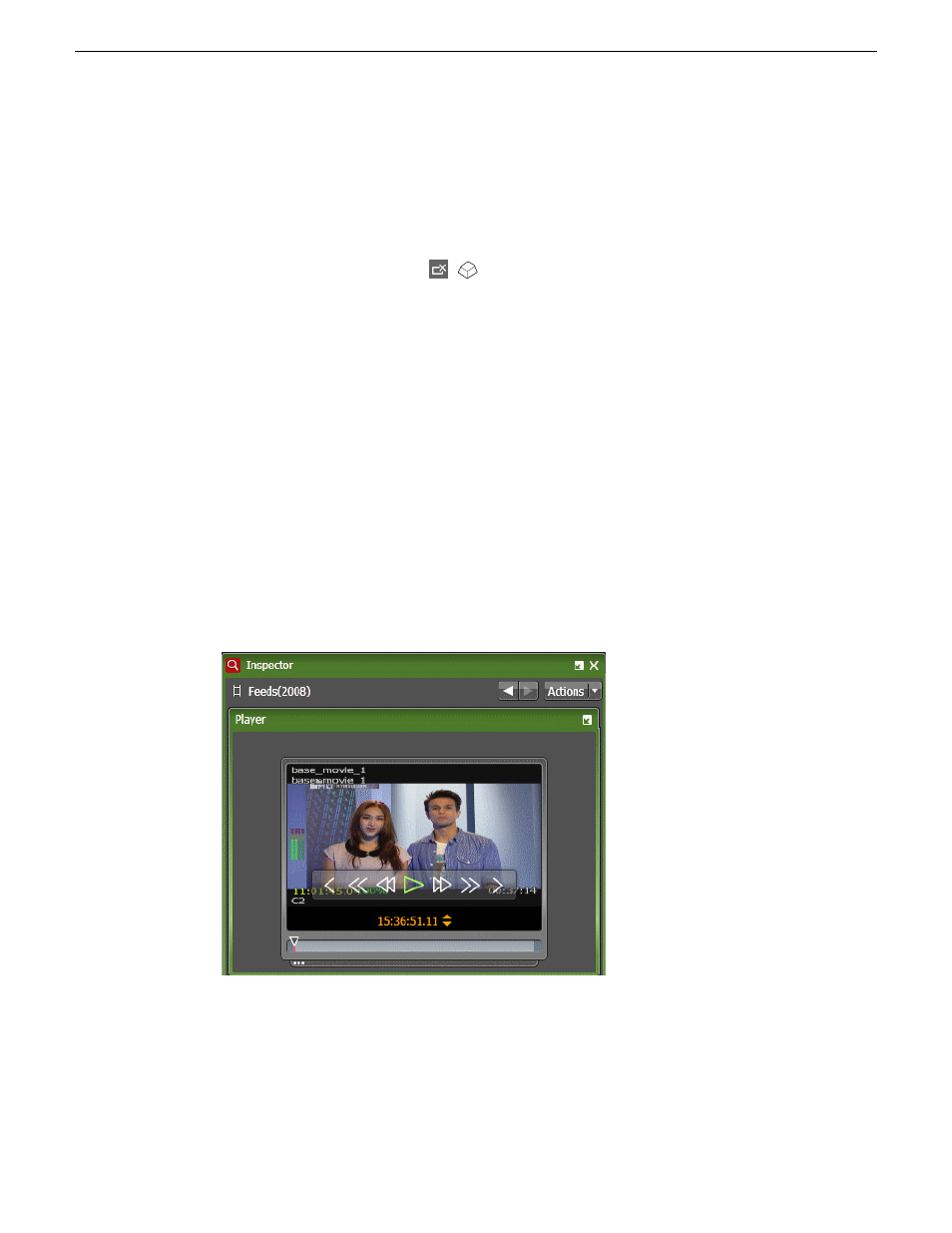
Deleting a recurring event
When you want to delete a recurring event, you can choose either to delete a single occurrence of
the recurring event or the whole series.
1. Select the recurring event that you want to delete.
2. Click the
Delete Event
button.
(
Delete
)
3. When prompted
Do you want to delete this occurrence or the entire series?
, select the option that
you want.
4. Click
OK
.
The recurring event is deleted from the Scheduler tool.
Previewing an event
You can preview a currently recording event or a recorded event of the Scheduler tool. The event
can be previewed either on the Inspector or Source Viewer panel.
1. Select a currently recording event or a recorded event on the Scheduler tool.
2. Do one of the following below:
•
Double-click the event to load it into the Inspector panel.
•
Drag the event and drop it into the Inspector or the Source Viewer panel.
The clip loads.
3. You can use transport control buttons within the panel to view the clip.
Related Topics
Previewing a live streaming video
on page 25
2014 02 21
GV STRATUS User Manual
97
Ingesting assets