Viewing gv stratus assets in edius xs – Grass Valley GV STRATUS v.3.1 User Manual
Page 185
Advertising
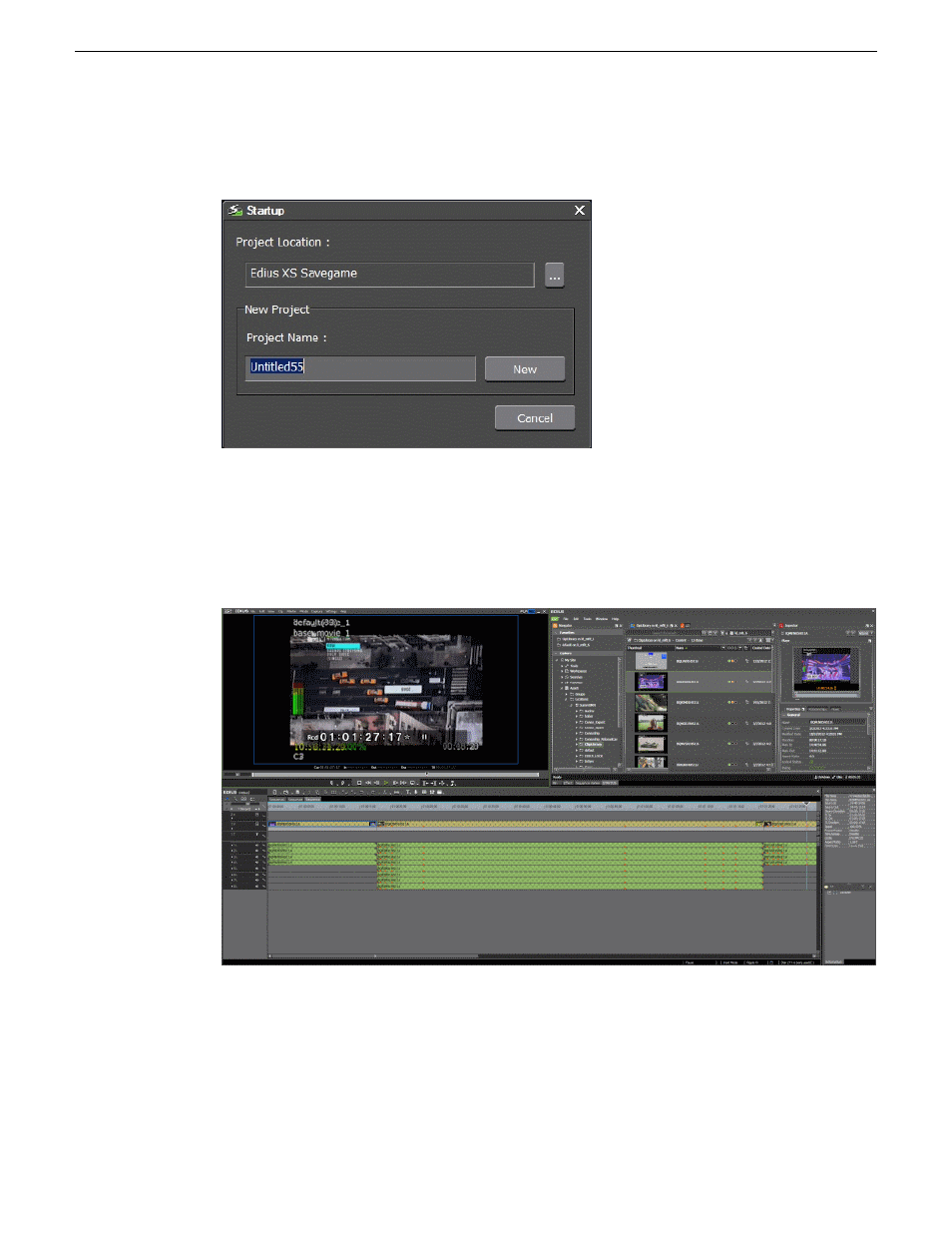
2. Click
Yes
.
The currently opened project on EDIUS XS closes and a Startup dialog appears.
3. Enter the project location.
You can also set to other locations as long as the new location is under the default location path
in EDIUS settings on the GV STRATUS Control Panel.
4. Enter the project name and click the
New
button.
The new project opens and the asset loads on the EDIUS XS timeline.
You can also select to open multiple assets simultaneously on the timeline.
After adding assets to the timeline; you can edit, apply effects, and add voice overs to those assets.
Viewing GV STRATUS assets in EDIUS XS
1. Click
PLR
on the top right of EDIUS XS preview window to display the Player.
2014 02 21
GV STRATUS User Manual
185
Editing
Advertising
This manual is related to the following products: