Restoring archived assets – Grass Valley GV STRATUS v.3.1 User Manual
Page 161
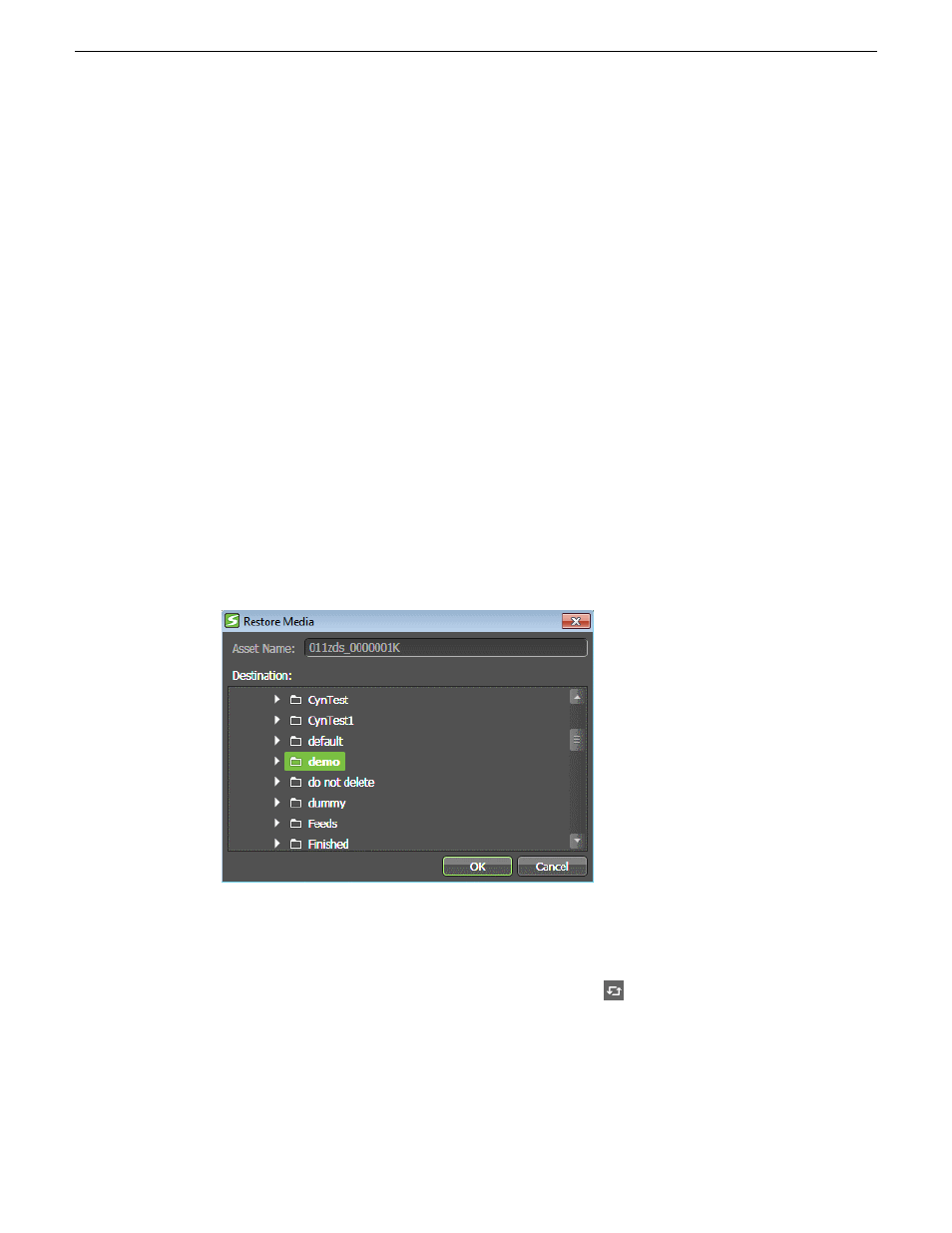
Refer to "GV STRATUS Release Notes" for information on supported formats.
Related Topics
on page 68
Restoring archived assets
You can restore assets if you are assigned with the restore role. Only archived assets can have their
high resolution material restored into the K2 Summit/SAN system. However, you cannot restore or
partial restore an asset if the high resolution material for that asset already exists in the K2
Summit/SAN system.
If you are logged on with the Media Manager role assigned, permission is granted to move assets
from an archive system to the GV STRATUS system. Without this permission, assets may be copied
but not moved.
1. In the Asset List panel, select the asset or assets you want to restore as follows:
•
Right-click a single asset to open a context menu.
•
Use
Ctrl + Click
to select multiple assets, then right-click to open a context menu.
2. In the context menu, select
Restore Media
.
The Restore Media dialog opens.
3. Select the desired restore destination and click
OK
.
4. From the Navigator, select
Monitors | Jobs
to track the progress of the restore operation.
If the Jobs List is not updated, click the
Refresh
button.
Upon completion of the restore operation, the Asset List displays a High-Res Status indicator.
Related Topics
on page 50
2014 02 21
GV STRATUS User Manual
161
Importing, Exporting, and Transferring