Upgrade, Create device capabilities file – Grass Valley Imagestore 750 v.2.0.1 User Manual
Page 260
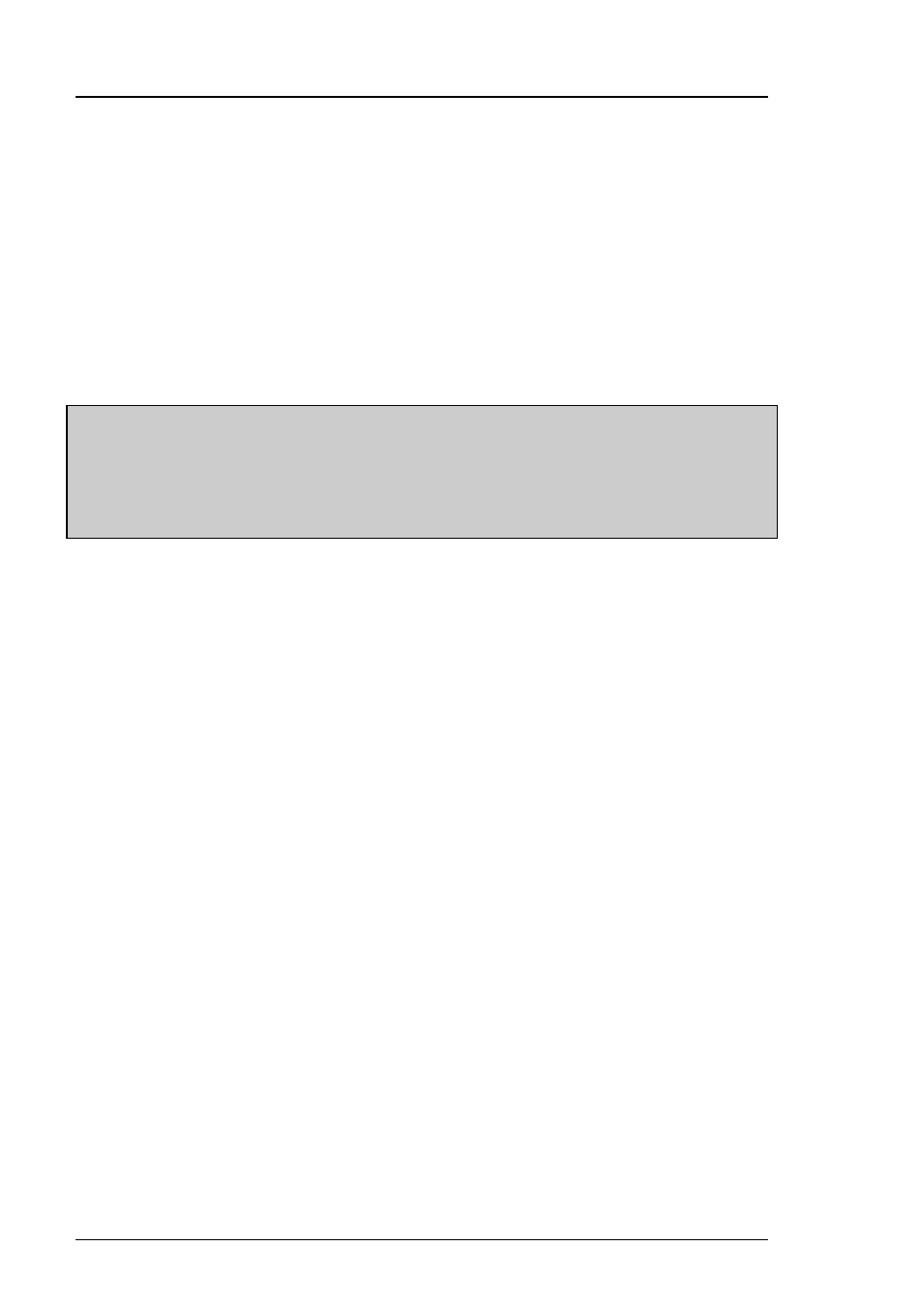
Web Page
Imagestore 750 User Manual
Page 260
Miranda Technologies Inc.
•
Select the update ZIP file from the “Choose File” dialog
•
Tick the “Media Inserted” checkbox and click “Create”
•
Monitor the progress on the Imagestore front panel until it shows
“DONE! Press Any Key”
This creates a bootable USB key which can be used to upgrade the unit, re-
initialise the unit, or revert the unit back to the previous software version.
Note:
Always ensure that you use a USB Key (not a USB HDD) when
creating a bootable USB stick for updating software.
The Imagestore will not be able to boot off a USB stick that
reports itself as a USB HDD device, even though it will appear
to have imaged correctly.
Software upgrades from software version 2.0 or later do not require a USB
key to be created since software can be updated directly via the Web Page.
Please see page 261 for details.
Create Device Capabilities File
This option allows the user to create or view a capabilities file for the
Imagestore. This file is for use with the Configurator tool and describes the
hardware present and software licences loaded. The file can be viewed as an
xml file within the web browser or saved to disk for later use.
Upgrade
Selecting ‘Upgrade’ from the left hand side of the web page gives the
following options:
•
Update Software
•
Full Re-installation
•
Revert Software