Changing a clip assignment – Grass Valley NewsQ Pro v.1.1 User Manual
Page 40
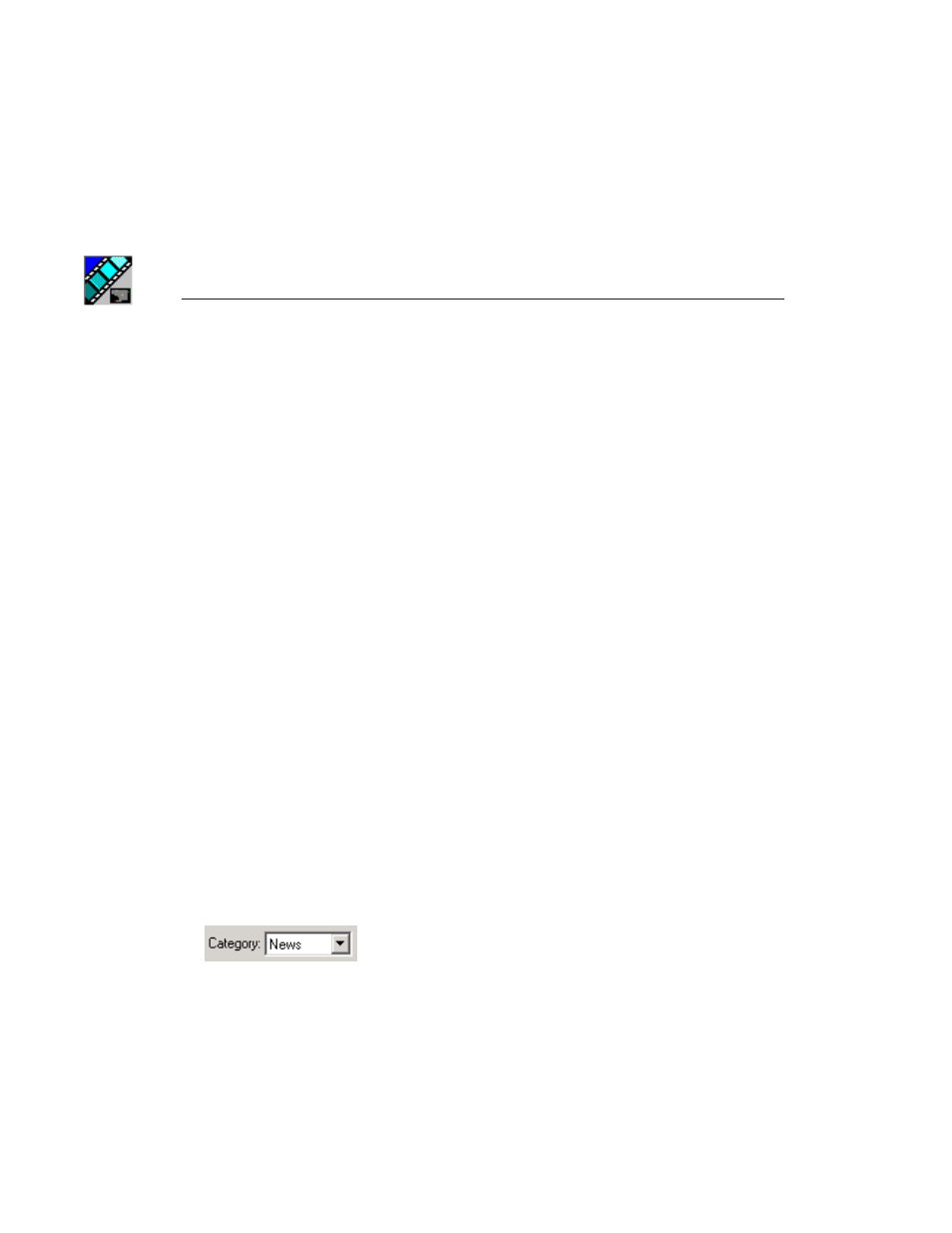
Chapter 3
The Editor’s Role
40
Digital News Production
2. Enter information for the clip:
-
Clip Name
— Enter a name for the placeholder. The name identifies the
placeholder in your Assignment List Manager, the Assignment List
Plug-in on the ENPS system, and the NewsQ Pro playlist.
-
Category
— Select a category from the drop-down menu. The category
determines who receives the placeholder as an assignment. Selecting
ALL
makes the placeholder accessible to all editors who select
ALL
in their
Assignment List Manager.
-
Duration
— Enter a duration for the placeholder or select one from the
drop-down list. Once the clip is created the duration is automatically
adjusted to the clip length.
-
Description
— Enter a description for the placeholder to help identify the
clip you need to create.
-
Protected
— Check this box to prevent the clip from being deleted from
the database.
3. Click
OK
.
The Clip ID and Date are set automatically when you create the placeholder.
Changing a Clip Assignment
If you receive an assignment that isn’t for you or that you need to send to
another editor, you can reassign it as follows:
1. In the Clips window, double-click on the placeholder you want to assign.
2. Select a new editor, workstation name, or category from the
Category
list.
3. Click
OK
.
The placeholder is automatically sent to the new workstation for completion.