Refreshing the clip list – Grass Valley NewsQ Pro v.1.1 User Manual
Page 72
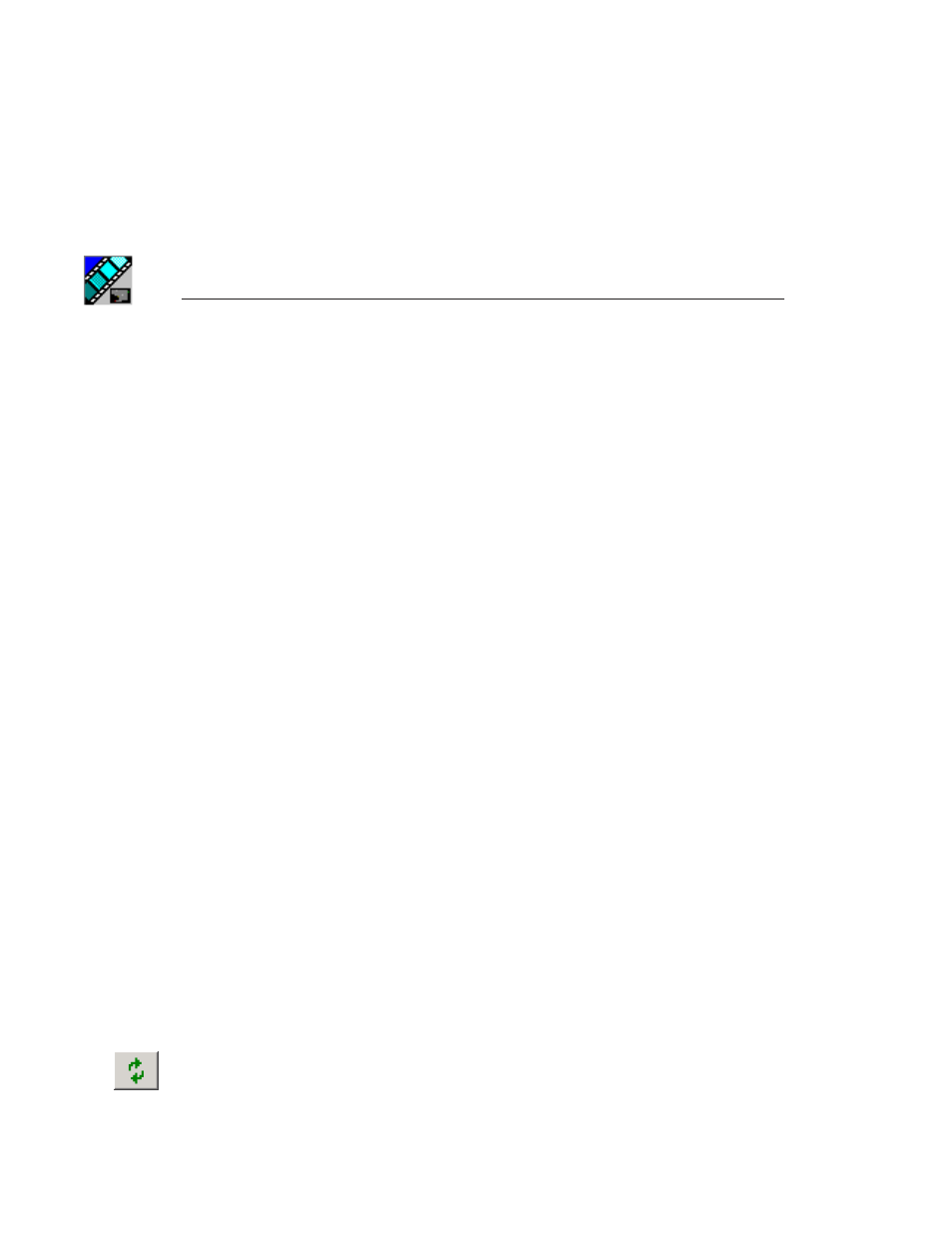
Chapter 5
Deleting and Importing Clips
72
Digital News Production
2. Enter information for the clip:
-
Clip Name
— Enter a name for the placeholder. The name identifies the
placeholder in the Assignment List Manager, the Assignment List Plug-in
on the ENPS system, and the NewsQ Pro playlist.
-
Story Type
— Select a Story Type from the drop-down menu, either SOT
(Sound On Tape) or VO (Voice Over). You can also leave this field blank.
-
Duration
— Enter a duration for the placeholder or select one from the
drop-down list. Once the clip is created the duration is automatically
adjusted to the clip length.
-
Category
— Select a category from the drop-down menu. The category
determines who receives the placeholder as an assignment. Selecting
ALL
makes the placeholder accessible to all editors who select
ALL
in their
Assignment List Manager.
-
Description
— Enter a description for the placeholder. The description
helps to identify the clip.
-
Protected
— Check this box to prevent the clip from being deleted from
the database.
3. Click
OK
.
NOTE: The Clip ID and the Date are automatically set when you
create a new placeholder.
You can now import a clip to assign to the new placeholder or associate it with
a clip that was previously imported.
Refreshing the Clip List
If you think there have been changes to the clip database since you opened the
Housekeeper utility, you can refresh the clip list so you see the most recent clips.
To refresh the clip list:
• Click the Refresh clip list icon.
The list refreshes with any changes.