Chaining clips in a playlist – Grass Valley NewsQ Pro v.1.1 User Manual
Page 55
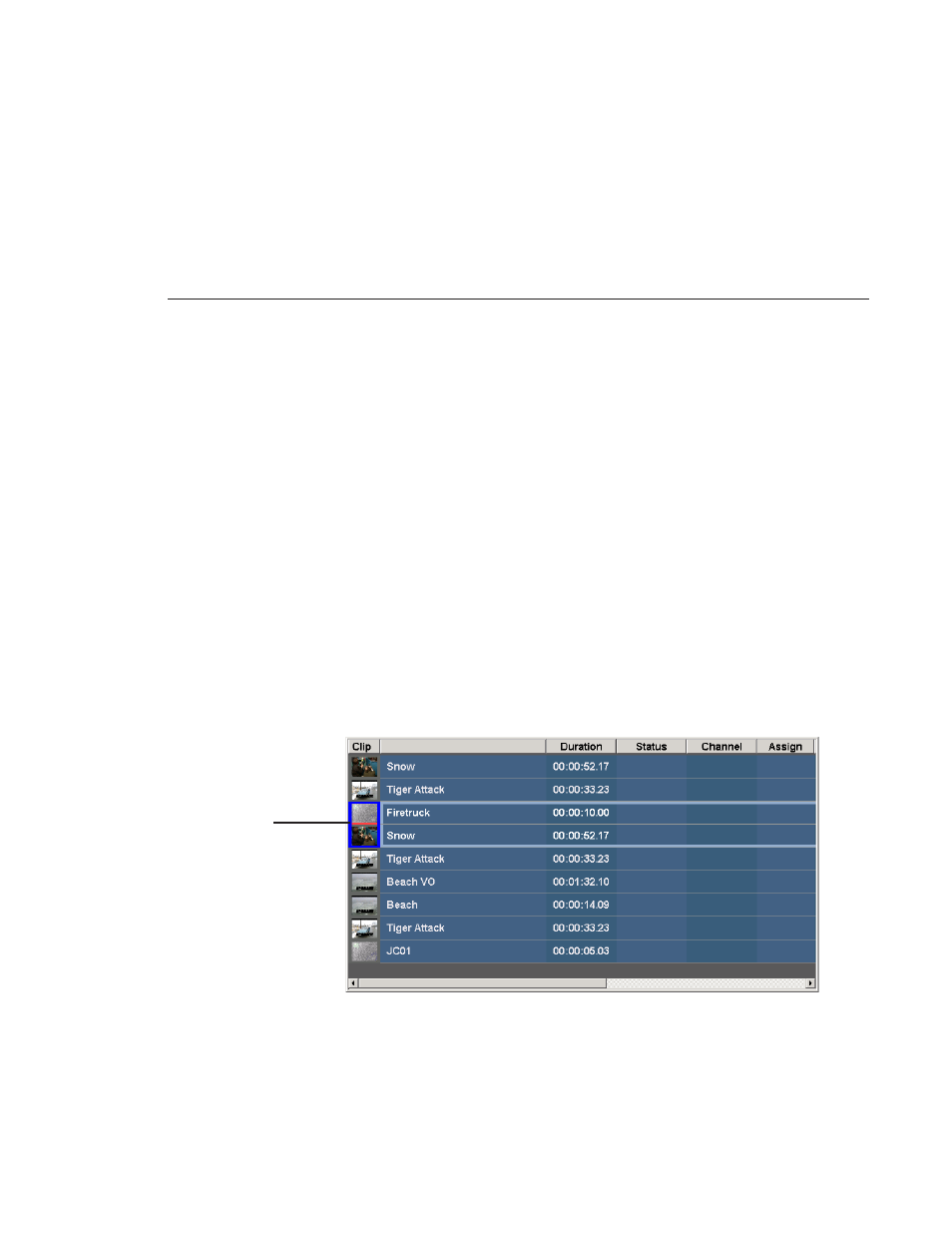
Creating a New Playlist Manually
Digital News Production
55
2. Select the name of the playlist you want and click
Open
.
The playlist opens and displays the list of clips.
You can now modify, review, or play the playlist to air.
Chaining Clips in a Playlist
Sometimes you may want to group two or more clips together so that the clips
play as one continuous clip during playback. This grouping is called chaining,
and provides the advantage of playing clips in succession without having to cue
and play each one individually.
To chain clips:
1. Select the clips you want to chain by clicking on one clip and holding down
the Shift key while selecting the other clip(s).
2. Right-click on one of the selected clips and select
Chain Clips
.
The clips chain together, indicated by a light blue rectangle around the clips.
To unchain clips:
• Right-click on a chained clip and choose
Unchain clips
.
The unchained clips remain in the playlist as independent clips.
Clips
chained
together