Cueing and playing clips, Cueing clips – Grass Valley NewsQ Pro v.1.1 User Manual
Page 56
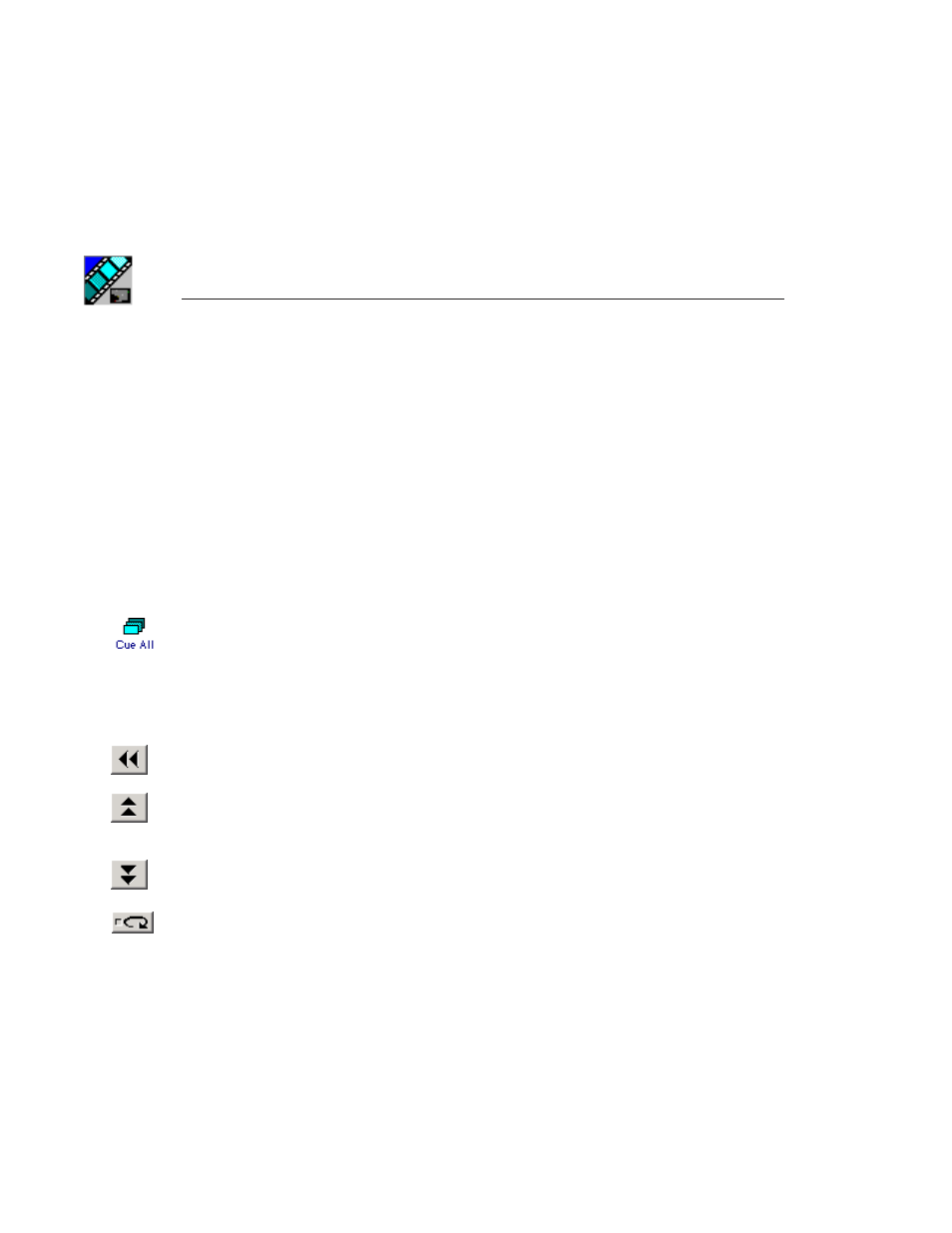
Chapter 4
The Playback Operator’s Role
56
Digital News Production
Cueing and Playing Clips
Once you have your playlist in NewsQ Pro, you can cue the clips to the
appropriate channels and play them to air.
Cueing Clips
The playlist automatically cues the first clips according to the automatic
channel assignment. As clips play, subsequent clips are cued. If a clip isn’t
ready for playback, the clip is skipped and the next available clip cues. You can
also cue a clip out of sequence if you need to.
There are several ways to cue clips:
• Select the clip you want to cue and click
Cue All
on the toolbar.
All channels are recued as specified in the automatic channel assignment,
starting with the selected clip.
• Manually cue a clip by dragging it to the target channel.
• In the channel window, click one of the following buttons:
-
Recue Current Clip
— Resets the current clip in the channel back to the
beginning; clip is ready to play.
-
Cue Previous Clip
— Cues the previous clip assigned to the particular
channel; if no channel assignment is specified, NewsQ Pro cues the first
previously available clip.
-
Cue Next Clip
— Cues the next clip assigned to the particular channel; if no
channel assignment is specified, NewsQ Pro cues the next available clip.
-
Turn Loop Playback On/Off
— When on, continuously loops the
currently playing clip; to turn loop playback off, click this button again.