Unprotecting a clip, Refreshing the clip list, Unprotecting a clip refreshing the clip list – Grass Valley NewsQ Pro v.1.1 User Manual
Page 69
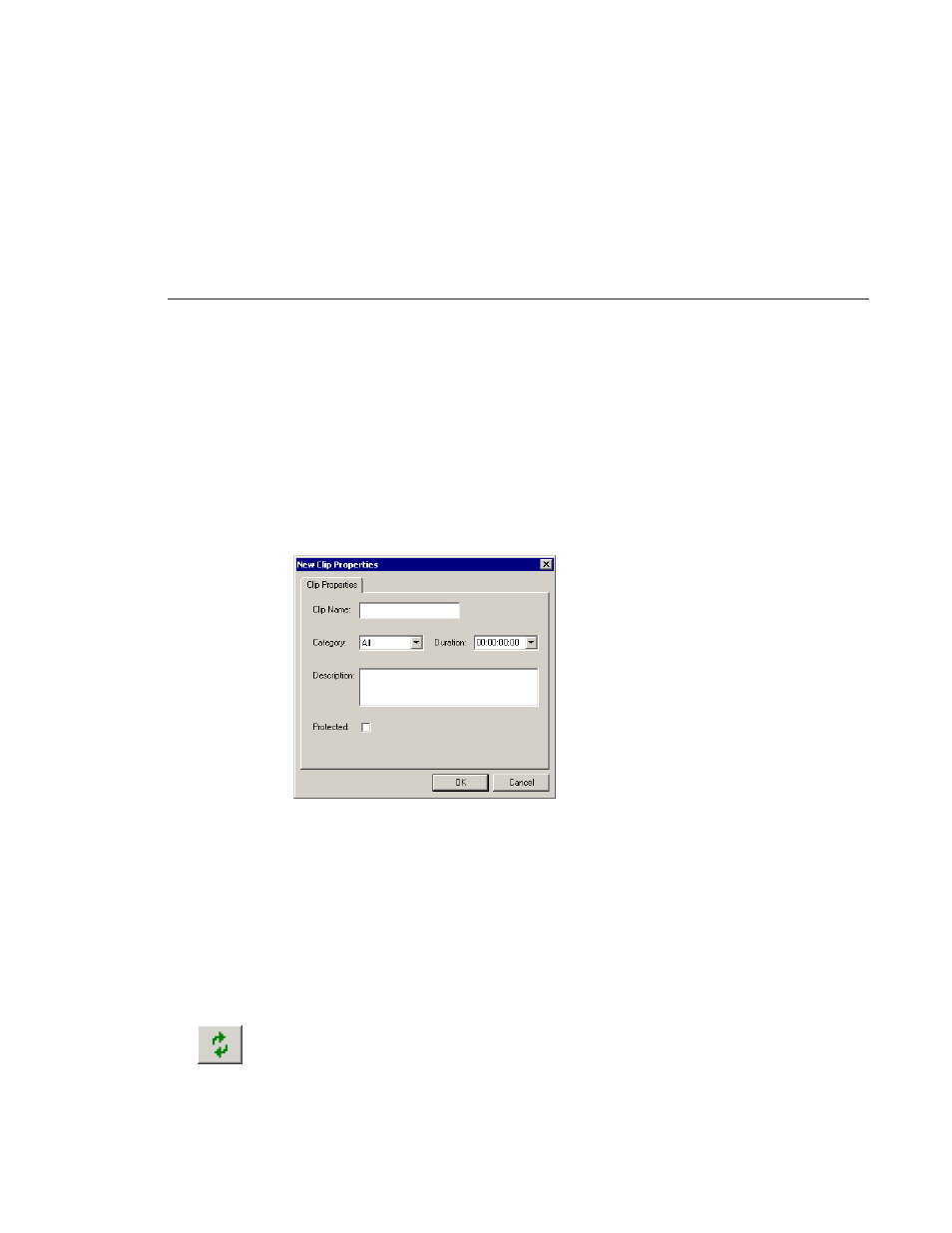
Unprotecting a Clip
Digital News Production
69
Unprotecting a Clip
Protected clips are identified with a
P
in the rightmost column of the
Housekeeping tab, and cannot be deleted. To delete a protected clip, you have
to unprotect it before moving it into the Recycle Bin.
To unprotect a clips:
1. Double-click the desired clip.
The Clip Properties window appears:
2. Uncheck the
Protected
checkbox.
3. Click
OK
.
You can now move the clip into the Recycle Bin and delete it.
Refreshing the Clip List
If you think the clip database may have changed since you opened the
Housekeeper utility, you can refresh the clip list so you see the most recent list
from which to choose files.
To refresh the clip list:
• Click
Refresh Clip List
.
The list refreshes with any changes.