Understanding playlist colors, Channels – Grass Valley NewsQ Pro v.1.1 User Manual
Page 47
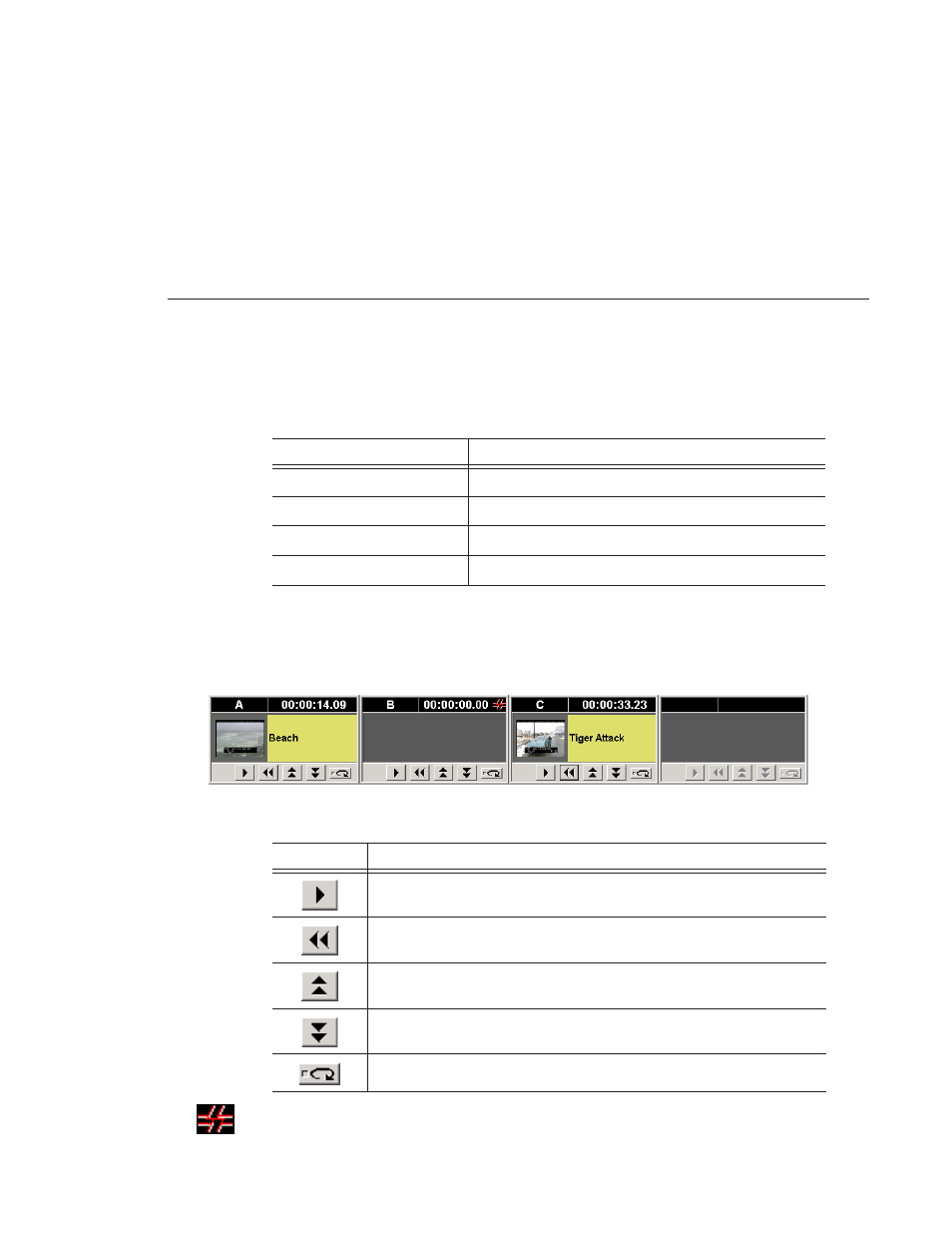
Channels
Digital News Production
47
Understanding Playlist Colors
Each playlist entry appears in a color that identifies its status in NewsQ Pro:
You can modify row colors by choosing
Tools | Options
and clicking the
Color
tab. Click row color box you want to change and select a new color.
Channels
The channels area displays the channels available on your system. You can
perform these functions for each channel:
This symbol indicates that the Profile Media Server is no longer connected to a
channel. Check your network connection; you cannot remotely control the
Profile Video Server while this symbol is present.
Row Background Color
Description
Yellow
The clip is cued for playback.
Green
The clip is playing.
Orange
The clip is stopped during play.
Gray
The clip is in postroll.
Icon
Function
Plays the current clip in the channel. If a clip is playing, clicking this button
pauses the clip; click it again to resume playback.
Recues the current clip.
Cues the previous clip in the channel.
Cues the next available clip.
Loops playback for the currently playing clip.