Playing clips – Grass Valley NewsQ Pro v.1.1 User Manual
Page 57
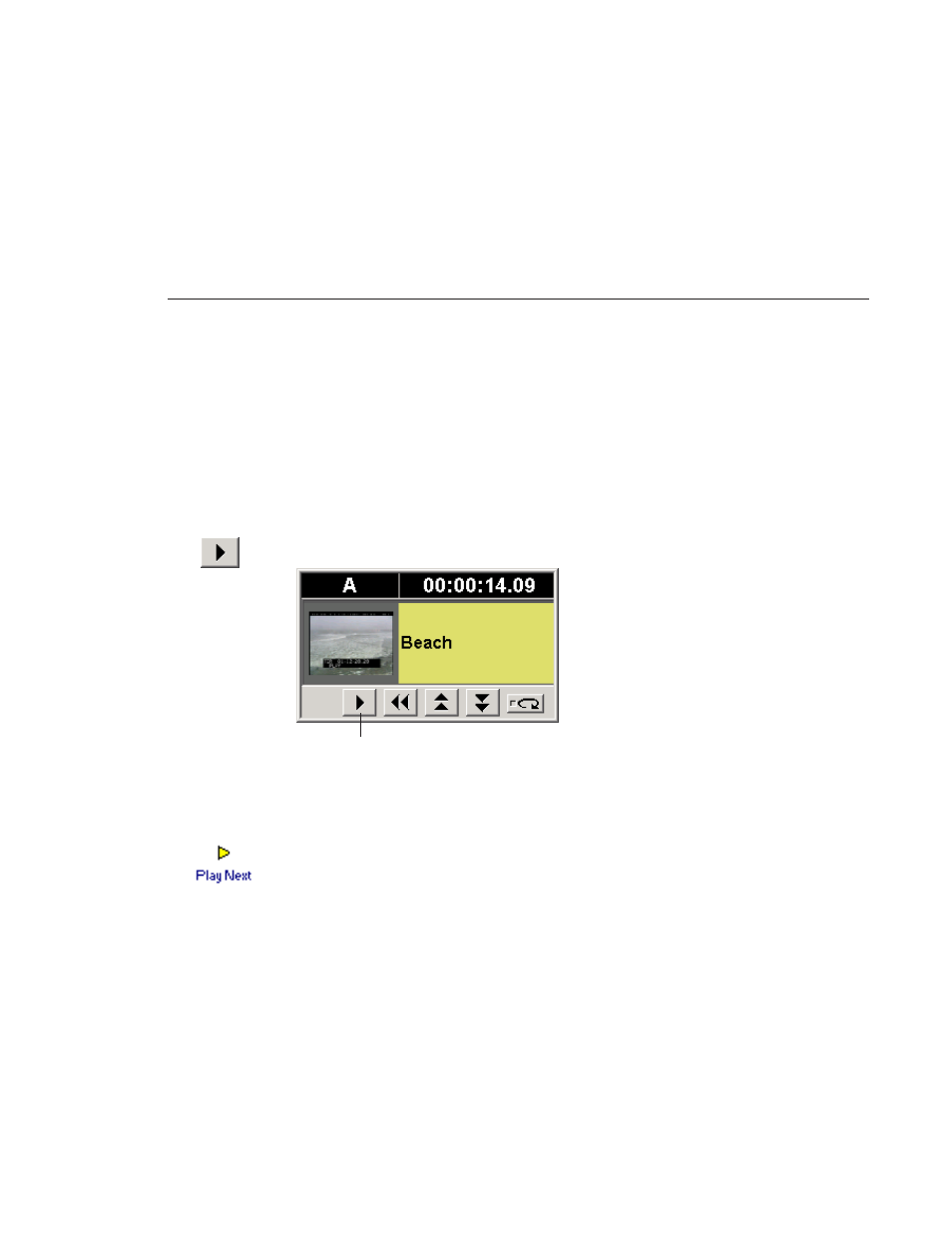
Playing Clips
Digital News Production
57
Playing Clips
During a news broadcast, you play clips either according to the script or when
the director signals you.
To play a clip:
1. Cue the clip to one of the channels if you need to.
To cue a clip, drag and drop it into a channel window.
2. Click the
Play Cued Clip
icon in the channel window.
If you need to stop a clip during play, click
Stop
in the channel window to
pause. The Play Cued Clip button is a toggle and changes to
Stop
when clicked.
Click
Play
to resume playing the clip.
You can also play the next clip in the playlist by clicking
Play Next
in the
NewsQ Pro toolbar.
In addition, you can control clips in the playlist by using GPI inputs and the
keyboard function keys. See “Configuring GPI Inputs” on page 76 and
“Defining Function Keys” on page 78 for details.
Play Cued Clip/Stop