Grass Valley XtenDD v.4.2.4 User Manual
Page 93
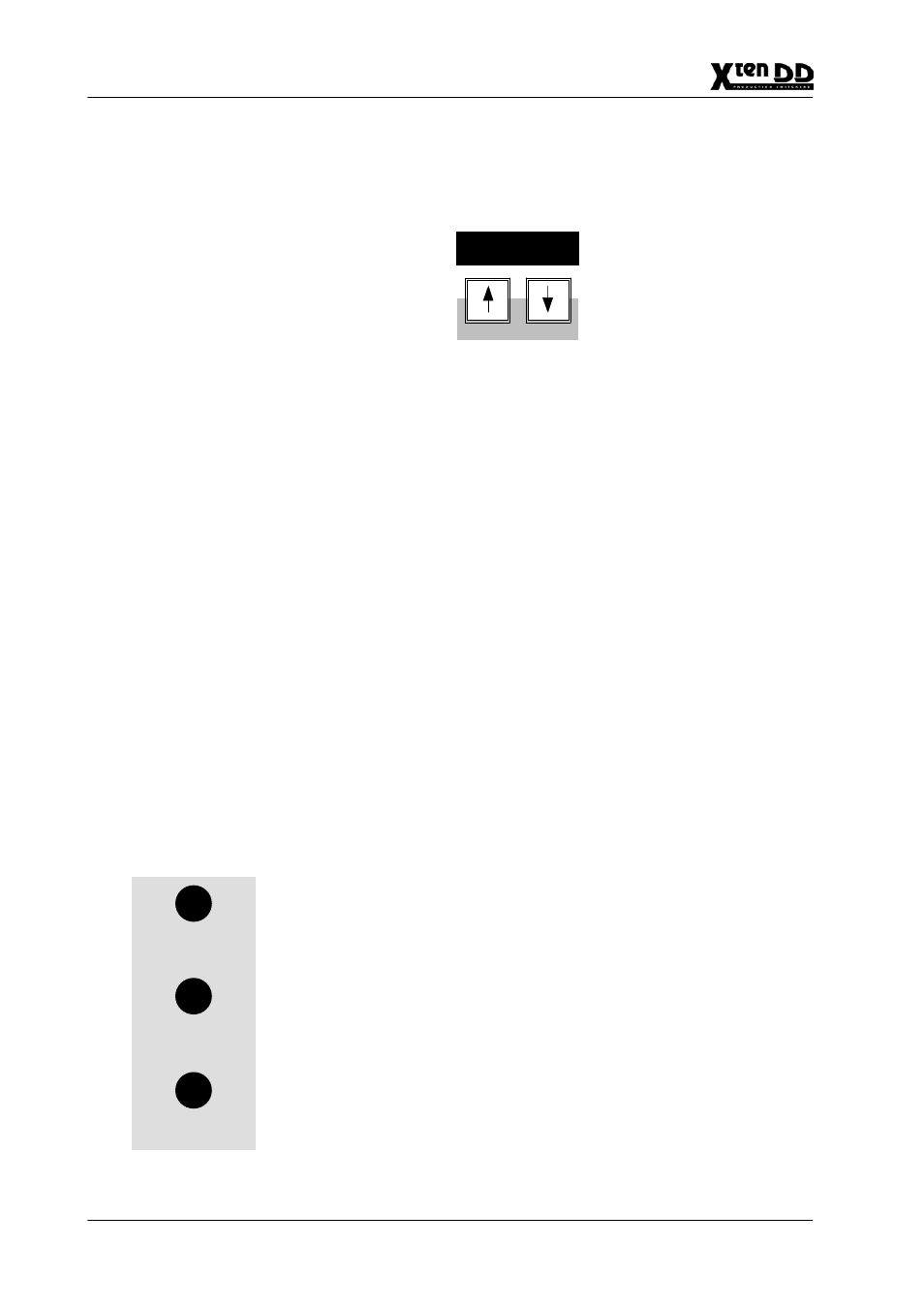
2. Panel Operation
2 – 64
Operating Instructions – Rev. 1 / 7.2002
Matte selection
You can use the Up/Down buttons to scroll through the different mattes if you want
to change the matte proposed by the automatic delegation system.
0 1 2 3 4 5 6 7
Each time you press this buttons, in maximum the following matte options will ap-
pear in cyclical order:
D
Wipe 1/2 Border (M/E1 ... M/E3)
D
Key 1/2 Fill (M/E1 ... M/E3)
D
Key 1/2 Border
D
Col1, Col2, Col3
D
Key 1/2/3 Fill (P/P)
D
Key 1/2/3 Border (P/P)
D
Wipe 1/2 Border
Matte 1, Matte 2
The Matte 1 and Matte 2 keys serve to switch on the mattes so that the desired
colors can be adjusted.
Note:
Please note that in case of unfavorable position settings only one
matte will be visible in Wash or MatteStore mode. In this case we
recommend to switch over to the Flat mode to adjust the color.
Adjusting the Color
Hue – Chroma – Luminance
The Hue control serves to adjust the color. The Chroma control serves to adjust
the color saturation (chrominance). The Luminance control serves to adjust the
desired brightness of the color.
Note:
Please note that certain combinations of chrominance and luminance
values will cause illegal colors. For this reason, an automatic control
limits for instance the chrominance for defined luminance values.
You can easily check this by setting the Chroma control to maximum
and then turning the Luminance control slowly to maximum; the chro-
minance will be reduced with increasing luminance values.
Hue/
Chroma/
Luminance/
Softness
Position
Angle