PRESTIGIO Multiboard G98 User Manual
Page 19
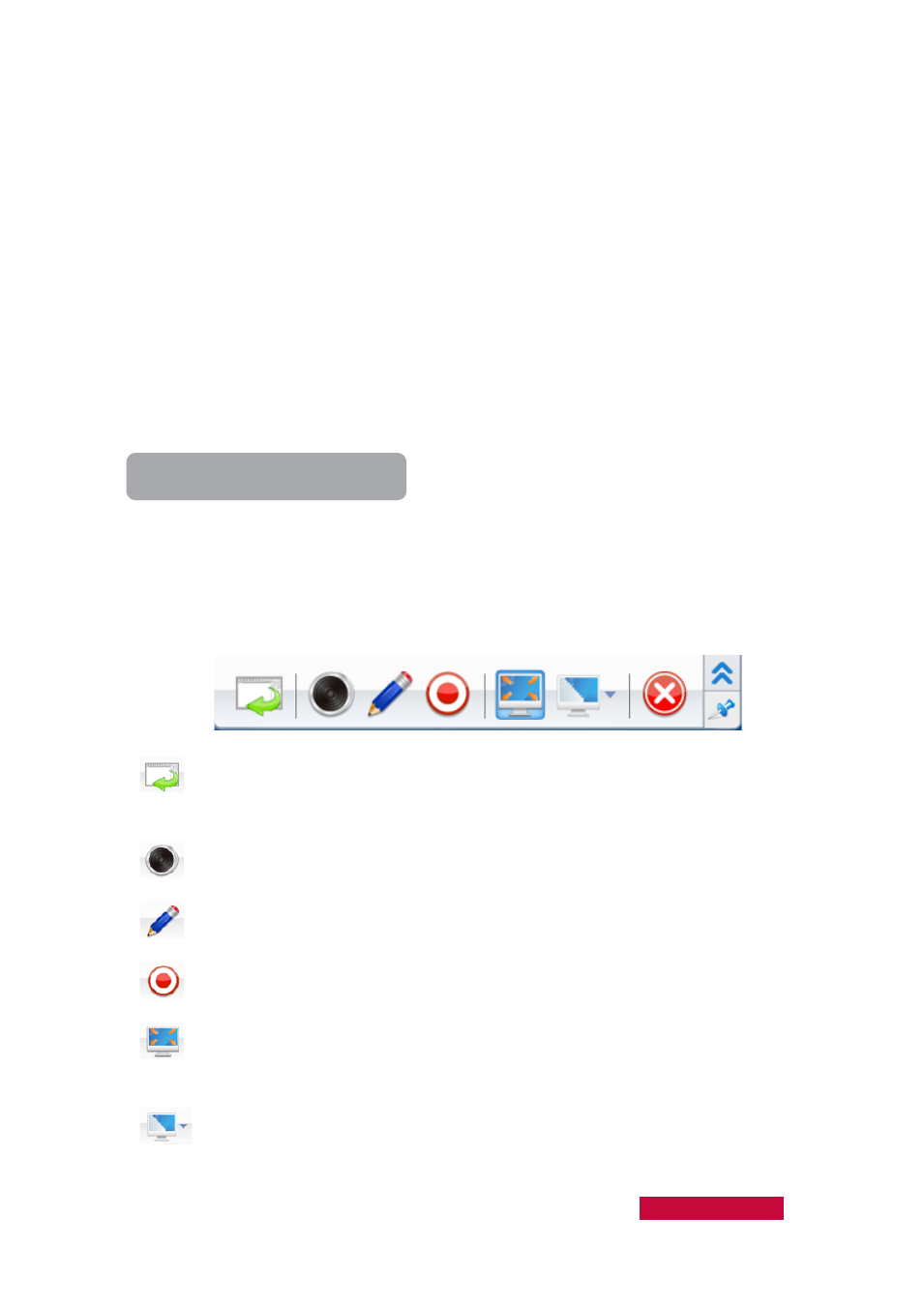
window on the students' desktops and they can switch from this window to other
applications.
In addition to allowing teacher to broadcast normal application windows, the
Classroom Management by Prestigio software allows teacher to broadcast the
following application windows, without disabling the DirectDraw acceleration of
system:
1.
DirectDraw window
2.
Direct3D window (for example, Cool 3D, AutoCAD, Pro-Engineer, and 3D MAX)
3.
OpenGL window (for example, Quake III)
4.
Full screen movie window (for example, WinDVD Player, and the Windows Media
Player)
To Start Screen Broadcast
1.
Select the students to whom you want to receive the broadcast.
2.
Click the Screen Broadcast icon on the Function Bar
3.
The Classroom Management by Prestigio program will be minimized and the
following floating toolbar will be displayed at the top of desktop.
Display or hide the main interface of the software in the teacher-side
computer.
Start or stop broadcasting voice to students.
Open the Screen Pen to annotate the desktop.
Record the broadcasted operations to a file.
Adjust the screen broadcast's picture quality. These four buttons represent
four levels of picture quality: Perfect, Good, General, Low (from left to right).
Switch between the Full Screen mode and the Windowed Mode.
User Manual Classroom Management
16