7 student login, 1 set up the login name, 2 connect to the teacher-side computer – PRESTIGIO Multiboard G98 User Manual
Page 46: Tudent, Ogin, Set up the login name, Connect to the teacher-side computer, 7student login
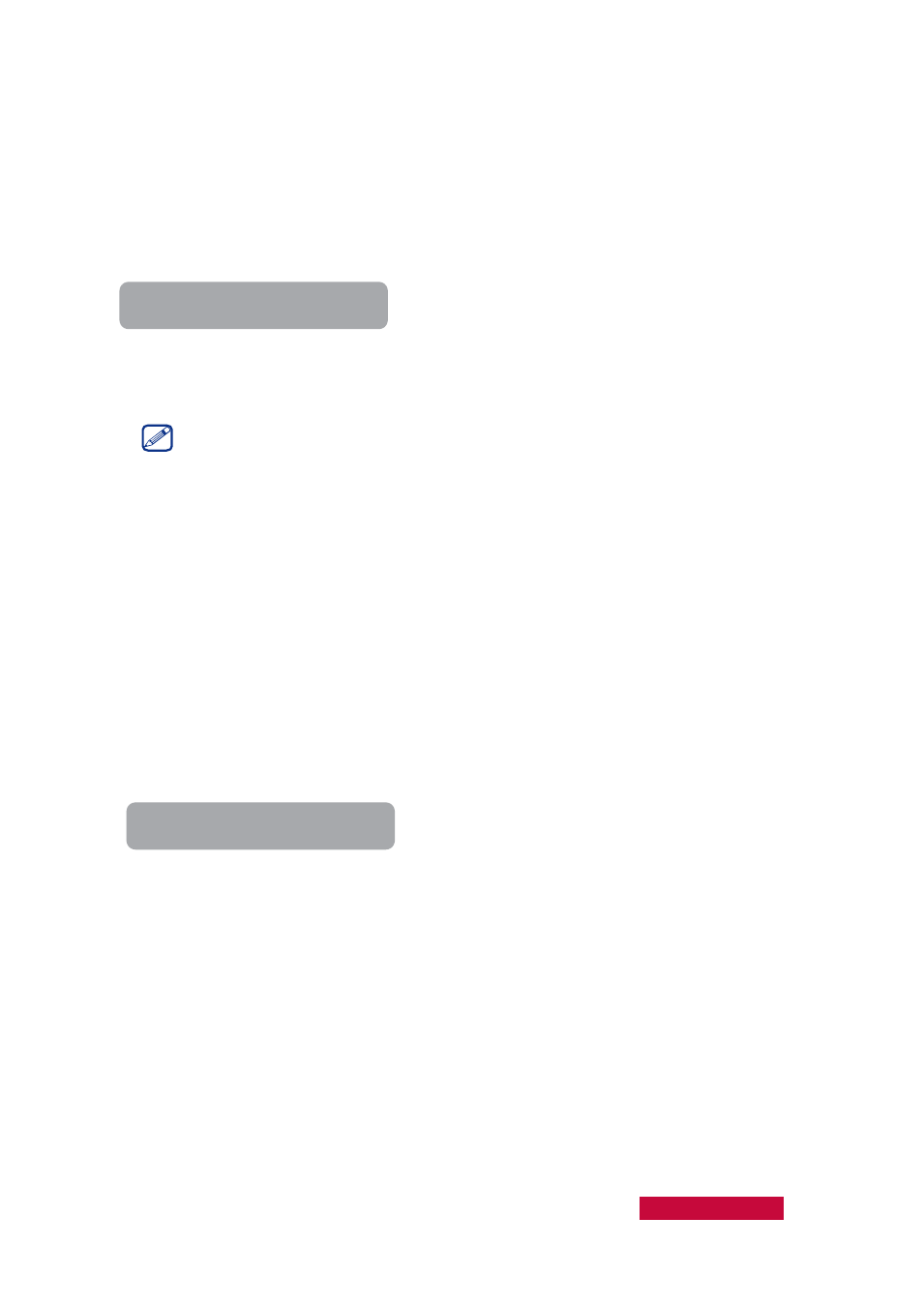
7
Student Login
7.1
Set up the Login Name
Before you connect to a teacher, you must set up a User Name.
To Set Up a User Name
1.
Touch the Set Name icon on the touch UI, the Set Name dialog will popup.
2.
In the Set Name dialog, enter your login name.
3.
Click OK.
This name will be used as the unique ID for you to connect to your teacher. For
students connect to the same teacher, identical names are not allowed. If you
have the same User Name as another student, your teacher will automatically
notify you of the situation and let you choose another name when you login the
next time.
You can change your name offline.
7.2
Connect to the Teacher-side Computer
After your computer is connected to the wireless network or LAN, the Classroom
Management by Prestigio software will automatically refresh the teacher list on the
network. You can then choose a teacher by yourself and start to learn.
To Connect To a Teacher
1.
Touch the teacher name on the touch UI.
2.
If this is your first time to connect to a particular teacher, your request must be
approved by that teacher before you can join the class. The teacher may accept
your connection request, or reject it.
3.
If the teacher rejects your connection request, you will receive a prompt
message: "The teacher you selected has rejected your connection!"
4.
If you reconnect to a teacher you have connected to before, your connection
request will be accepted automatically.
Automatic Connection to the Teacher
When a teacher launches the Classroom Management by Prestigio software and
executes the Lock function to enforce student connection, the student who has not
connected to any teacher will connect directly to that teacher. The student cannot
User Manual Classroom Management
43