PRESTIGIO Multiboard G98 User Manual
Page 52
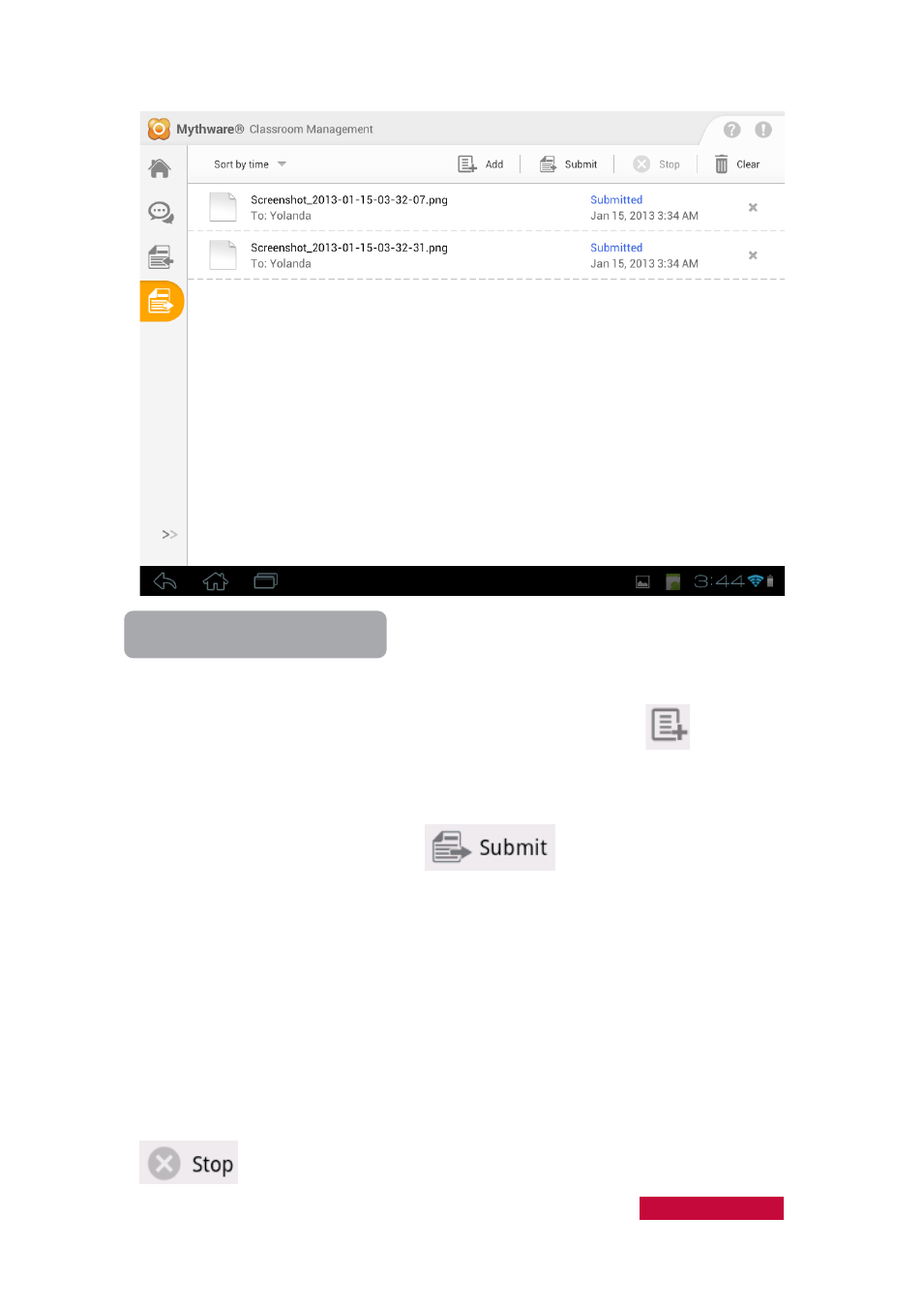
To Send Files to Teacher
1.
Touch the File Submission button on the student interface.
2.
In the pop-up Submit File interface, touch the Add File button
to add files.
3.
Repeat step 2 until you have finished all the files or file folders you want to
submit.
4.
Touch the Submit File button
to send the file submission
request to the teacher.
5.
Wait for the feedback from the teacher. If the teacher accepts your submission
request, the file will be submitted automatically. If the teacher rejects your
submission request, you will get a message prompt: "Submission rejected!
Teacher doesn't want you to submit any files now. Please submit later."
The teacher may set a limit on the number and size of the files submitted at a time.
Your teacher can send you messages such as: "You can submit only 3 files" or "The
size of the submitted file should be less than or equal to 2 MB." This means the
files you submitted must fall within the quota set by your teacher.
During the file submission process, you can touch the Stop Submit button
to cancel the current file submission.
User Manual Classroom Management
49