Setup – JBL Synthesis SDP-45 4K User Manual
Page 35
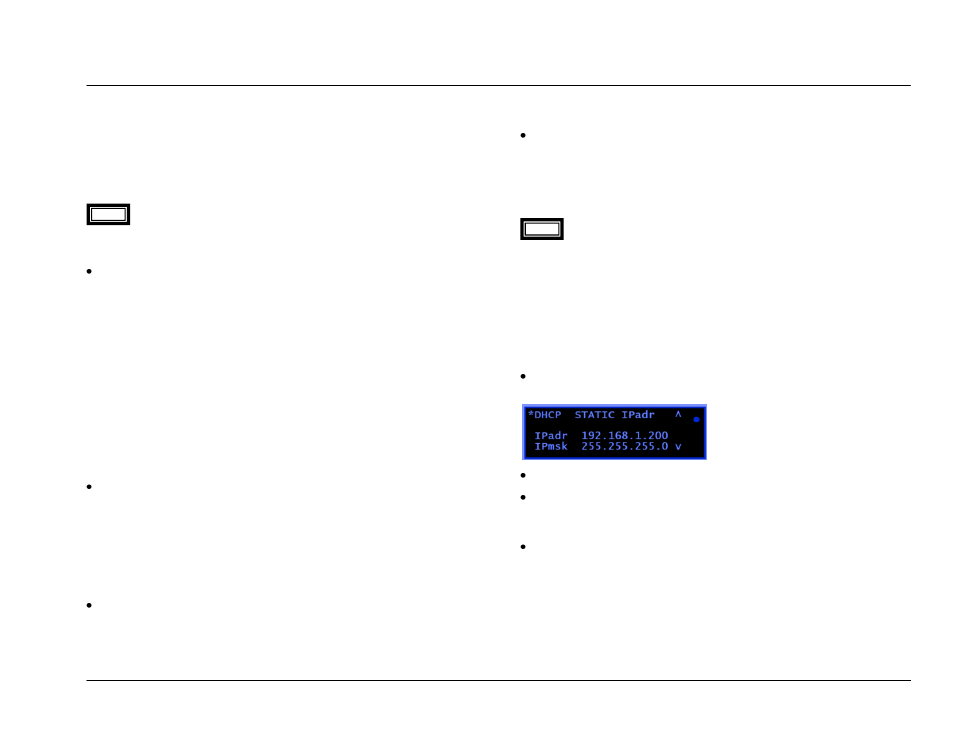
JBL SYNTHESIS SDP-45
Setup
- 35 -
DHCP CLIENT and IP Address:
Changes the internal TCP/IP network configuration between acting as a
server or as a client. Depending on the capabilities of your system or
computer and the connection between the SDP-45 and the computer or
external control you will need to set this parameter to the correct setting.
Use the description below for the options to determine the best setting.
The default setting is CLIENT AUTO IP.
For most standard home networks with a typical residential
router and a standard home computer running Windows® or Mac OS® X
the setting of CLIENT Auto IP will be correct.
Client Auto IP: This is the most common home networking
connection. ―Obtain an IP address automatically‖ is typically the
default configuration in Windows® PC. In this case a DHCP router
will assign all IP addresses dynamically as needed. The SDP-45 will
be assigned a valid IP range by the router. The SDP-45 can be
contacted by typing in the current IP Address in any common internet
browser (Microsoft Internet Explorer®, Firefox, etc…) in the address
bar or using the ―NetBios Name‖. ―NetBios Name‖ addressing for the
SDP-45 would be http://JBL-XYZ where XYZ is the serial number of
the unit (for example http://JBL-258). NetBios can often be used in
this scheme, depending on the capability of the network server and
the firewall settings. Using the actual IP address of the SDP-45
would also work however, the actual IP address value is determined
by the DHCP server or router and may vary based on the time at
which the system was powered on, especially after a power outage.
Static IP: In this case the SDP-45 will not receive any IP address.
The IP Address and Subnet must be set manually and also avoid
conflicts with other devices. The IP address must be valid for any
computer or host to reach the SDP-45. This is the most common
setting for an external control system such as Crestron or AMX. The
static IP setting allows the network administrator to control the IP
address of the unit, and to have a constant IP address even after a
power cycle.
Server: In this configuration the SDP-45 will act as an IP address
Server and the Co
mputer should be set to DHCP or ―Obtain an IP
address automatically‖. This setting is recommended only for a direct
or ―peer to peer‖ connection with a single computer and will most
likely require a cross-over Ethernet cable. This setting is not
recommended for any system that might include a DHCP Server as it
can cause the DHCP Server or Router to shut down.
Client & Server: If no DHCP Server is found the SDP-45 will act as
a DHCP Server as described above. If a DHCP Server is found the
SDP-45 will act as a Client as described above. This is the most
common setting for connecting to a single Windows® computer. The
SDP-45 and the computer will be connected using an Ethernet Cat5e
―cross-over‖ cable.
After Selecting one of the choices above be sure to press the
LEFT arrow and escape out of the setup screen to ensure that the SDP-
45 is reset to the choice you selected.
SDP-45 SETUP FOR STATIC IP
For this setup the IP Address must be set manually. After selecting the
STATIC IP choice in the step above you will need to select and enter an
IP Address. To set the address of the SDP-45:
Press right arrow key to enter the menu system, then SYSTEM
SETUPMISCELLANEOUS and Scroll to the TCP/IP setup screen
Make sure that the setup screen looks on like above screen.
Use the MENU ARROW buttons to move between the fields for
IPadr (IP Address) and IPmsk (Subnet) to enter the correct settings
for your system.
After making a new DHCP selection press LEFT arrow key to escape
back to the main screen, then press STANDBY button and then
again to power up, to reset the SDP-45 unit to the new IP Address.
NOTE
NOTE