Setup – JBL Synthesis SDP-45 4K User Manual
Page 36
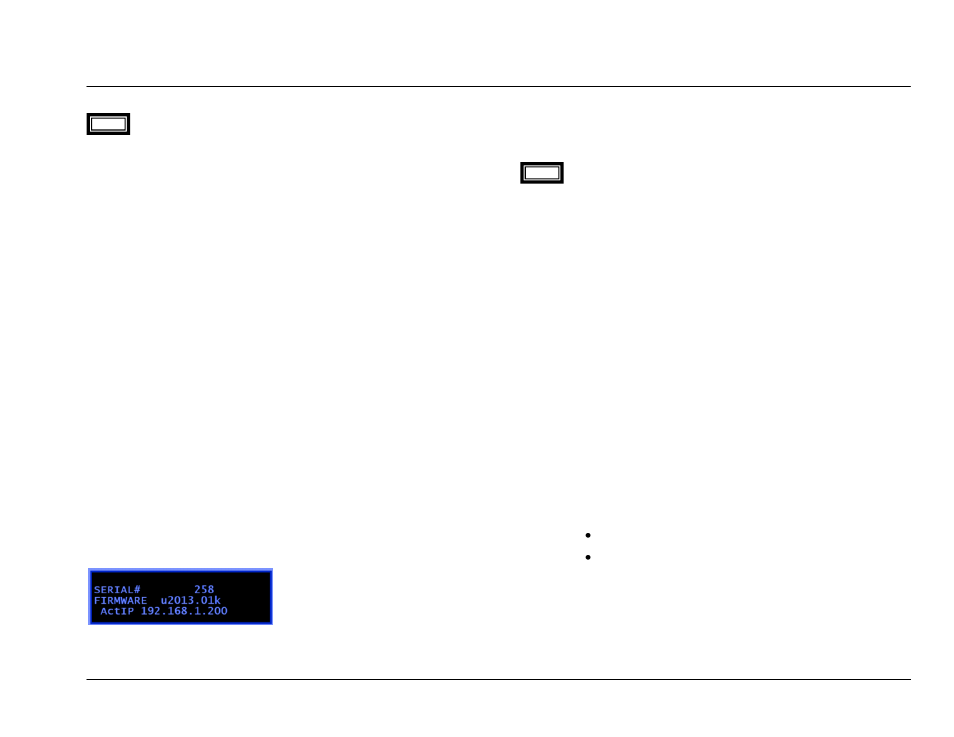
JBL SYNTHESIS SDP-45
Setup
- 36 -
NOTES FOR NETWORK CONNECTIONS AND WEB INTERFACE
For details on the Web Interface itself see section 6 WEB
INTERFACE.
SDP-45 can be connected to a PC (Windows®, MacOS, Linux etc) using
an Ethernet cable through a local area network hub or through a direct
peer-to-peer (SDP-45-to-PC) using a cross-over network cable.
Connection between the SDP-45 and a PC can be established using
either one of the 3 basic configuration schemes differing in the way the
IP addresses are leased out or assigned.
The communication interface with the SDP-45 is handled by an internet
browser, for example Microsoft Internet Explorer®, Google® Chrome®,
Safari®, etc. This can be done with Windows®, Mac, Linux, or other
operating system that supports standard networking and standard
internet browsers. Once a connection is established to the network,
typing in the SDP-45 so-
called ―Net Bios Name‖ or its IP address in the
browser URL window and pressing enter, should bring the internal home
page.
The NetBios name would be HTTP://JBL-(serial Number of the unit).
Note that the serial # in this field is the internal Network Interface Card
serial number, and not the product serial number as needed for warranty
status information.
The IP Address can also be typed directly into the web browser, such as
(for example) 192.168.1.30.
To determine the Serial # or the IP address simply press the LEFT
ARROW on the SDP-45 from the home screen and the main LCD screen
will show the serial # and the IP Address of the currently active system.
In the below example the Serial # is 258 and the IP address is
192.168.1.30. In this case the internet browser address is either
HTTP://JBL-258 or simply http://192.168.1.200 and either could be used
to connect to the unit.
If the unit cannot be found by your browser then make sure that the
computer and the SDP-45 are on the same network, and that they are in
the same IP Address range (for example both have 192.168.1.xxx).
The NetBIOS name might not work on your computer depending
on the network configuration in use. MAC OS® X computers in particular
are not set to use the NetBIOS name and should use the IP Address
method first.
CONNECTION TROUBLESHOOTING
1. Did use the correct IP address?
Try accessing the sdp-45 directly at the IP address shown in the
MISC menu screen, for example type "http://169.254.1.1/"
directly into your browser URL line. If this fails, then that IP
address you set may not yet be reachable. Try the step below.
2. Still not working?
If you are connected through a LAN router acting as a DHCP
server then set up DHCP setting in the MISC menu as "CLIENT",
then reset everything, that is - reboot your PC or "nbtstat -R", re-
power the router and re-standby the SDP-45. Selecting
DHCP=CLIENT&SERVER should also work in most
circumstances, except it is not recommended with
business/office LANs because it may in some cases cause the
main network server to cease acting as the main DHCP server
for other workstations.
3. If it is still not working, then:
If your PC is running Windows® and is connected directly to
SDP-45 through a LAN cable, then set up MISC menu: either as:
(a) DHCP=SERVER, or
(b) IP ADDRESS=169.254.1.1; IPMASK=255.255.0.0,
DHCP=STATIC
Then reset everything. It sometimes may take a minute for a
Windows® system to re-negotiate a LAN connection after a
change.
NOTE
NOTE