Using epson monitor3, Accessing epson monitor3, Using epson monitor3 -4 – Epson Stylus Scan 2500 User Manual
Page 101: Accessing epson monitor3 -4
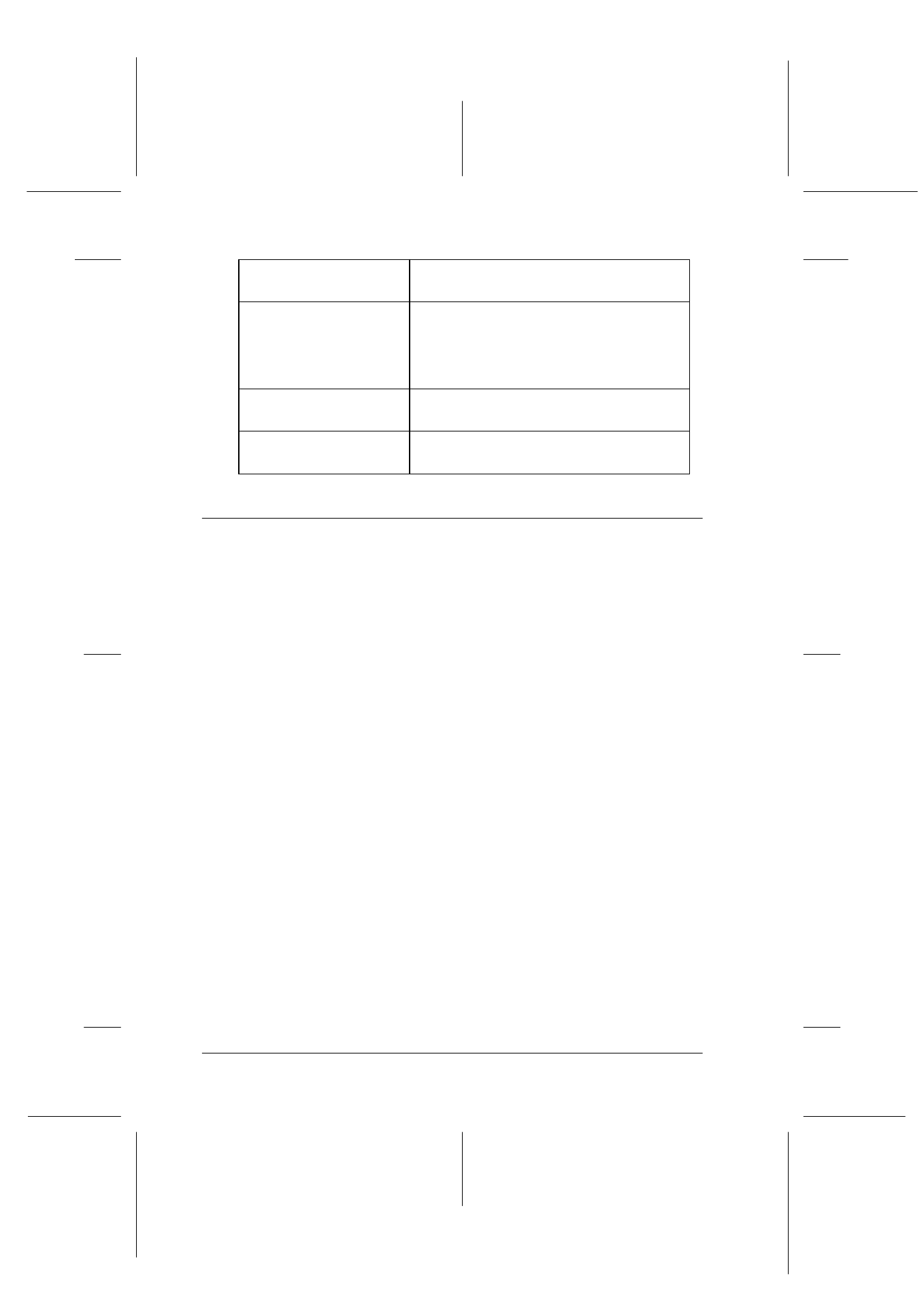
7-4
Checking Printer Status and Managing Print Jobs for Macintosh
R4C427_V2
long.bk
Rev_C
A5 size
STATM.FM
2/1/00
Pass 2
L
Proof Sign-off:
K. Nishi, K. Gazan _______
N. Nomoto
_______
J. Hoadley
_______
Using EPSON Monitor3
After you send a print job to the Stylus Scan, you can use the
EPSON Monitor3 utility to check, control, or cancel print jobs that
are queued for printing. This utility also shows the status of the
job currently being printed.
Note:
Sometimes installing new applications can make Background Printing
unavailable, because the installer program has overwritten some system
extensions with older versions. To solve this problem, re-install the
Stylus Scan driver.
Accessing EPSON Monitor3
To use EPSON Monitor3, follow these steps.
1. First, turn on Background Printing in the Chooser or in the
Background Printing dialog box.
2. Send a print job to the Stylus Scan.
Temporary High Speed
Copies folder
Choose the folders for multiple-copy print
data storage.
Data will be sent to the
printer after being
stored on your disk
Select this check box to prevent banding
in large images. When you select this box,
the computer saves the image data
before sending it in one piece to the Stylus
Scan.
Check for errors before
starting to print.
Select this check box if you want to check
for errors before starting to print.
Check the ink level
before starting to print.
Select this check box if you want to check
the ink level before starting to print.