Reduce/enlarge button, Quality button, Reduce/enlarge button -15 quality button -15 – Epson Stylus Scan 2500 User Manual
Page 180: Reduce/enlarge button -16 quality button -16
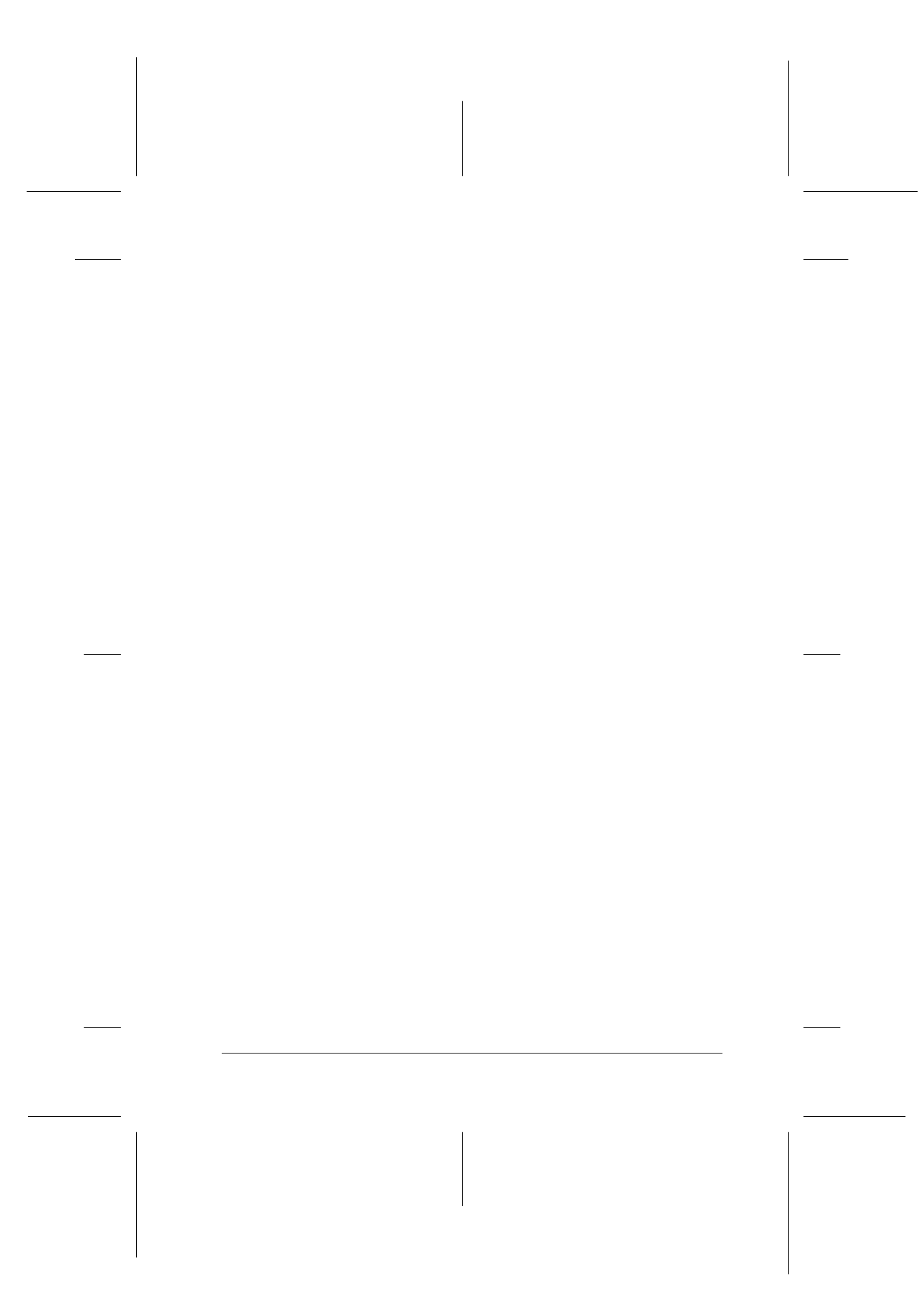
Copier
9-15
R4C427_V2
long.bk
Rev_C
A5 size
COPY.FM
2/1/00
Pass 2
R
Proof Sign-off:
K. Nishi, K. Gazan _______
N. Nomoto
_______
J. Hoadley
_______
Note:
When making a Color copy with Quality set to Photo, the LCD panel
will display a message reading “Load Photo Paper”. When Quality is
set to Photo, we recommend using EPSON Photo Paper for best results.
Reduce/Enlarge button
This is used to set the enlargement/reduction ratio. Press the “+”
or “-” Reduce/Enlarge button and the Reduce/Enlarge setting
will be displayed on the LCD panel. Press again to select the
desired setting. After you make a selection, the display will
automatically return to its previous state.
The following ratios can be selected:
The initial setting is 100%.
Quality button
This is used to set copy quality. Press the Quality button and the
Quality setting will be displayed on the LCD panel. Press again
to select the desired setting. When you make a selection, the
display will automatically return to its prior state.
The following Quality settings can be selected:
We recommend the following Quality settings for different
originals.
200%, 141%, 120%, 100%, 93%, 80%, 70%, 50%
B&W: Normal, Fine
Color: Normal, Fine, Photo
Normal: Text, Line Art, Graphics