Epson Stylus Scan 2500 User Manual
Page 236
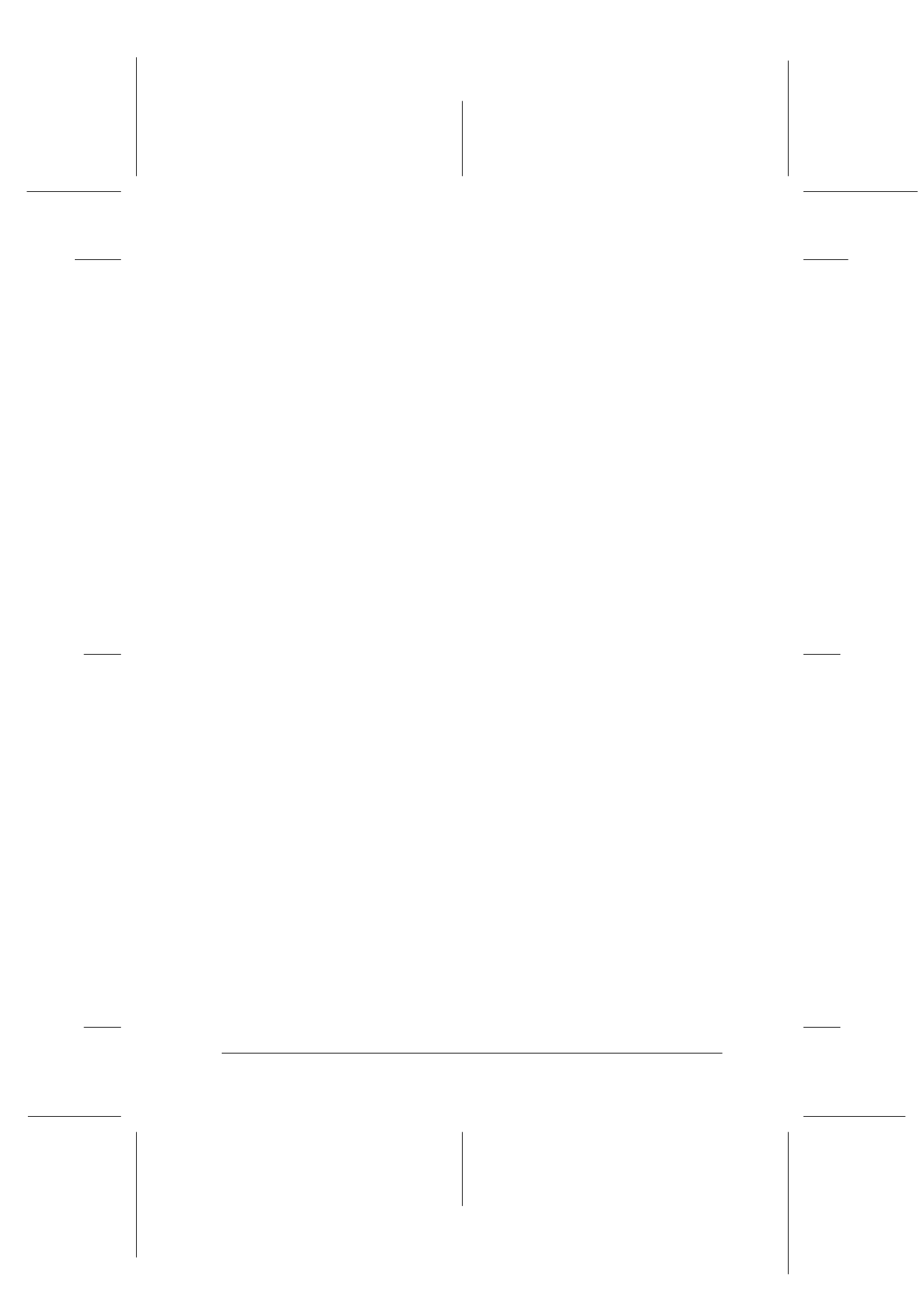
Troubleshooting
12-13
R4C427_V2
long.bk
Rev_C
A5 size
TRBLE.FM
2/1/00
Pass 2
R
Proof Sign-off:
K. Nishi, K. Gazan _______
N. Nomoto
_______
J. Hoadley
_______
❏ Make sure the paper is not too thin. See “Paper” on page B-2
for specifications.
❏ Fan the edges of the stack to separate the sheets, then reload
the paper.
If too many copies of a document are printing, check the Copies
settings in both the printer driver and your application. For
instructions, see “Modifying the printout style” on page 4-14 for
Windows or “Modifying the Layout” on page 6-14 for Macintosh.
The paper jams
Press the
E
load/eject button to eject the jammed paper. If the
error message does not clear, follow the steps below.
1. Click the EPSON Stylus Scan 2500 button on the task bar.
2. Select all print jobs and click the Cancel button.
3. Open the maintenance cover and turn the Stylus Scan off.
4. Remove all the paper inside, including any torn pieces.
5. Close the cover and turn the Stylus Scan on and load paper
again.
If your paper jams frequently, make sure you:
❏ Use smooth, high-quality paper, loaded with the printable
side up.
❏ Fan the stack before loading it.
❏ Don’t load paper above the arrow mark on the left edge guide.
❏ Adjust the left edge guide to fit your paper.
Paper isn't ejected fully or is wrinkled
Try one or more of these solutions: