Lighter/darker button, Changing the control panel settings, Lighter/darker button -16 – Epson Stylus Scan 2500 User Manual
Page 181: Changing the control panel settings -16, Lighter/darker button -17, Changing the control panel settings -17
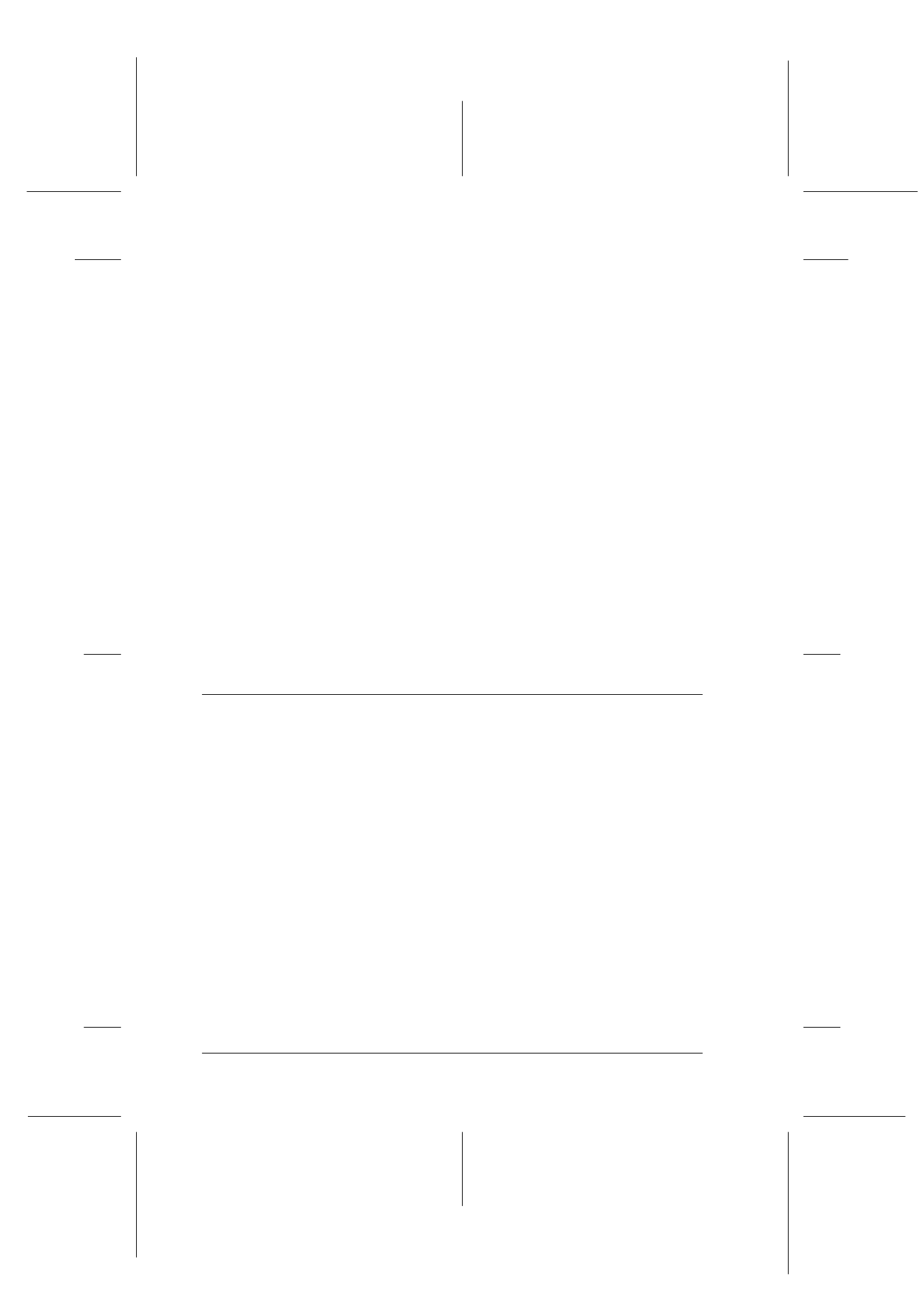
9-16
Copier
R4C427_V2
long.bk
Rev_C
A5 size
COPY.FM
2/1/00
Pass 2
L
Proof Sign-off:
K. Nishi, K. Gazan _______
N. Nomoto
_______
J. Hoadley
_______
The initial setting for both B&W and Color is Normal.
Lighter/Darker button
This is used to set the copy printout density. Press the “+” or “-”
Lighter/Darker
button and the Lighter/Darker setting will be
displayed on the LCD panel. Press again to select the desired
setting. After you make a selection, the display will automatically
return to its previous state.
The following print density settings can be selected:
The initial setting is zero.
Changing the Control Panel Settings
Depress the Quality button and B&W/Color button for three
seconds and the LCD panel display will change to the Menu
Mode, making it possible to change the following settings. These
settings will be saved, and remain effective even when the power
is turned off, until they are changed again manually.
The following items can be set in the Menu Mode:
Status Sheet Print
Bottom Margin
Paper Size
Language
Set Factory Default
Fine:
Photographs, plain paper
Photo:
Photographs, EPSON Photo Paper
-2, -1, 0, +1, +2