Replacing an old or damaged ink cartridge, Replacing an old or damaged ink cartridge -9 – Epson Stylus Scan 2500 User Manual
Page 196
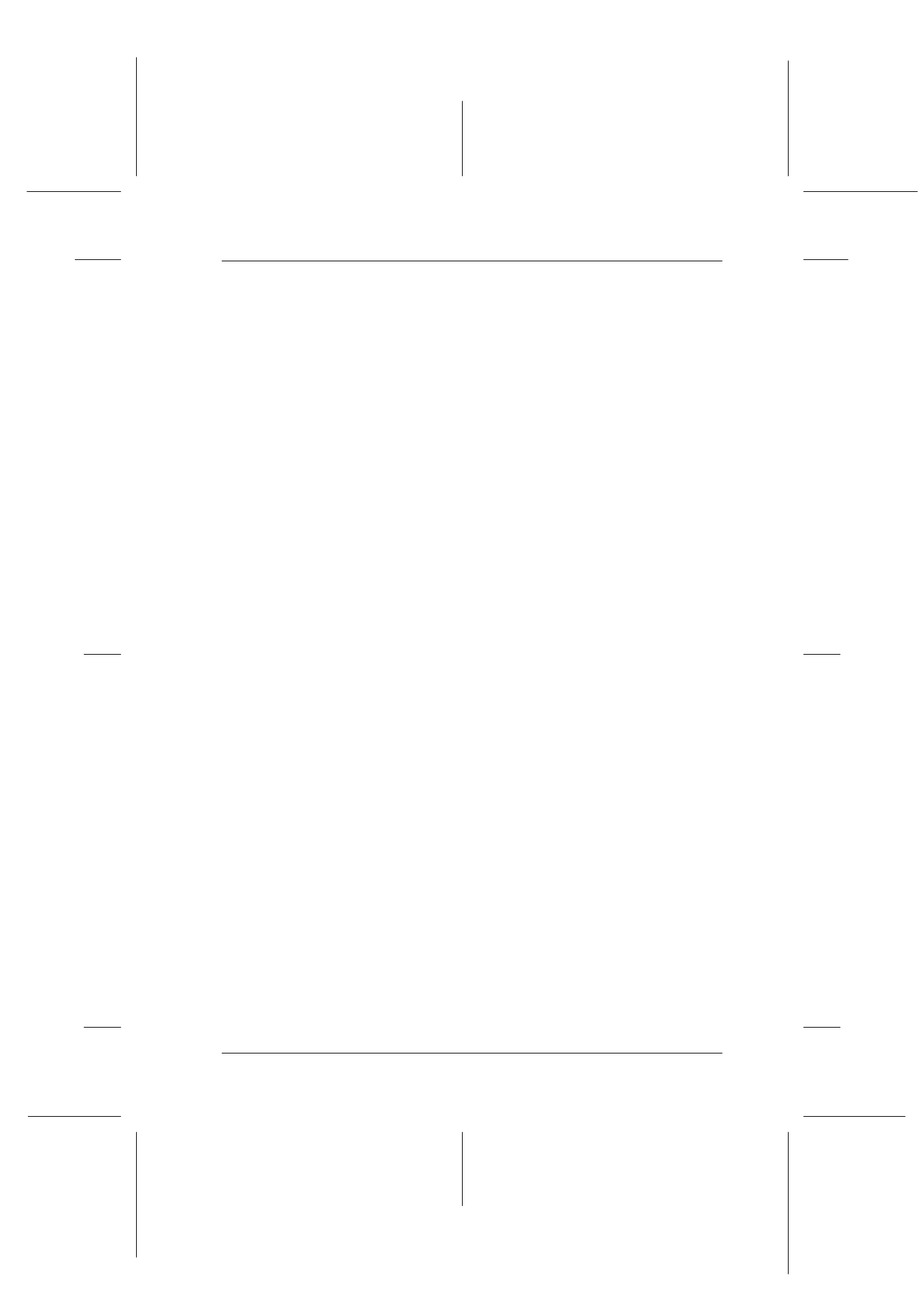
Replacing Ink Cartridges
10-9
R4C427_V2
long.bk
Rev_C
A5 size
INK.FM
2/1/00
Pass 2
R
Proof Sign-off:
K. Nishi, K. Gazan _______
N. Nomoto
_______
J. Hoadley
_______
Replacing an Old or Damaged Ink Cartridge
In some circumstances you may need to replace an ink cartridge
before it is empty. For example, if the quality of your prints and
copies remains poor even after repeated cleaning and aligning of
the print head, one or both of the ink cartridges may be old or
damaged and should be replaced.
If the Black or Color Ink Out message is displayed, replace the
empty ink cartridge as described in “Replacing Empty Ink
Cartridges” on page 10-2.
To replace an ink cartridge before the Black or Color Ink Out
message appears, follow the steps below.
c
Caution:
❏ Once you remove an ink cartridge, it becomes unusable and
cannot be reinstalled even if ink remains.
❏ Leave the old cartridge installed in the Stylus Scan until you
are ready to replace it with a new one.
1. Make sure the Stylus Scan is on. The Operate light should be
on, but not flashing.
2. Open the document cover and maintenance cover.