Macintosh, Setting up the network interface, Connecting the network interface to the network – Epson AcuLaser C9300 User Manual
Page 23
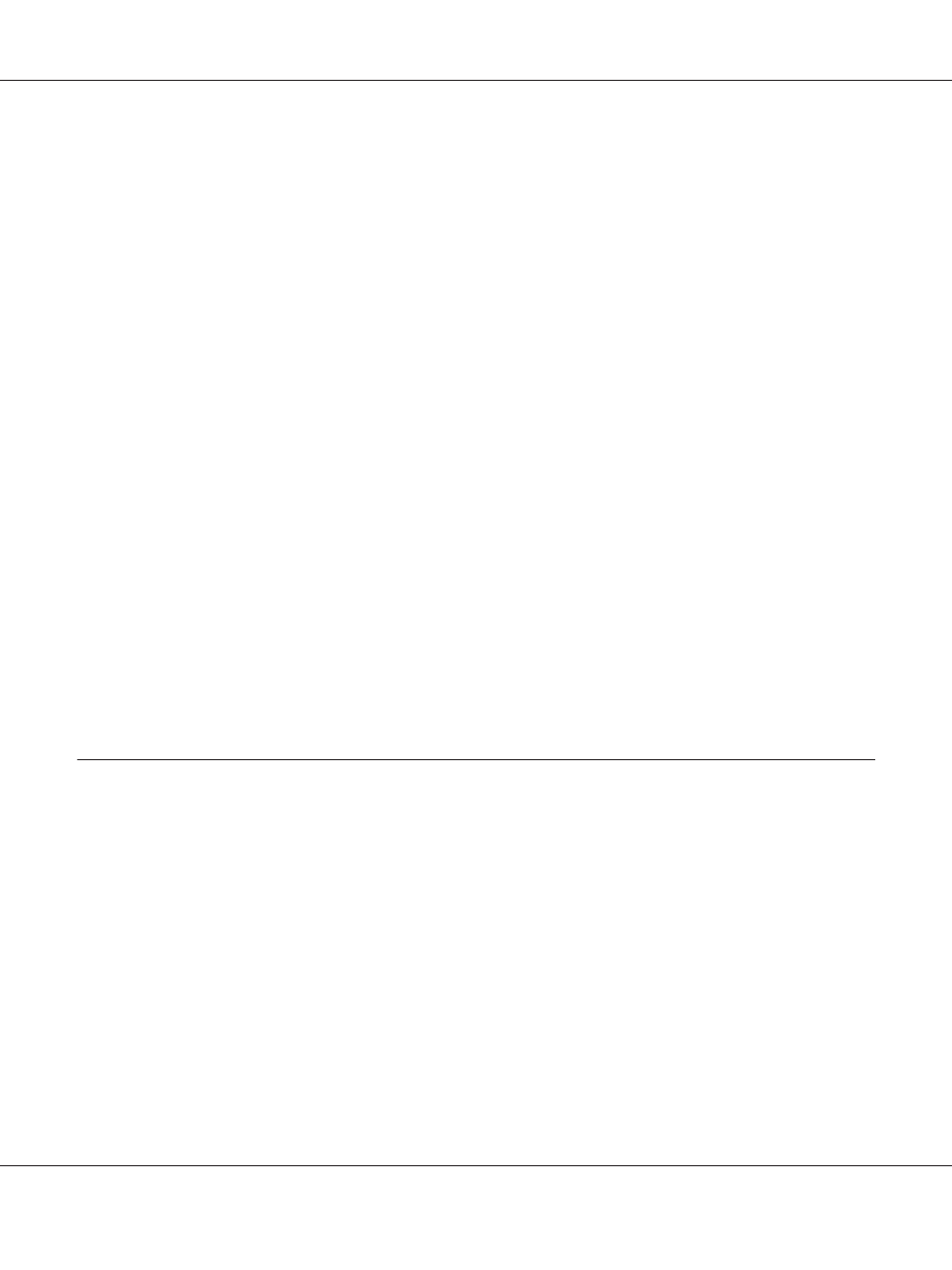
The necessary components are now installed. Go to the section “Setting Up the Network Interface” on
page 23.
Macintosh
To assign an IP address, subnet mask, etc. to your Macintosh, follow the steps below.
Mac OS X
1. From the Apple menu, select System Preferences.
2. Open the Network control panel. Click the TCP/IP tab.
Note:
For Mac OS X 10.5 or later, select Ethernet as the connecting method on the Network control panel,
select the method to assign the IP address from the Configure menu, and then assign the IP address.
3. Select Built-in Ethernet from the Show pull down menu.
4. Assign an IP address and other settings if necessary.
5. Click the Apply Now button to save any changes.
Go to the section “Setting Up the Network Interface” on page 23.
Setting Up the Network Interface
Connecting the Network Interface to the Network
Follow the instructions below to connect the network interface to the network.
1. Make sure that your printer is turned off.
2. Connect one end of the network cable to the RJ-45 connector on the network interface, and the
other end to the network.
Epson Network Guide
How To 23