Epson AcuLaser C9300 User Manual
Page 53
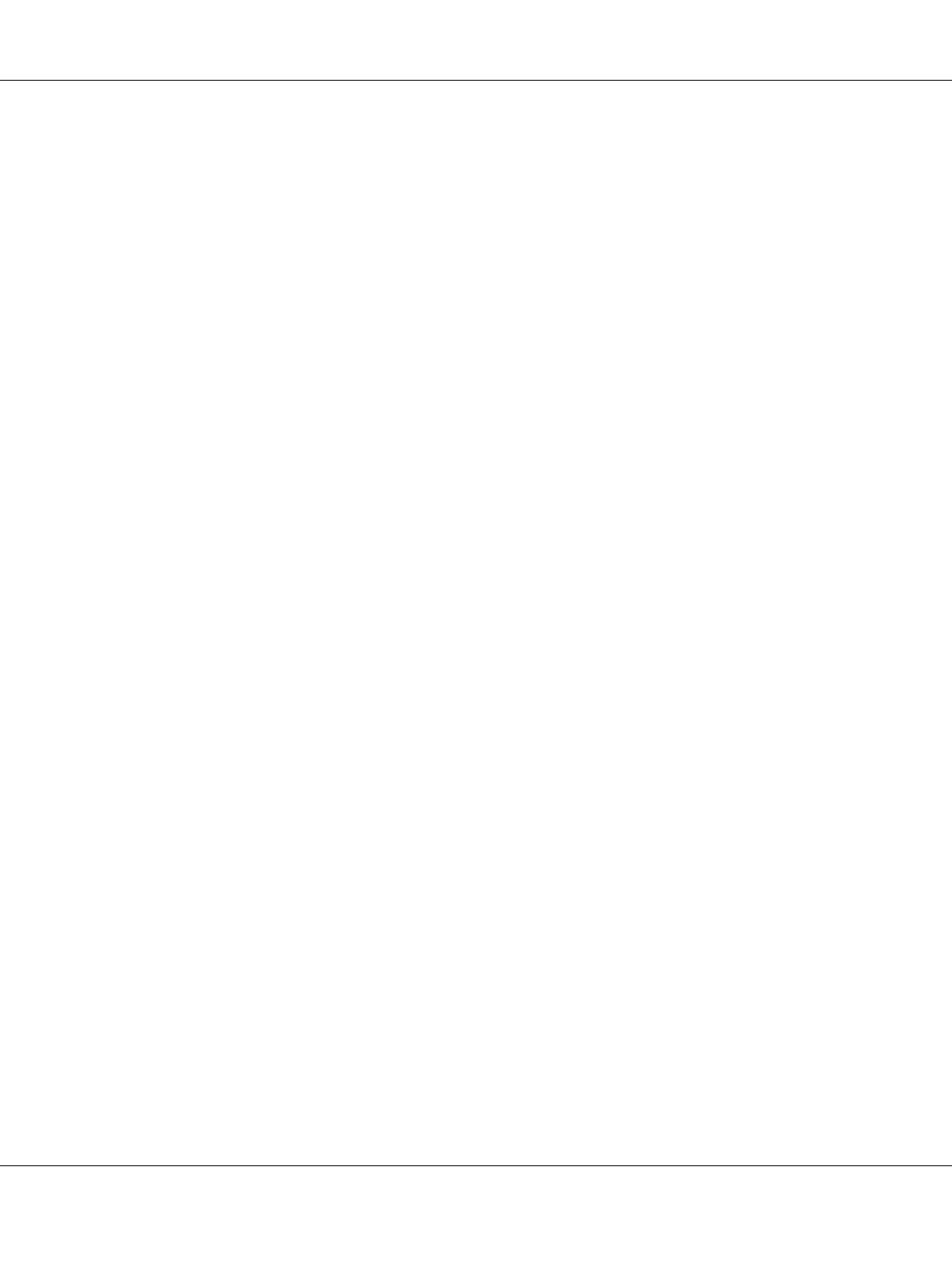
❏ Your browser may restrict some characters you can use. For details, see your browser or operating
system documentation.
Follow the steps below to change the IP address using EpsonNet Config.
1. Turn on your printer.
2. Run EpsonNet Config using one of the following ways.
❏ Run EpsonNet Config for Windows or Macintosh. Select the printer you want to configure
from the list and then click Launch Browser.
❏ Open your browser, and then type in the IP address of the network interface directly. Do not
run EpsonNet Config for Windows or Macintosh.
http
://IP address of network interface/
Example: http://192.168.100.201/
Note:
To check the IP address of the network interface, use EpsonNet Config. See “About EpsonNet Config”
on page 48 for Windows users, or see “About EpsonNet Config” on page 50 for Macintosh users for
details.
3. Click TCP/IP under Network on the Configuration menu to display the TCP/IP setting screen.
Note:
If you want to configure a protocol other than TCP/IP, configure the desired settings on
Configuration - Network screen.
4. Select a method for acquiring the IP address. When you select Auto, DHCP becomes available and
assigns an IP address automatically. If you want to set the IP address manually, select Manual.
Note:
❏ The network administrator must check any changes made to the IP address settings.
❏ When Auto is selected, DHCP becomes available. To use the DHCP server, make sure it is
installed on your computer and correctly configured. See your operating system’s online help for
detailed instructions.
❏ If Set Using Automatic Private IP Addressing (APIPA) is enabled, a private IP address is
automatically assigned to the network interface even when there are no DHCP servers on your
system or your network.
Epson Network Guide
Network Software 53