Epson AcuLaser C9300 User Manual
Page 83
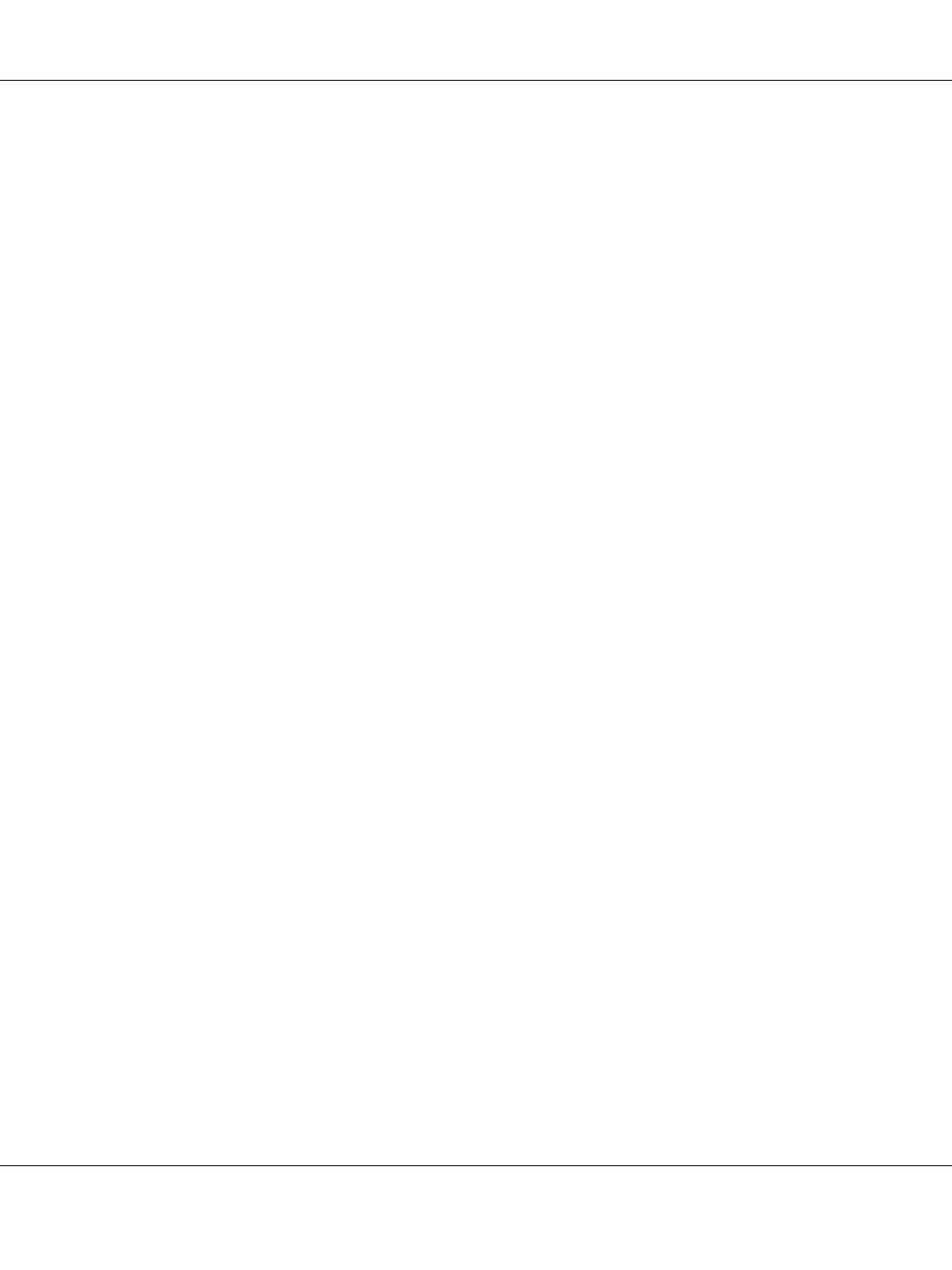
4. Select NETWORK SETUP, then press the Right button.
5. Select ENABLE, then press the Enter button to enable the network settings menu.
6. Press the Left button to display the NETWORK SETUP menu.
7. Press the Down button to select IP ADDRESS SETTING, then press the Right button. You can use
the following methods to get an IP address.
❏ Choose Auto when getting the IP address from a DHCP server. The IP address is automatically
obtained from the DHCP server whenever the printer is reset or turned on.
❏ Choose Panel when setting the IP address, subnet mask, and default gateway using the
printer’s control panel.
Note:
❏ To use Auto, a DHCP server must be correctly configured on the network. See the online help of
your operating system for detailed instructions.
❏ Choose PING only when setting the IP address using the arp/ping command.
8. Select PANEL, then press the Enter button. Press the Left button to return to the NETWORK SETUP
menu.
9. Press the Down button to select IP, SM, or GW, then press the Right button.
10. Press the Up or Down button on the IP ADDRESS screen until the desired value appears. Then
press the Right button.
11. Press the Up or Down button on the SUBNET MASK screen until the desired value appears. Then
press the Enter button.
12. Press the Up or Down button on the DEFAULT GATEWAY screen until the desired value appears.
Then press the Enter button to set the values.
13. Press the Left button twice to exit the control panel menus.
14. Turn off your printer and then turn it back on. Be sure to wait until the initialization is complete.
Print a network status sheet to confirm the new IP address.
Epson Network Guide
Tips for Administrator 83