Opening screen – Epson AcuLaser C9300 User Manual
Page 55
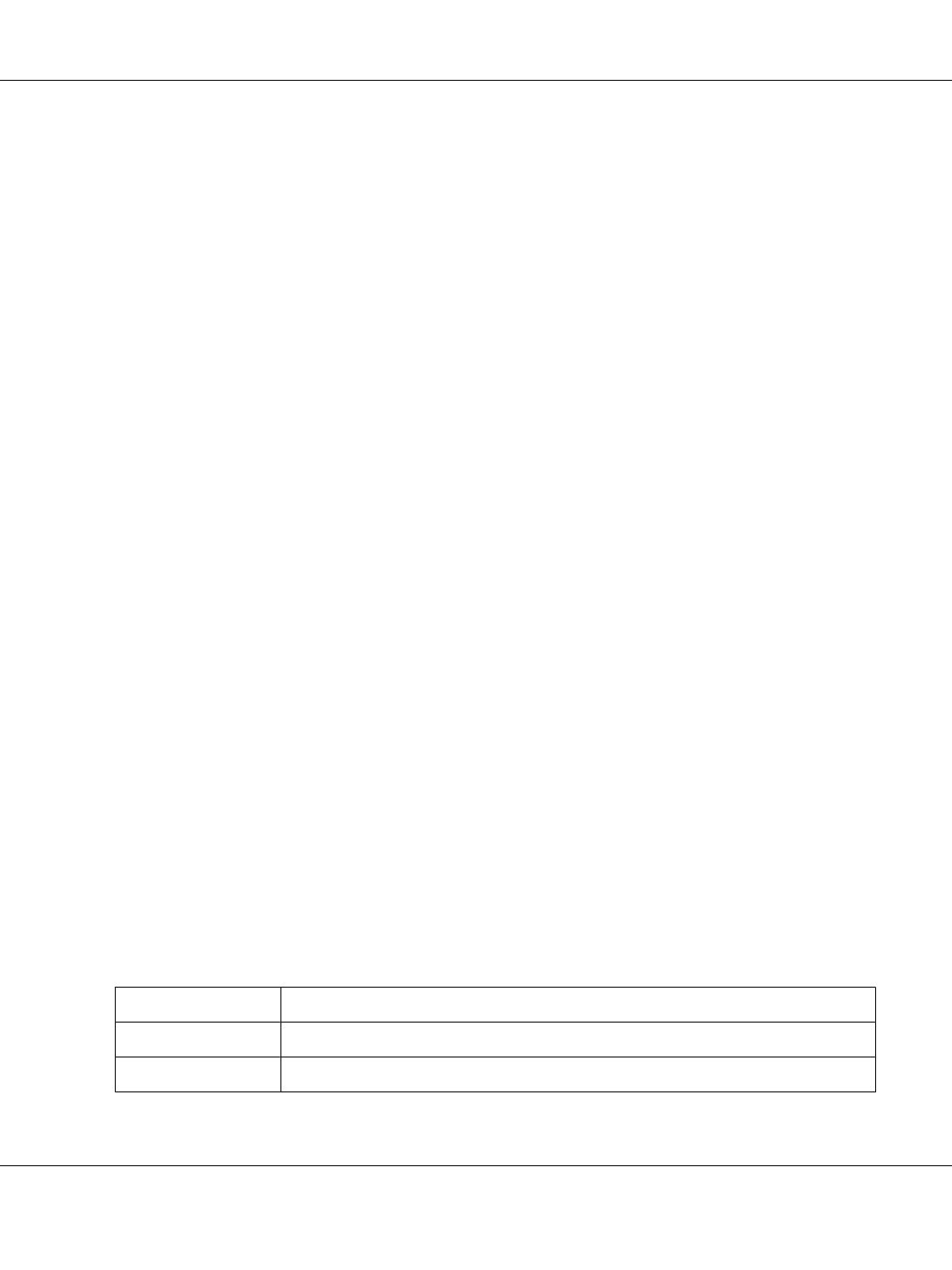
12. Change the default Universal Plug and Play device name, if desired. This device name is used for
Windows that supports the Universal Plug and Play function.
13. Mac OS X only:
Select Enable or Disable for Use Bonjour. If you select Enable, enter the Bonjour Name and the
Bonjour Printer Name. If your network environment supports DHCP, you can use the printer on
the network just by enabling this setting.
14. Click Submit and then enter the password to update the settings.
Note:
If you have set the Administrator Name on the Administrator screen, enter the administrator name
for the user name.
15. If the message “Configuration change is complete!” appears on your screen, the update is
complete. Do not exit the Web browser and do not send a job to the printer until this message
appears. Follow the on-screen instructions to reset the printer.
Note:
❏ Since the new IP address becomes available after the printer is reset, you need to restart EpsonNet
Config by entering the new IP address.
❏ Only changes on the page where you press the Submit button take effect.
Opening Screen
Any user can access the following screen by typing the IP address of the network interface for the URL
in your browser.
Note:
❏ The item appears only if your printer supports the function, and the name of the item may vary
depending on the model.
❏ See the EpsonNet Config with Web Browser help for details about each item.
Index
Home
Links to the opening screen.
Favorite
Links to a Web site previously defined by the administrator.
Help
Links to Help.
Epson Network Guide
Network Software 55