Epson AcuLaser C9300 User Manual
Page 60
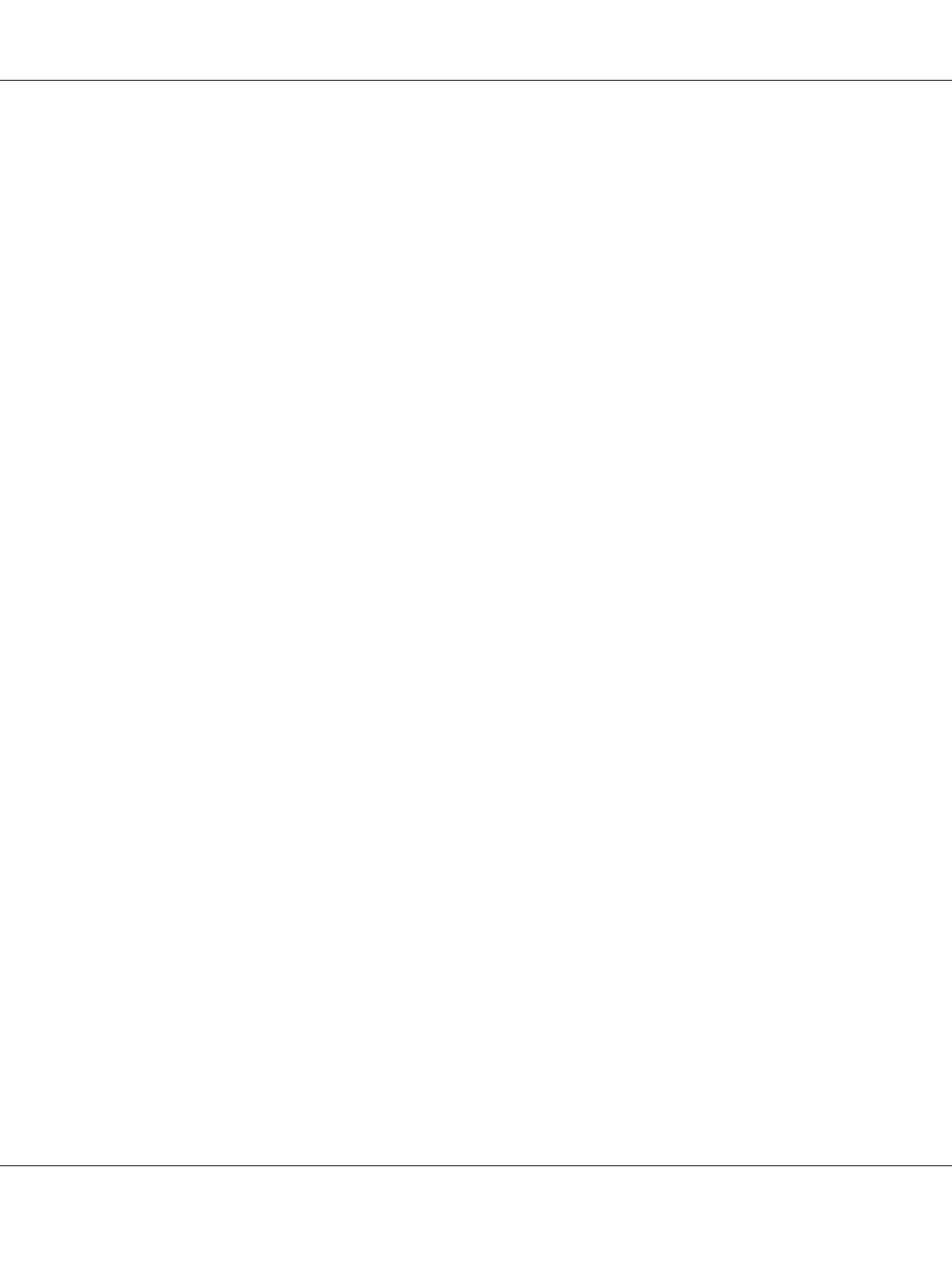
For Windows XP:
Click Start and then Printers and Faxes. Under Printer Tasks, click Add a
printer
to start the Add Printer Wizard. Click Next.
For Windows Server 2003:
Click Start and then Printers and Faxes. Double-click Add Printer
in the Printers folder to start the Add Printer Wizard. Click Next.
For Windows 2000:
Click Start, point to Settings, and then select Printers. Double-click Add
Printer
in the Printers folder to start the Add Printer Wizard. Click Next.
For Windows NT 4.0:
Click Start, point to Settings, and then select Printers. Double-click the
Add Printers
icon. Click Next.
2. For Windows 7/Vista/Server 2008: Click Add a local printer. Select the Create a new port
radio button, and then select EpsonNet Print Port from the list. Click Next.
Note:
If the Windows Security Alert screen appears, click the Allow access or Unblock button, and then
click the Search Again button to search the printers.
For Windows XP/Server 2003:
Click Local printer attached to this computer, clear the
Automatically detect and install my Plug and Play printer
check box, and then click Next.
Select the Create a new port radio button, and then select EpsonNet Print Port from the list.
Click Next.
Note:
If the Windows Security Alert screen appears, click the Unblock button, and then click the Search
Again
button to search the printers.
For Windows 2000:
Click Local printer, clear the Automatically detect and install my Plug
and Play printer
check box, and then click Next. Select the Create a new port radio button, and
then select EpsonNet Print Port from the list. Click Next.
For Windows NT 4.0:
Select the My Computer radio button, and then click Next. Click the Add
Port
button in the Add Printer Wizard dialog box. Select EpsonNet Print Port from the Available
Printer Port list, and then click the New Port button.
Epson Network Guide
Network Software 60