Quality problems, Quality problems -14 – Epson Expression 1680 User Manual
Page 115
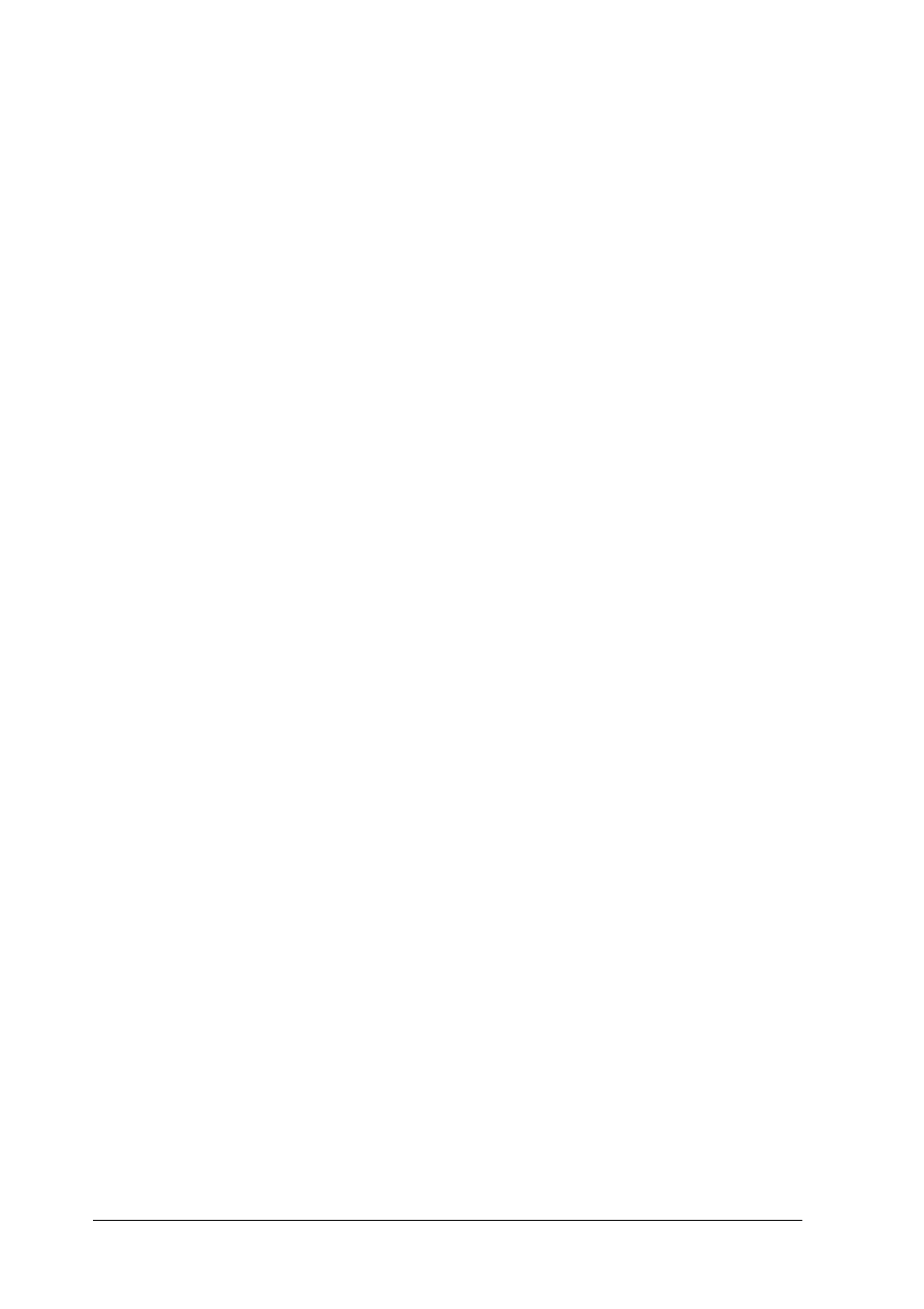
5-14
Maintenance and Troubleshooting
Quality problems
The image is distorted or blurred.
❏ Make sure the document is uniformly flat against the
document table.
c
Caution:
Do not place heavy objects on the document table.
❏ Make sure you do not accidentally move the document
during scanning.
❏ Make sure the scanner is on a flat, stable surface.
❏ A document that is very thick or warped at the edges can
cause distortion or discoloration. Cover the edges of the
document with paper to block outside light.
The image is faint.
❏ Adjust the Exposure setting in EPSON TWAIN Pro.
❏ Adjust the Gamma setting in EPSON TWAIN Pro.
Edges of the document are not scanned.
Position the document so the area you want to scan is within the
edge guide limits of the document table. Note that an area 1.6 mm
from the horizontal guide and 1 mm from the vertical guide will
not be scanned.
The image is too dark.
❏ Check the EPSON TWAIN Pro settings related to brightness
and contrast. See “Adjusting Brightness and Contrast” on
page 1-2 for details.