Epson Expression 1680 User Manual
Page 59
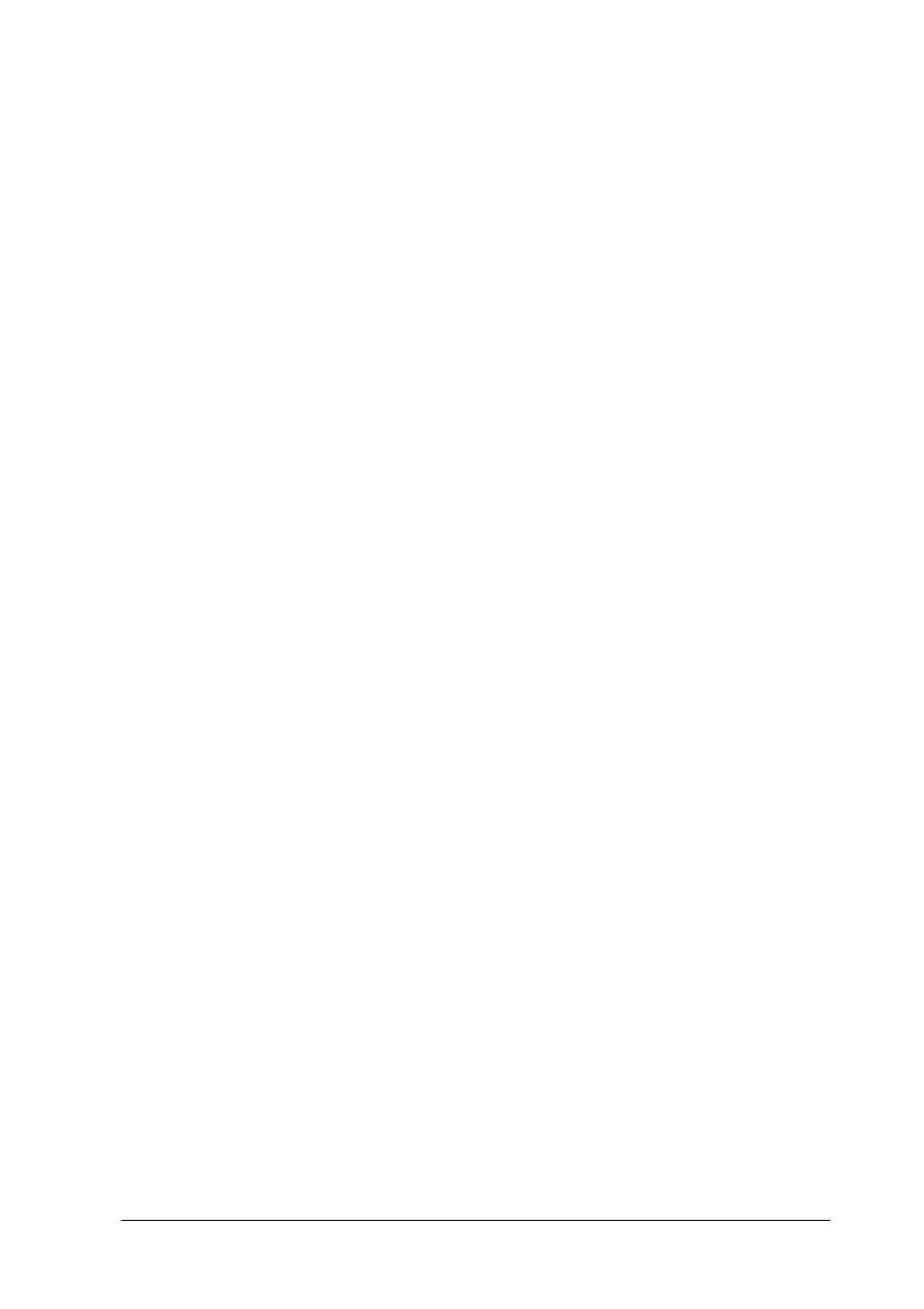
Understanding EPSON TWAIN Pro Features
2-39
Exposure
The Exposure setting lightens or darkens an image. You can select
from -10 (darkest) to 20 (brightest) by moving the slider.
The Exposure and Highlight settings are related. When the
Exposure setting is changed, the Highlight value also changes
automatically.
Gamma
The Gamma setting allows you to adjust the mid-tones in an
image. You can select from 0.5 (darkest) to 5.0 (brightest) by
moving the slider.
For further information on using the Gamma setting to optimize
scanning, see “Making the Gamma setting” on page 1-5.
Highlight
The Highlight setting allows you to adjust the brightness level of
the brightest parts of an image. You can select from 61 to 490 by
moving the slider.
Click the eyedropper button beneath the slider, and the mouse
pointer changes to an eyedropper. Move the eyedropper over the
previewed image, and click a bright area. The eyedropper “picks
up” the color from that area, and uses it as the highlight for the
entire image. Click
Cancel
to restore the original image.
For further information on using the Highlight setting to optimize
scanning, see “Making the Highlight setting” on page 1-2.
Shadow
The Shadow setting allows you to adjust the darkness level of the
darkest parts of an image. You can select from 0 to 60 by moving
the slider.