Epson Expression 1680 User Manual
Page 67
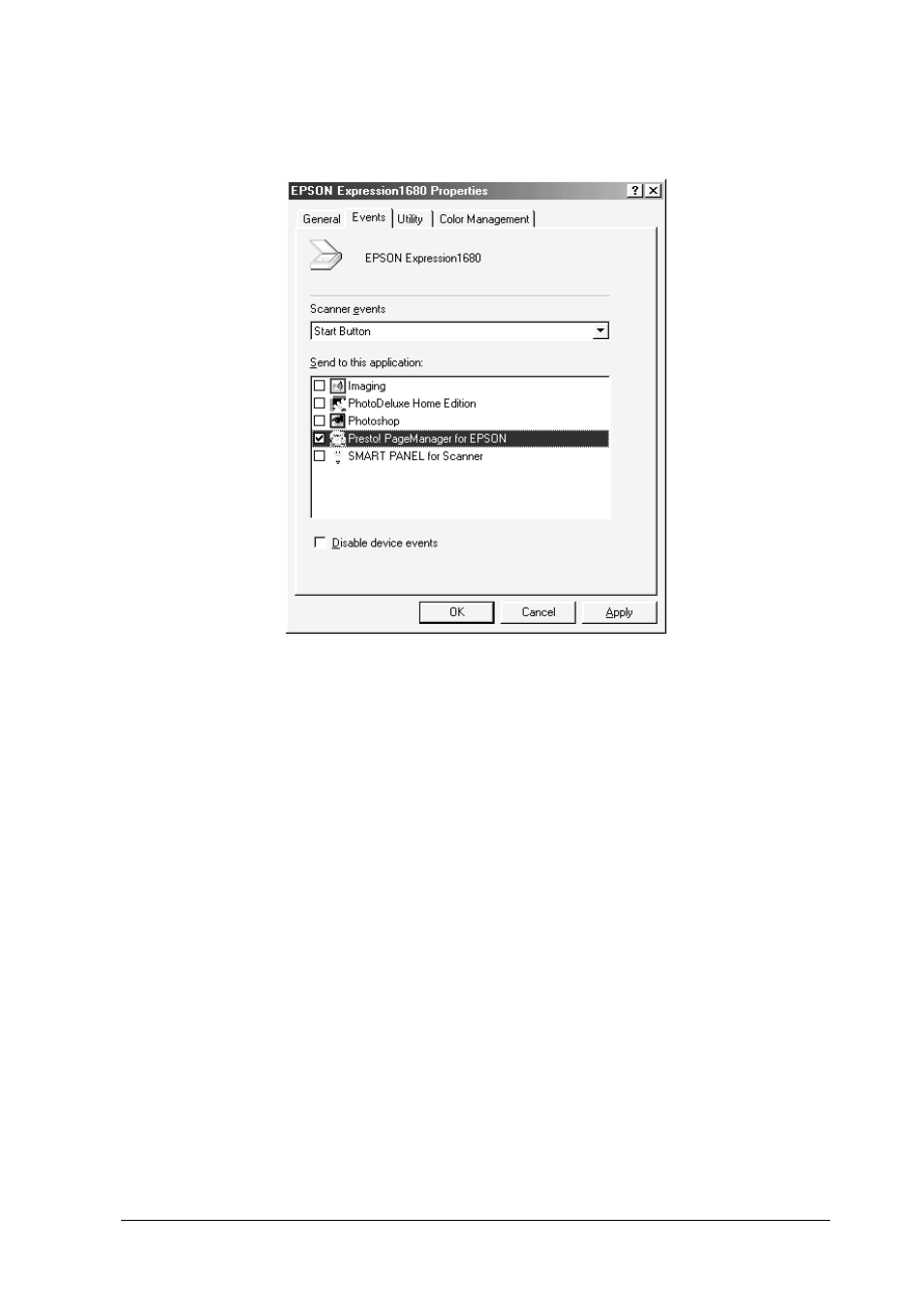
Setting Up the Start Button
3-3
3. Select your scanner from the list of installed scanners and
cameras, click the
Properties
button, then click the
Events
tab.
4. In the Scanner events list, make sure
Start Button
is selected.
5. To have an application open automatically when you press
the
a
Start button, select the check box next to that application
in the Send to this application window, and clear the check
boxes of all the other applications.
To have your document scanned and sent to an application
with one press of the
a
Start button, select
Presto!
PageManager for EPSON
, complete the steps in this section,
then proceed to “Making PageManager Settings” on page 3-4.
If you want to choose from a list of applications when you
press the
a
Start button, select the check boxes of the
applications you want.