Document specifications, Document specifications -26 – Epson Expression 1680 User Manual
Page 95
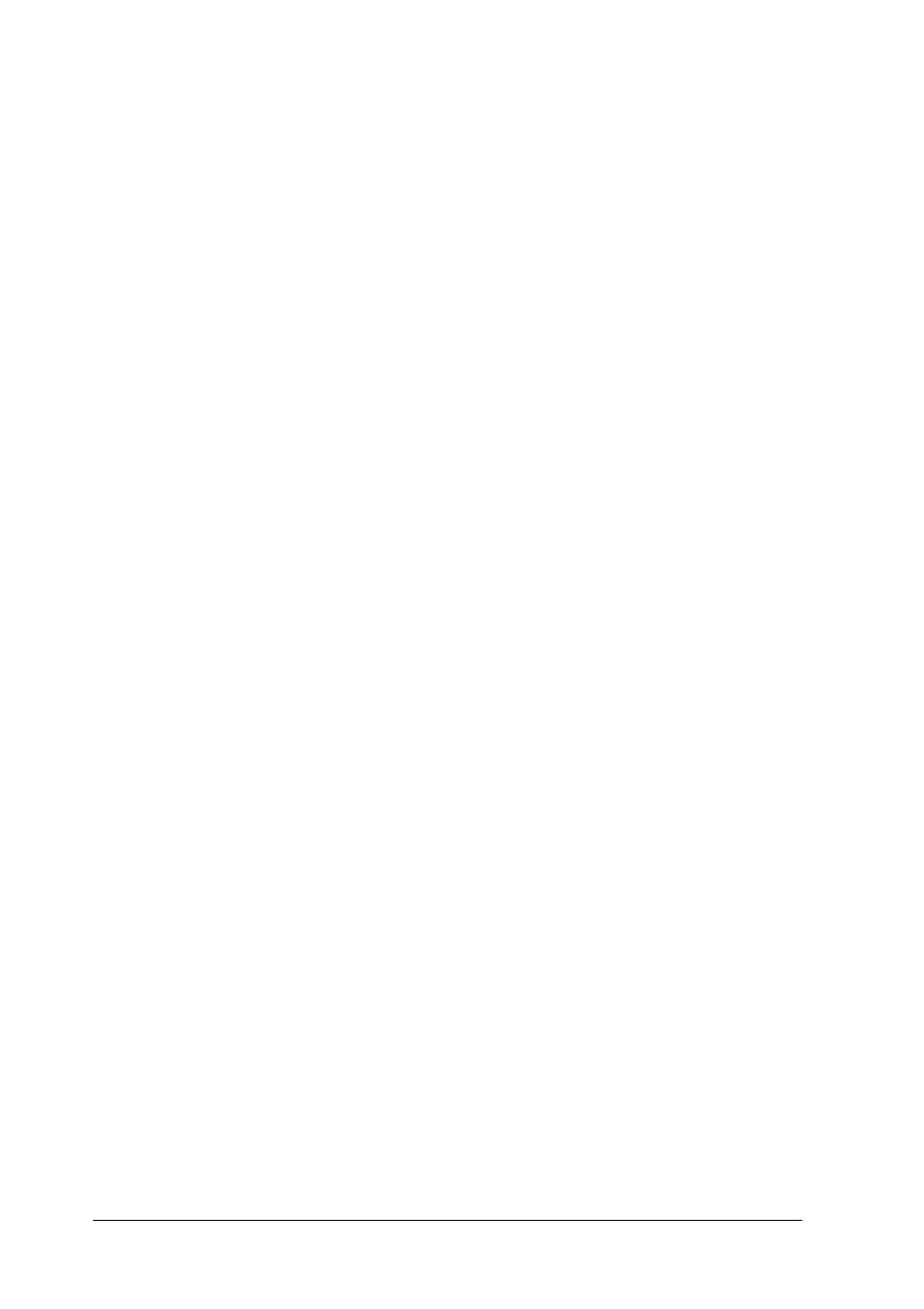
4-26
Options
Note:
Only set one page of the document at this time. If you set multiple
pages at this time, the second page will be fed right after the first
page is scanned and may become stuck in the middle of the document
path as if the paper is jammed. In this case, you have to remove the
second page from the document path and load it again.
2. Start Presto! PageManager for EPSON and select
Acquire
from the File menu. EPSON TWAIN Pro’s main dialog box
appears.
3. Click the
Preview
button. The first sheet of the document is
fed into the scanner, then ejected after being previewed.
4. Draw a marquee around the part of the image you want to
scan by dragging the mouse pointer over that area.
5. Load the ejected first page and all remaining pages of the
document in the Automatic Document Feeder.
6. Make EPSON TWAIN Pro settings as needed for your
document type and click the
Scan
button. The Auto
Document Feeder feeds the first sheet and scanning begins.
After scanning the entire stack of documents, a window with
thumbnail images appears in PageManager. In this window you
can select and change the orientation of the scanned images.
Document specifications
Size:
Width: 3 to 8.5 inches (76 to 215.9 mm)
Length: 5 to 14 inches (127 to 355.6 mm)
Thickness:
0.07 to 0.16 mm
Weight:
52.3 to 127.9 g/m²