Epson Expression 1680 User Manual
Page 69
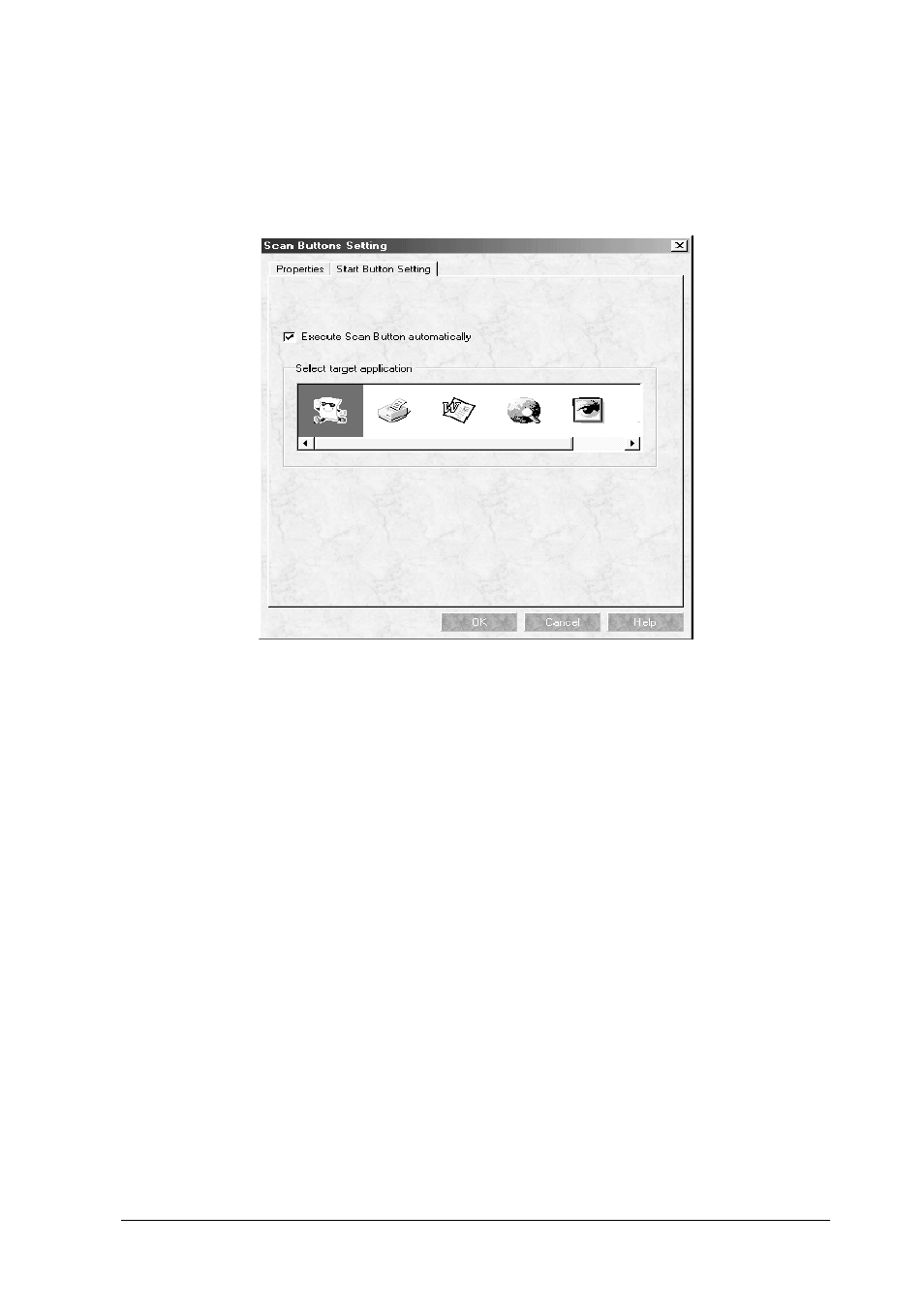
Setting Up the Start Button
3-5
2. From the File menu, select
Scan Buttons Setting
.
3. In the Scan Buttons Setting dialog box, click the
Start Button
Setting
tab.
4. In the Select target application window, click the icon of the
application or device to which you want to send scanned data.
Note:
If the application or device you want to select does not appear in the
Select target application window, you can add its icon to the
window. For instructions, see your PageManager documentation.
5. Make sure the
Execute Scan Button automatically
check box
is selected, then click
OK
.
The selected application or device is now assigned to the scanner’s
a
Start button. Close all applications and try pressing the
a
Start
button on the scanner to confirm that everything is set up
correctly.