Configuration menus, Main configuration menu – Rose Electronics MultiVideo User Manual
Page 27
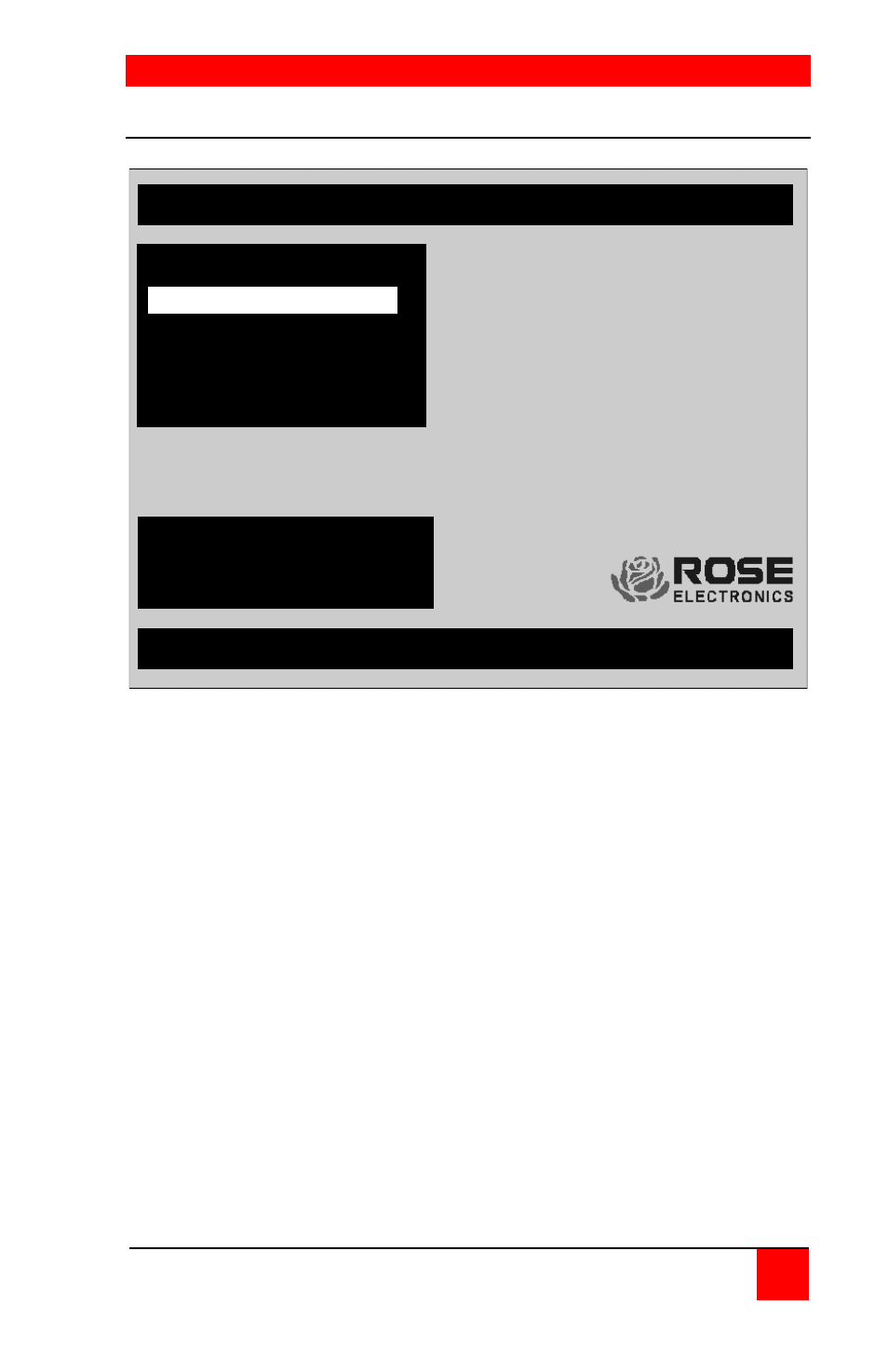
CONFIGURATION MENUS
ULTRAVIEW PRO INSTALLATION AND OPERATIONS MANUAL
13
Main configuration menu
Figure 10. Main configuration menu
The UltraView Pro uses a command to establish communication to the
UltraView Pro and not a CPU. This command input is a press and release
of the left control <Ctrl> key, then the command. The command must be
entered within 2 seconds of pressing and releasing the left control key or
the UltraView Pro re-establishes communication with the connected CPU.
The main configuration menu is accessed from the keyboard by pressing
and releasing the left control <Ctrl> key and within 2 seconds pressing the
F12 key. The main configuration menu will display on the KVM monitor.
From this menu, you can configure the system, configure the connected
computers, the appearance or overlay of the displayed menus, and assign
unique passwords for accessing the configuration menus and a password
for accessing the connected computers. Use the up/down arrow keys to
select which section menu to configure and press enter.
UltraView Pro version UP18 Copyright 2000 – 02 Rose Electronics
Use arrow keys to highlight
selection and press enter
or press escape to exit
View/change keyboard, mouse, expansion, and scanning
Main configuration menu
Configure computers
Configure overlay
Configure security