Rose Electronics MultiVideo User Manual
Page 39
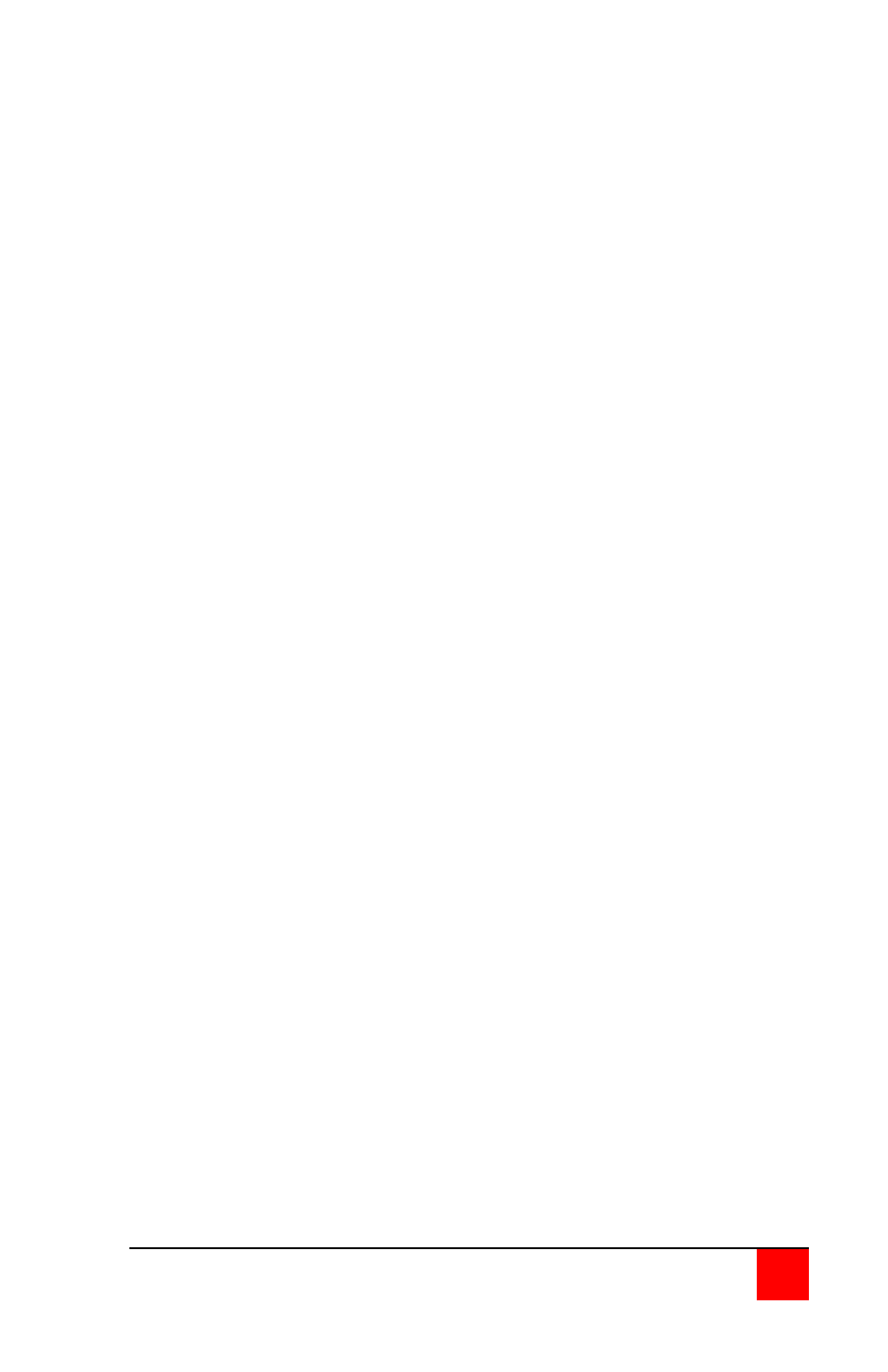
ULTRAVIEW PRO INSTALLATION AND OPERATIONS MANUAL
25
Configuration password
To assign a “Configuration password”, select it from the “Configure security”
menu and press enter. An input box will appear. Type in the desired
configuration password (case sensitive, 8 chars/max) and press enter. A
confirmation box will display, re-type the password and press enter. When
the password is saved, the next time the configuration menu is called up
(<Ctrl>, F12), this password must be entered.
Access password
This feature is used to restrict unauthorized access to the connected
computers. To assign an access password, select it from the menu and
press enter. Enter this password the same way as you entered the
configuration password. When the UltraView Pro is powered on or if you
disconnect from a computer, a login box will display requesting the access
password.
Access time (minutes)
The access time setting is used to automatically log out of a switch after the
set time period. When there is no keyboard or mouse activity for this time
setting, the user is automatically logged out. To change this value, select it
from the menu and hit enter. An input box will display for a new access
time value. Enter the new time in minutes and hit enter. Valid times are 1
to 999 minutes.
Logging off the system
To log off the system and lock the keyboard enter <Ctrl> and the L key to
disconnect from the switch. To gain access to the connected computers,
an access password must be entered if one has been assigned.
Resetting the passwords
The passwords can be reset if they are ever forgotten. To reset them, first
turn off the UltraView Pro and disconnect the power cord or power adapter.
Carefully remove the top chassis cover exposing the PCB. Put a jumper on
the two pins labeled “Password reset jumper” and power on the switch.
Call up the configure security menu and enter a new configuration
password, access password and access time. Press <Esc> to return to the
main menu. Select “Exit” and press enter. You will be prompted to save
the changes. Select “YES” and press enter. The new password settings
will be saved in flash memory. Next, turn off the UltraView Pro and remove
the installed jumper. Replace the top chassis cover and power the switch
back up. The new passwords will be active after power is applied.