Rose Electronics MultiVideo User Manual
Page 37
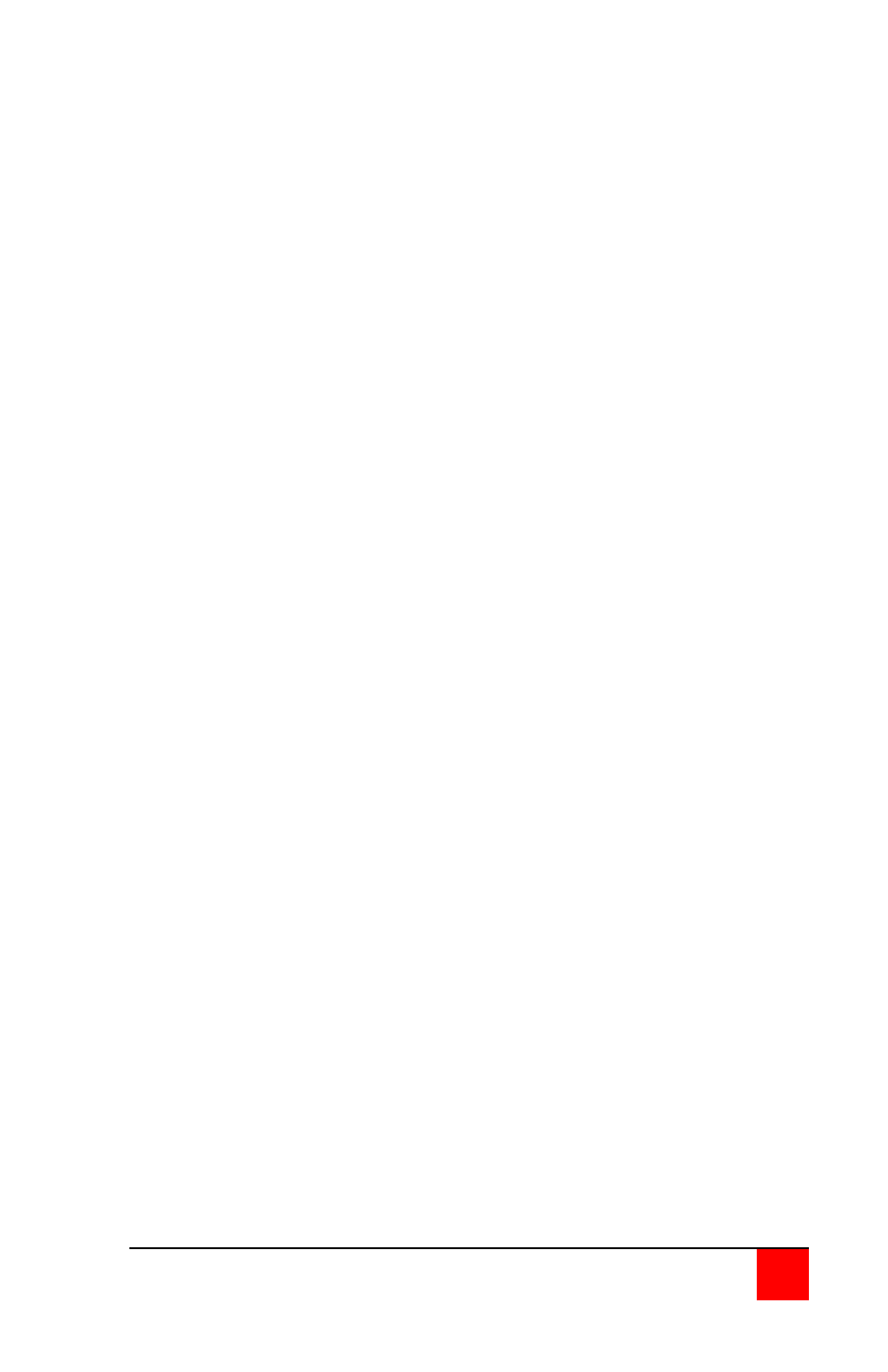
ULTRAVIEW PRO INSTALLATION AND OPERATIONS MANUAL
23
Background color
To change the background color, select “Background color” and press
enter. A color selection box will display showing the available background
colors. Use the arrow keys to select either a solid or transparent color and
press enter. The default background color is Transparent blue. The
choices are the same as the background colors for the computer select
window.
Text color
To change the text color, select it and press enter. A color selection box
will display showing the available text colors. Use the arrow keys to select
either a solid or transparent color and press enter.
The default text color is white. The choices are the same as the
background colors for the computer select window
Position
This item sets the position of the computer label window on the display
screen. This position is maintained at all screen resolutions.
To change the position, select “Position” and press enter. The overlay page
will disappear and a label box will display. Use the arrow keys to move the
label box anywhere on the screen. Press enter when the desired position is
reached. The screen position values are entered automatically into the x
(horizontal) and y (vertical) fields. Setting the position off the edge of the
screen may cause an out of sync image.
Valid entries are 0 – 64 (horizontal) and 0 – 99 (vertical).
Show computer number
This sets whether the computer number and computer name are displayed
on the KVM stations monitor when a computer is selected. Select this item
and press enter. A YES/NO box will display. Use the up/down arrow keys
and select either YES or NO and press enter.
Fade out (seconds)
This controls how long the computer label displays before disappearing. A
value of zero (0) disables this function and the label will not be displayed. A
value of 255 causes the computer label to always be displayed. To change
this value, select it and press enter. An input box will display for a new
value. Enter the value wanted between 0 and 255 and press enter.
(<Ctrl> D, <Enter> will display the label at any time)